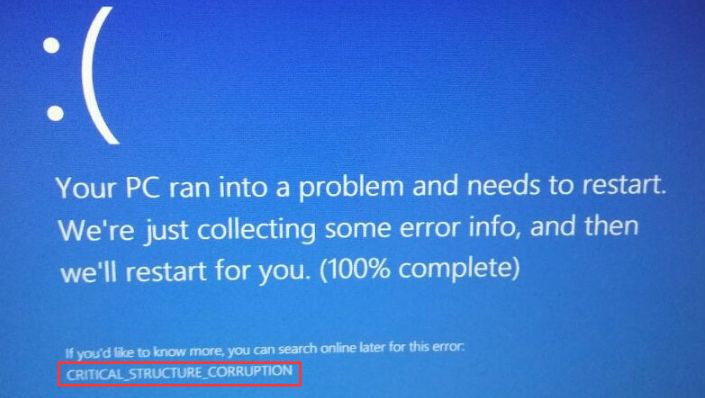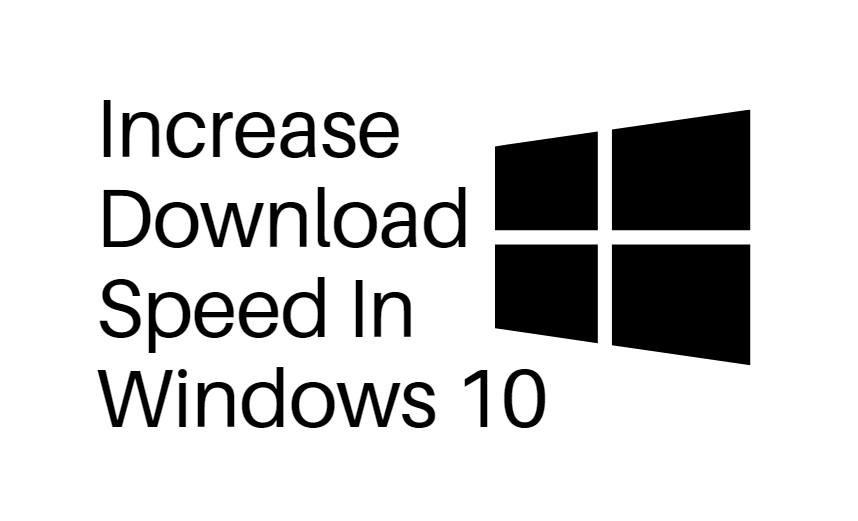Trying to use Remote Desktop on Windows 10 but getting the dreaded message: “Remote Desktop can’t find the computer”? Don’t panic! It might sound complicated, but fixing it is easier than you think. Whether you’re connecting from another room or halfway across the world, we’ve got your back. Let’s break it down in a fun and simple way.
Why Does This Happen?
This annoying error usually appears when your PC can’t locate the other computer you’re trying to connect to. Think of it like trying to call someone without knowing their phone number correctly — you won’t get through!
Here are the most common reasons:
- Wrong Computer Name
- Network Issues
- Remote access not enabled
- Firewall blocking the connection
- DNS problems
Let’s Fix It Step by Step!
1. Double-Check the Computer Name
This may sound silly, but it’s a common mistake. If you typed the name wrong, Remote Desktop will never find it.
- On the target computer, press Windows + I to open Settings.
- Go to System > About.
- Look under Device name. That’s the name you need!
Use that exact name when trying to connect.
2. Make Sure Remote Desktop Is Enabled
You can’t connect to a PC if this setting is off.
- Go to Settings > System > Remote Desktop.
- Turn on Enable Remote Desktop.
If it already is on, go ahead and celebrate with a fist pump!
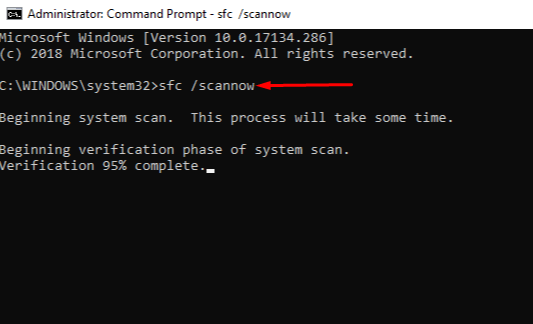
3. Check Your Network
Are both PCs on the same network? If you’re on Wi-Fi and the other is on Ethernet, they might not “see” each other.
Also, make sure:
- Both computers are connected to the internet.
- No one turned off the router accidentally (happens more than you’d guess!).
4. Try the IP Address Instead
If the computer name doesn’t work, try using the IP address.
- On the target computer, press Windows + R and type cmd.
- Type ipconfig and press Enter.
- Copy the IPv4 Address under your network adapter.
Now use that address in Remote Desktop instead of the name.
5. Don’t Forget the Firewall
Sometimes the Windows Firewall can get grumpy and block Remote Desktop.
Here’s how to check:
- Go to Control Panel > System and Security > Windows Defender Firewall.
- Click Allow an app through Windows Firewall.
- Make sure Remote Desktop is checked.
If it wasn’t checked, pat yourself on the back — you just found the issue!
6. Check DNS Settings
If the network can’t translate the PC name into an IP address, that’s a DNS issue!
- On the computer trying to connect, open Command Prompt.
- Type nslookup computername where “computername” is the name of the other PC.
- If it fails, your DNS isn’t resolving names properly.
Tip: Using the IP address (as shown above) usually skips this issue altogether!
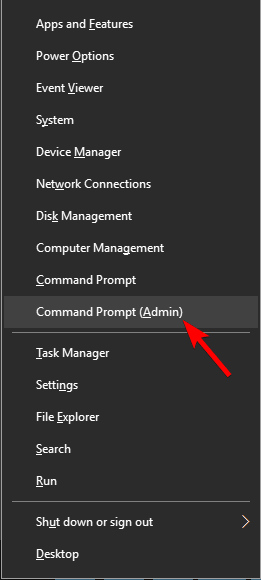
Still Not Working?
If everything looks right but it’s still not working, try restarting the router and both PCs. It sounds old-school, but seriously, it works wonders!
Bonus Tip: Use a Remote Desktop Alternative
If you’re still stuck, you can try tools like AnyDesk or TeamViewer. These apps often work better across tricky networks. Plus, they’re fun to use and have cool features.
You Did It!
Fixing Remote Desktop can be like solving a mystery, but it feels great when it works. Now you know all the common traps and how to fix them like a pro.
Happy remoting!