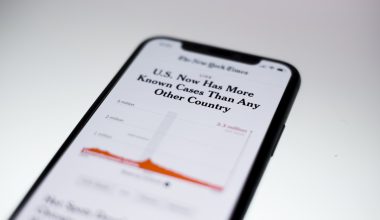If you’re experiencing a fatal error while trying to play Call of Duty: Black Ops 4 on your PC, you’re not alone. This error typically forces the game to crash or close unexpectedly, rendering it unplayable. Fortunately, there are a number of methods that users have reported as effective in resolving this issue. In this guide, we’ll walk you through the most reliable fixes to help you get back to gaming without disruptions.
Common Causes of the Black Ops 4 Fatal Error
Understanding the root of the problem can make it easier to implement an effective solution. Several known triggers for Black Ops 4’s fatal error include:
- Corrupted game files
- Outdated graphics drivers
- Incompatible Windows settings
- Third-party software conflicts
- Overlays or background applications interfering with game processes
By addressing these issues methodically, you can significantly increase the likelihood of fixing the error for good.
1. Verify Game Files via Battle.net
The first step in resolving the fatal error should be verifying the integrity of your game installation. Battle.net offers a built-in feature to scan and repair game files:
- Open the Battle.net client.
- Navigate to your Black Ops 4 game page.
- Click on the Options dropdown and select Scan and Repair.
- Wait for the process to complete and then try launching the game.
This scan can detect and fix any corrupted or missing files that might be causing the game to crash.

2. Update or Roll Back Your Graphics Driver
Many players encounter the Black Ops 4 fatal error due to issues with their GPU drivers. Depending on your situation, you may need to either update or roll back your driver:
To update your driver:
- Go to your GPU manufacturer’s website (NVIDIA, AMD, or Intel).
- Download and install the latest driver version for your graphics card.
- Restart your PC and try running the game again.
To roll back your driver:
- Open Device Manager (press Windows key + X and select it).
- Expand Display adapters and right-click your GPU.
- Select Properties > Driver tab > Roll Back Driver.
New drivers sometimes introduce bugs, so if you started experiencing issues right after an update, rolling back could resolve the problem.
3. Disable In-Game Overlays
Overlays from programs like Discord, NVIDIA GeForce Experience, or Steam might interfere with Black Ops 4’s performance. Try disabling them:
- Discord: Go to User Settings > Overlay > Disable “Enable in-game overlay.”
- NVIDIA: Open GeForce Experience > Settings (gear icon) > General > Disable “In-Game Overlay.”
- Steam: Right-click the game in your Library > Properties > General > Uncheck “Enable the Steam Overlay while in-game.”
After disabling these features, restart your PC and see if the game runs without the fatal crash.
4. Set Compatibility Mode and Run as Administrator
Sometimes, forcing the game to run in compatibility mode and as an administrator can solve startup crashes:
- Navigate to the folder where Black Ops 4 is installed.
- Right-click on the main executable (e.g., BlackOps4.exe).
- Select Properties, go to the Compatibility tab.
- Check “Run this program in compatibility mode for:” and choose Windows 8.
- Also check “Run this program as an administrator.”
- Click Apply and OK.
Launch the game again to determine if the issue is resolved.
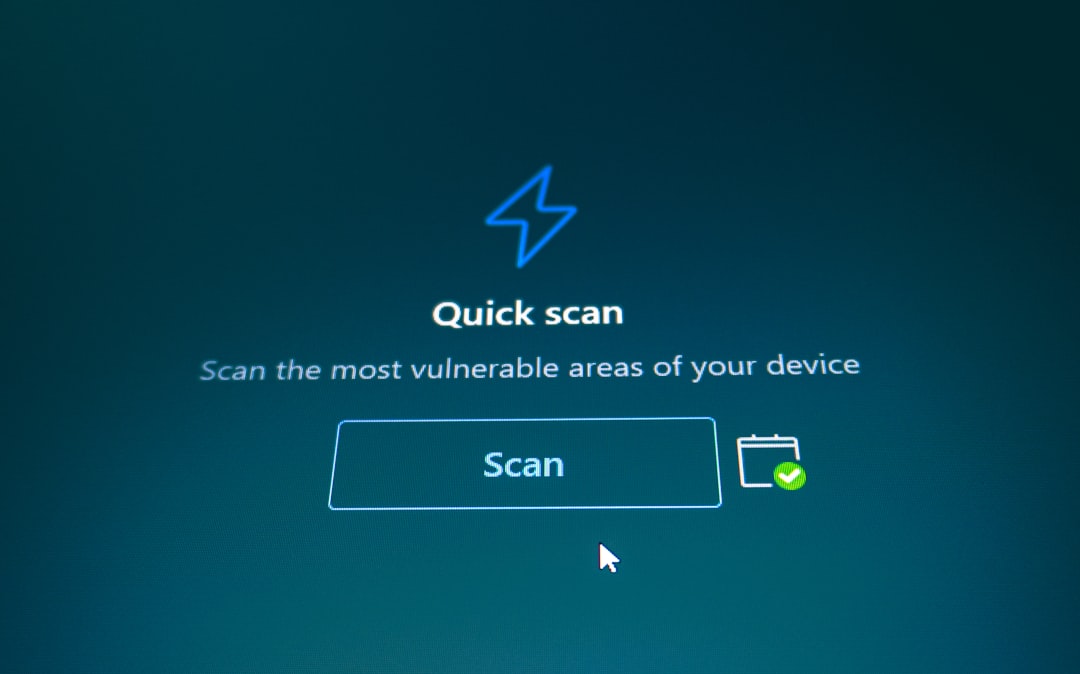
5. Temporarily Disable Background Applications
Third-party software can occasionally clash with Black Ops 4. Security programs like antivirus software or performance boosters can interfere with game execution. To check if this is the issue:
- Open Task Manager (Ctrl + Shift + Esc).
- Under the Processes tab, identify unnecessary applications running in the background.
- Right-click and choose End task for each one.
Be cautious not to close essential system processes. Focus on third-party programs only.
Conclusion
While dealing with the Black Ops 4 fatal error is certainly frustrating, following the steps outlined above will help you systematically identify and fix the underlying cause. Whether it’s a corrupted file, outdated driver, or conflicting software, the root of the issue can usually be found and corrected with a bit of patience and technical care.
If problems persist despite these fixes, consider performing a clean reinstall of the game or contacting Activision Support for further assistance. Stability on PC can vary based on hardware and software configurations, but most users find success after addressing the core issues listed here.