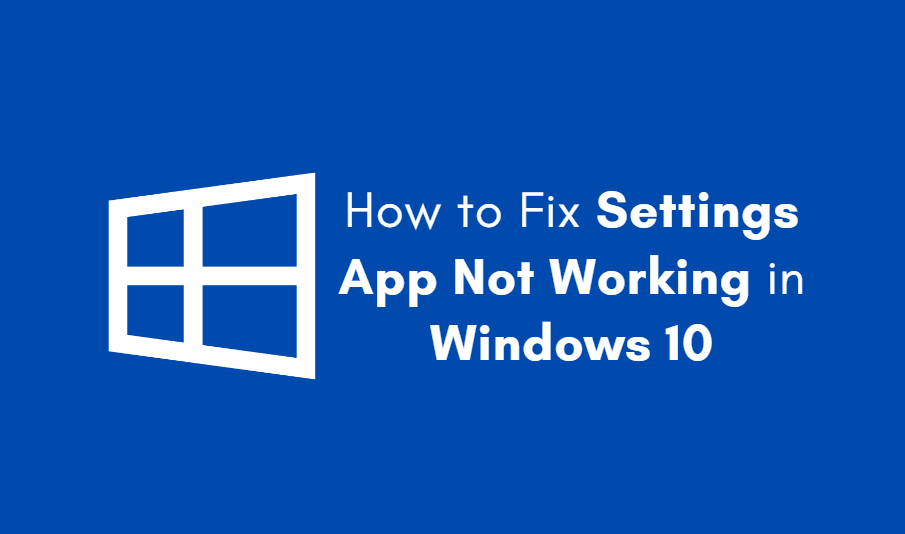When looking to expand your digital workspace, one of the first questions many people ask is whether they can extend their monitors using an HDMI splitter. The short answer is: not in the way most people hope. While HDMI splitters are valuable tools in certain applications, they are not typically suitable if your goal is to extend your monitor to achieve a dual-monitor setup with different content on each screen.
Understanding What an HDMI Splitter Does
An HDMI splitter is a device that takes a single HDMI signal and duplicates it, sending the same video output to multiple displays. This means that both screens will show identical content—what’s known as mirroring. If your goal is simply to show the same video or presentation on two monitors simultaneously, then an HDMI splitter can be a reliable and affordable solution.
However, if your objective is to have multiple displays showing different content—such as extending your desktop across two screens or playing two different videos on each monitor—then an HDMI splitter will not serve that purpose.
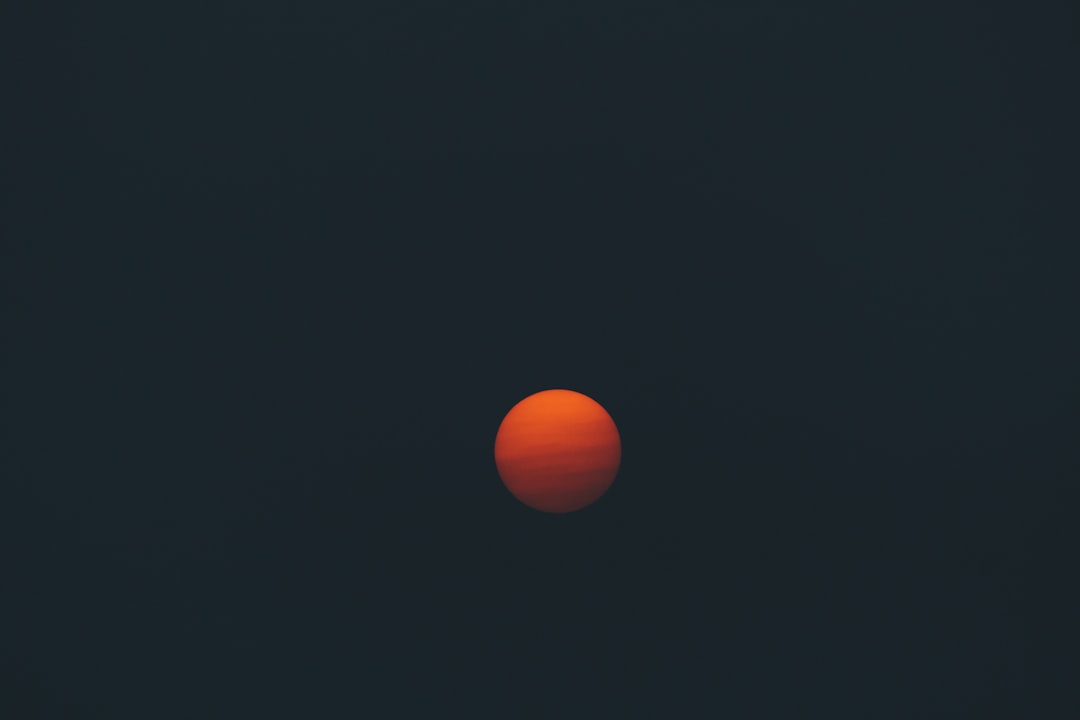
Extending Displays vs. Mirroring Displays
The key difference to understand here is between extending and mirroring:
- Mirroring: Both monitors display the same content. This is what an HDMI splitter provides.
- Extending: Each monitor acts as an independent display where you can move windows and applications between them. This requires additional video outputs and specialized hardware or software.
If you’re a content creator, developer, or someone who needs extra screen real estate for productivity, extension is likely what you’re aiming for—not mirroring. For that, you’ll need the correct tools and setups.
Solutions for Extending Monitors
If your device only has one HDMI port and you want a true dual-monitor setup, consider the following alternatives to HDMI splitters:
1. USB to HDMI Adapters
These adapters allow you to connect a monitor to a USB port. They include their own graphics processing capabilities and can work as separate displays.
2. Multi-Display Docking Stations
These are especially useful for laptops and compact desktops lacking multiple video outputs. A docking station with multiple HDMI or DisplayPort outputs can extend your display across multiple monitors effectively.
3. Graphics Cards with Multiple Outputs
Desktop users can install a graphics card that supports multiple displays simultaneously, often including HDMI, DisplayPort, and DVI outputs in combination.

When an HDMI Splitter Is the Right Tool
Although limited in extending capabilities, HDMI splitters have their rightful place in certain scenarios. They are perfect for:
- Presentations on multiple screens in conference rooms
- Retail environments where same content needs to be displayed on multiple TVs
- Home theater systems where a single source feeds multiple displays
In these cases, the ability to mirror a signal to multiple screens simultaneously is both effective and efficient.
Technical Considerations
If you do use an HDMI splitter, ensure it supports the resolution and refresh rates you need (i.e., 1080p, 4K, 60Hz). Also, be aware that:
- Splitting a signal can sometimes result in decreased signal quality, especially with passive splitters
- Active splitters with power supplies often deliver better reliability and quality
- HDCP (High-bandwidth Digital Content Protection) issues could arise if all connected monitors don’t support identical HDCP requirements
Conclusion
To reiterate, an HDMI splitter is not designed to extend your display across multiple monitors. Instead, it duplicates the signal, resulting in mirror images. If your goal is to expand your workspace with different content on each screen, consider investing in additional video outputs through USB to HDMI adapters, docking stations, or upgrading your graphics card.
Knowing the difference between these technologies and understanding your setup’s requirements will help ensure that you choose the right tools and achieve your desired display configuration effectively and efficiently.