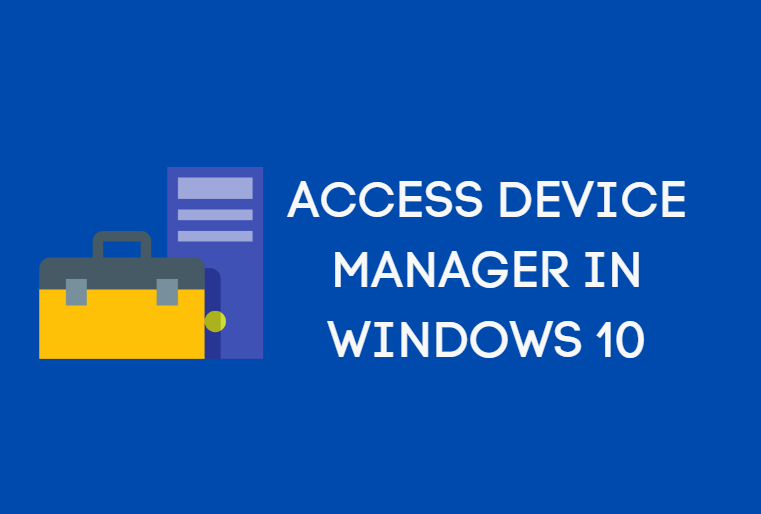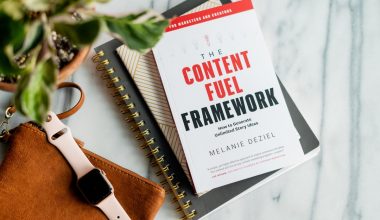When maintaining a robust eCommerce platform—especially one built on WordPress and WooCommerce—theme updates can sometimes bring as many challenges as they do improvements. One puzzling issue developers and store owners often encounter is the sudden disappearance or malfunction of custom product tabs after a routine theme update. What causes this, and is there a straightforward fix? Let’s dive into this seemingly technical issue and uncover the small yet critical change that resolved it instantly for many users.
TL;DR:
After a theme update, many WooCommerce site owners noticed their custom product tabs suddenly broke. The issue was traced back to a renamed filter hook that custom plugins or functions relied upon. Updating the filter name in the plugin or theme code solved the problem almost immediately. Always check your theme’s changelog and documentation after an update to stay informed about such changes.
The Custom Product Tabs: A Quick Overview
Custom product tabs allow WooCommerce store owners to add additional information to product pages—be it specifications, shipping info, FAQs, or usage instructions. These tabs are usually implemented using filters and hooks provided by WooCommerce or extended through third-party plugins.
They are especially useful for enhancing user experience and SEO, tailoring content to different products without requiring a whole new layout.
How Theme Updates Can Break Custom Features
Theme updates are essential for ensuring compatibility with the latest version of WordPress and WooCommerce, improving security, and sometimes enhancing performance and design. However, a single line of changed code can inadvertently affect the operation of plugins or custom functions that interact with the theme.
In this case, a seemingly harmless update broke the custom product tabs across multiple websites using the same theme. After investigating, developers traced the issue to a renamed filter that was no longer being recognized by WooCommerce or the custom tab plugin.
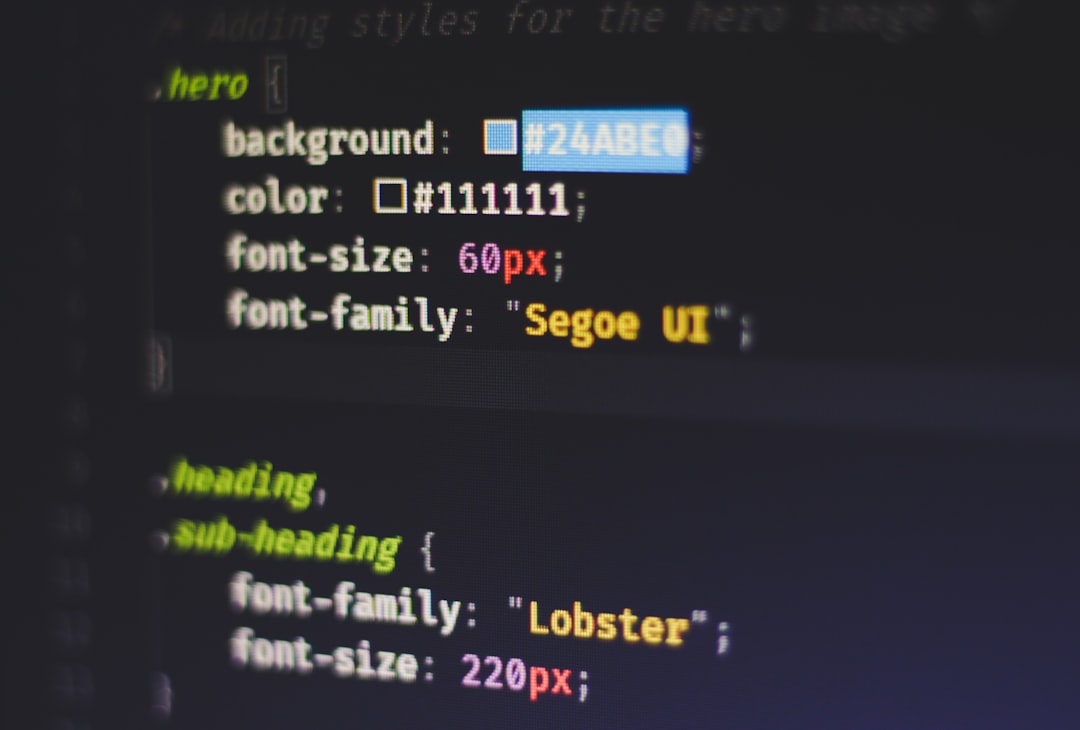
The Culprit: A Renamed Filter Hook
WooCommerce and theme developers use filters to allow others to extend or modify default behaviors without altering core files. These filters are usually registered in the code like so:
apply_filters( 'custom_product_tabs', $tabs, $product );Previously, the theme may have used a filter such as:
apply_filters( 'woo_custom_product_tabs', $tabs );But in the updated version of the theme, developers decided to standardize function naming or prefix them differently to avoid conflicts. Suddenly, the new version used:
apply_filters( 'theme_custom_product_tabs', $tabs );This seemingly minor change meant that any plugin or custom code that hooked into the old ‘woo_custom_product_tabs’ filter would no longer be executed.
Symptoms Noticed by Users
- Custom tabs no longer appeared on the product page
- Content meant for special tabs was missing
- Plugins controlling product tab visibility stopped working
- No errors in the dashboard, making diagnosis difficult
The lack of any visual clues or backend errors puzzled many users. Everything appeared normal until you viewed a single product’s page—where the absence of vital information like “How to Use” or “Technical Specs” became glaringly obvious.
The Simple Solution
After combing through the updated theme’s codebase or referring to the theme’s changelog (which fortunately documented the filter hook changes), developers realized the filter name just needed a quick update in their custom function or plugin code. For example:
// Before:
add_filter( 'woo_custom_product_tabs', 'add_additional_tab' );
// After:
add_filter( 'theme_custom_product_tabs', 'add_additional_tab' );
Once this change was made and the cache cleared, the tabs magically reappeared on the product pages—complete with their content and formatting.

Why This Happens (And How to Prevent It)
Theme developers often update filter names to avoid compatibility issues or to adhere to best practices in code structure. These changes are rarely made arbitrarily, but they can create unexpected bugs for users integrating tightly customized functions into their sites.
To prevent similar issues in the future:
- Always review the theme’s changelog before updating
- Backup your site, including theme and plugin files
- Test updates in a staging environment first
- Subscribe to developer channels or newsletters if your theme has one
Building modular code that can easily adapt to such changes or at least log errors gracefully can also speed up diagnosis and fix times when problems do arise.
The Role of Documentation and Developer Communication
The confusion caused by this issue highlights the importance of thorough developer documentation. The theme’s developer had indeed noted the change in the changelog, but as is common, many users do not spend time reviewing these notes unless a problem emerges.
Good communication from developers—through forums, emails, and documentation updates—goes a long way in preventing mass frustration caused by seemingly broken features.
Conclusion
Custom product tabs are a valued part of enhancing product pages and converting sales. When something as trivial as renaming a filter hook breaks them, it emphasizes just how delicate the relationship between themes, plugins, and WordPress core can be.
In this case, a simple renaming of a filter hook caused widespread confusion. Thankfully, the fix was just as simple—just a matter of reading the documentation and updating the code to match the new filter name. A small change, yet a massive sigh of relief for WooCommerce store owners and developers alike.
FAQs
Q1: Why did my custom product tabs disappear after a theme update?
A: Your custom tabs likely relied on a filter hook that was renamed in the latest version of the theme. Once the filter name changed, your custom code no longer hooked into it, rendering the tabs invisible.
Q2: How can I identify which filter hook was changed?
A: Check the theme’s changelog or documentation for changes in hooks or filters. Alternatively, inspect the theme’s updated codebase and compare it with your custom implementation.
Q3: Can I restore custom tabs without modifying code?
A: If you rely on a plugin to manage custom tabs, contact the plugin developer—an update may already be available. If you’re using custom code, it must be updated manually to match the new filter hook.
Q4: Is there a risk in updating the theme again after fixing the issue?
A: There’s always some risk when updating. To minimize it, test future updates in a staging environment and back up your site. Monitor theme changelogs regularly for any updates to filters, actions, or layout changes.
Q5: How can I safeguard against similar issues in the future?
A: Modular coding, regular backups, and version-controlled environments can help. Also, stay subscribed to any developer or theme support forums or newsletters.