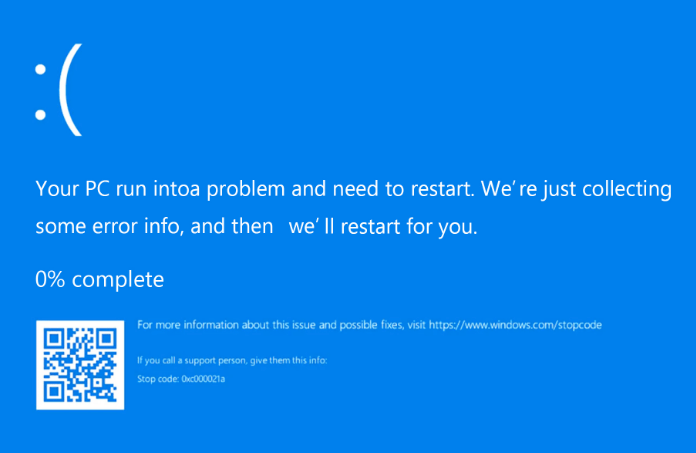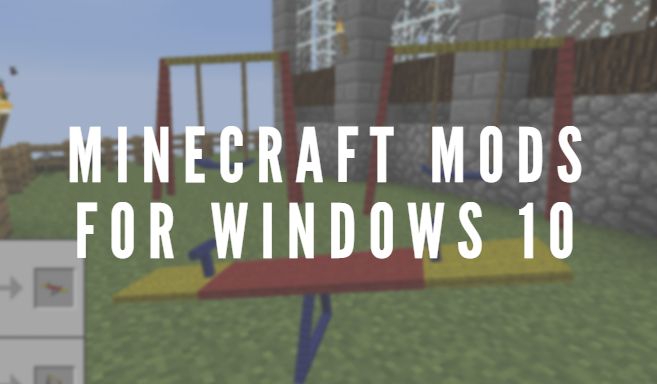Whether you’re a competitive gamer aiming for pinpoint accuracy or a designer requiring precision in every pixel, consistent mouse movement is crucial. Unfortunately, many operating systems enable a feature called mouse acceleration by default, which can subtly change how your cursor responds to physical mouse movements. This can lead to inconsistencies, hinder muscle memory development, and affect overall control.
Disabling mouse acceleration offers a more linear, predictable experience—especially beneficial for high-performance users. In this guide, we’ll explore how to disable mouse acceleration on both Windows and macOS to help you regain complete control over your cursor.
What Is Mouse Acceleration?
Mouse acceleration is a setting that changes the distance the pointer moves based not only on how far you move the mouse but also how fast you move it. Essentially, moving the mouse quickly will move the pointer farther than moving it slowly over the same physical distance.
While this sounds useful for general navigation, it can wreak havoc when you need consistent control. Consider this: if you’re aiming in a game or drawing a design element, the same movement of your hand should always translate into the same movement on the screen—regardless of speed.

Why Disable Mouse Acceleration?
Here are a few compelling reasons to turn it off:
- Improved Accuracy: Essential for gamers and creative professionals.
- Consistent Cursor Movement: Training your muscle memory becomes possible.
- Better User Experience: Provides a direct one-to-one movement between your hand and the pointer.
If you’re convinced and ready to make the change, read on.
How to Disable Mouse Acceleration on Windows
Step 1: Open the Control Panel
Use the Windows search bar and type in “Control Panel”, then click to open it.
Step 2: Access Mouse Settings
Inside the Control Panel, navigate to:
- Hardware and Sound > Devices and Printers > Mouse
A “Mouse Properties” window will appear.
Step 3: Change Pointer Options
Click the “Pointer Options” tab at the top of the window.
In this section, you’ll see a checkbox labeled “Enhance pointer precision.”
- Uncheck this box — this is mouse acceleration.
- Click “Apply”, then “OK” to save the changes.
Optional: Update or Revert Driver Software
If disabling acceleration doesn’t produce the desired effect, check your mouse driver software. Some high-end gaming mice come with their own configuration programs (like Logitech G Hub, Razer Synapse, or Corsair iCUE).
Inside these tools, turn off any additional settings that adjust pointer speed or use dynamic responses.
Tip: Set DPI and Sensitivity Manually
To maintain consistency, set a fixed DPI (dots per inch) value in your mouse software. For gaming or design work, a range between 800 to 1600 DPI is generally preferred.

How to Disable Mouse Acceleration on Mac
Apple’s macOS handles mouse input a bit differently and does not offer a native Graphical User Interface (GUI) to completely disable mouse acceleration. But with a few tweaks—or third-party tools—you can achieve the same results.
Step 1: Use Terminal (Advanced Users)
Be cautious with terminal commands, and make sure to copy and paste accurately.
- Open the Terminal application (located in Applications > Utilities).
- Type or paste the following command and press Enter:
defaults write .GlobalPreferences com.apple.mouse.scaling -1
This sets the mouse acceleration setting to its lowest value, essentially disabling it.
After entering the command, restart your Mac for the changes to take effect.
Step 2: Use Third-Party Apps
If the Terminal method seems too technical or doesn’t work as you’d like, there are several third-party utilities:
- USB Overdrive: Offers fine-tuned control over acceleration curves and speed.
- SteerMouse: Popular among gamers and professionals for its precision settings.
- LinearMouse (Free & Open Source): Designed to restore linear, acceleration-free behavior.
These tools usually offer a GUI for adjusting sensitivity and acceleration, ideal for those who prefer point-and-click adjustments over terminal commands.
Verifying Your Changes
Once you’ve disabled mouse acceleration, it’s important to test and confirm the new behavior. Here are a few ways to do so:
- Mouse Testing Websites: Some online tools visually verify acceleration by tracking your cursor movement.
- FPS Games: In titles like CS:GO or Valorant, try moving your mouse in both fast and slow sweeps to see if the in-game crosshair behavior remains consistent.
- Drawing Tools: Programs like Adobe Photoshop or Illustrator will demonstrate more predictable strokes when acceleration is off.
Common Problems and Fixes
Windows
- Still experiencing acceleration after disabling “Enhance pointer precision”? Check for additional mouse-specific software like Razer Synapse or Logitech G Hub.
- Ensure system updates haven’t reset your settings.
Mac
- The Terminal method sometimes reverts after a system update. Reapply the Terminal command as needed.
- Certain apps may have their own input smoothing—check preferences within the application.

Best Practices After Disabling Mouse Acceleration
Making this adjustment is only the first step toward better control. Here are additional tips:
- Calibrate Sensitivity: Set a fixed DPI that suits your workflow or playing style.
- Adjust Windows or macOS pointer speed: After disabling acceleration, you may find your pointer moving too fast or too slow. Tweak the speed until it feels natural and consistent.
- Practice: It may take time to adjust to linear movement, especially if you’ve used acceleration for years.
Conclusion
Disabling mouse acceleration can have a dramatic effect on your productivity and precision, whether you’re editing high-res graphics, writing code, or lining up the perfect shot in an esports match. While it might take a little getting used to, the benefits of a consistent and predictable cursor far outweigh the transitional period.
Windows users enjoy an easy path via built-in settings, whereas Mac users may need to explore Terminal commands or third-party software—but in both environments, the reward is the same: total control.
Take the time to tweak, test, and optimize your new settings. Once adjusted, you’ll likely wonder how you ever worked with mouse acceleration in the first place.