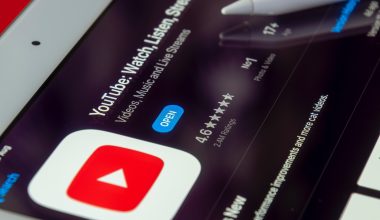Encountering a Blue Screen of Death (BSoD) is one of the most frustrating experiences for Windows users. Among the various stop errors, the Kernel Mode Heap Corruption stands out due to its ambiguous causes and sporadic occurrences. This particular BSoD is typically tied to hardware issues, outdated drivers, or software conflicts, which makes diagnosing and fixing it a bit tricky. Fortunately, there are several methods users can follow to resolve the issue and get their system running smoothly again.
What Is the Kernel Mode Heap Corruption BSoD?
The Kernel Mode Heap Corruption error usually appears with the stop code KERNEL_MODE_HEAP_CORRUPTION. This indicates that a kernel-mode process has corrupted the heap, leading to system instability and unexpected crashes. The corruption often involves faulty drivers or system files interfering with the memory management components of the OS.
Primary Causes of Kernel Mode Heap Corruption
Before diving into solutions, it’s essential to understand what can cause this error. Here are some of the most common culprits:
- Outdated or corrupt device drivers
- Faulty RAM or other hardware malfunctions
- Incompatible software or recent updates
- Corrupted system files
- Third-party antivirus or security software
How to Fix Kernel Mode Heap Corruption Error
1. Update or Roll Back Graphics Drivers
Graphics card drivers are a frequent source of this error, particularly in systems with NVIDIA or AMD GPUs. Updating to the latest version can resolve compatibility issues:
- Press Windows + X and select Device Manager.
- Expand the Display adapters section.
- Right-click on your GPU and choose Update driver.
- Select Search automatically for drivers.
If the issue started after a recent driver update, you might need to roll back the driver:
- Right-click your GPU in Device Manager and choose Properties.
- Go to the Driver tab and click Roll Back Driver.
2. Run Windows Memory Diagnostic
Defective RAM can cause heap corruption. A built-in tool called Windows Memory Diagnostic helps check for memory issues:
- Press Windows + R and type
mdsched.exe. - Choose Restart now and check for problems.
- Let the test complete and review the report after reboot.

3. Use the System File Checker and DISM Tools
Corrupted or missing system files may be causing heap corruption errors. Two essential utilities can help fix this:
System File Checker (SFC)
- Open Command Prompt as administrator.
- Type
sfc /scannowand press Enter.
Deployment Image Servicing and Management (DISM)
- In the same Command Prompt window, type:
DISM /Online /Cleanup-Image /RestoreHealth
These commands will scan and repair corrupted system files and restore system stability.
4. Disable Hardware Acceleration
Some users have resolved the issue by disabling hardware acceleration in apps like browsers and media players:
- In Chrome, navigate to Settings > System.
- Turn off Use hardware acceleration when available.
- Restart the browser.
This can help in identifying whether third-party programs are triggering the conflict.
5. Perform a Clean Boot
A clean boot helps identify software conflicts. Here’s how to do it:
- Press Windows + R, type
msconfig, and press Enter. - Under the Services tab, check Hide all Microsoft services, then click Disable all.
- Go to the Startup tab and click Open Task Manager.
- Disable all startup items.
- Restart your PC.
If the error stops occurring, then a third-party service or startup item is likely the root of the problem.
6. Check for Windows Updates
Microsoft frequently releases patches that can resolve underlying bugs or compatibility issues:
- Go to Settings > Update & Security.
- Click Check for updates.
- Install any available updates and restart your system.
7. Restore System to a Previous State
If the problem began recently, using System Restore could help you revert your PC back to a time when it was functioning correctly:
- Type Create a restore point in the search box and open it.
- In the System Properties window, click System Restore.
- Select a restore point and follow the prompts.
This method does not affect your personal files but can remove recently installed drivers or updates causing the issue.
Preventing Future Kernel Mode Heap Corruption Errors
Once the issue has been resolved, take the following precautionary steps to minimize the chances of encountering it again:
- Keep your drivers and Windows OS up to date
- Be cautious when installing third-party applications
- Perform periodic hardware diagnostics
- Use reputable security software
- Avoid force-shutdowns and overheating your system
Conclusion
The Kernel Mode Heap Corruption BSoD can be a challenging issue, but with a systematic approach, it is highly fixable. By updating drivers, running built-in diagnostic tools, checking for hardware failure, and carefully managing software installations, users can restore their systems to optimal condition. If none of the solutions work, it may be time to consult a professional or consider a complete Windows reinstall.
FAQ
What does Kernel Mode Heap Corruption mean?
It’s a Windows stop error that indicates a corruption in the system’s kernel memory heap, typically due to incompatible drivers or faulty hardware.
Is Kernel Mode Heap Corruption caused by RAM?
Yes, defective RAM can cause this error. Running a memory diagnostic test can help confirm or rule out this possibility.
Can a virus cause this type of BSoD?
In rare cases, a virus modifying system files or drivers can trigger the error. Running a full virus scan is advisable.
Will reinstalling Windows fix the error?
If all other troubleshooting methods fail, reinstalling Windows as a last resort typically resolves persistent system-level corruption.
Can outdated graphics drivers cause this issue?
Absolutely. In fact, graphics drivers are one of the most common causes behind this specific BSoD.