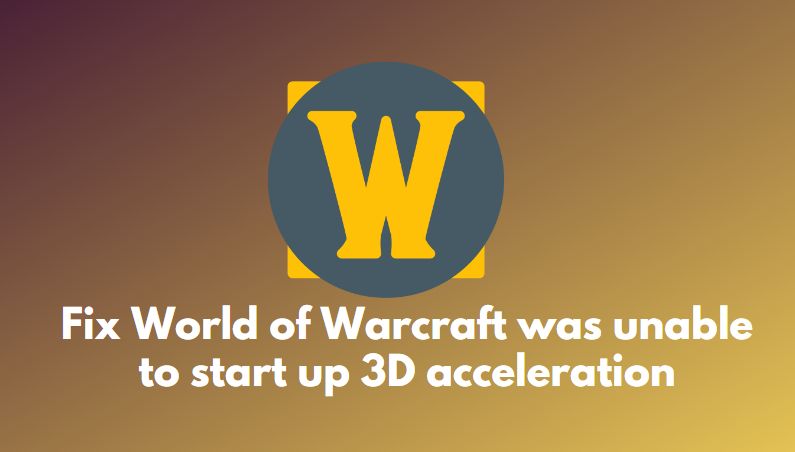Whether on a desktop computer, laptop, or mobile device, few things are more frustrating than encountering the vague yet ominous message: “A system error has occurred.” This generic error can interrupt workflow, freeze applications, and spark concerns over file loss or hardware damage. Understanding the roots of this problem and how to resolve it can save users both time and unnecessary stress.

Common Causes of System Errors
System errors can originate from various sources. Some are due to hardware malfunction, while others result from software conflicts or improper configurations. Recognizing the culprit is the first step in resolving the issue:
- Software Conflicts: Running incompatible or outdated applications can lead to errors.
- Corrupt System Files: Unexpected shutdowns or malware may corrupt important system files.
- Driver Issues: Missing or outdated drivers can break communication between hardware and the OS.
- Hardware Failures: Disks, RAM, or other components may develop faults over time.
- Operating System Bugs: Newly installed updates can sometimes introduce unforeseen problems.
How to Resolve “System Error Has Occurred” Messages
Depending on the cause, resolving the issue may be simple or require more advanced troubleshooting. Here are a few effective methods that users can apply step-by-step:
1. Restart the System
Sometimes, a system restart is enough to clear temporary memory issues and software glitches. This should always be the first action to try.
2. Run a System File Checker
Windows and similar operating systems offer built-in tools like sfc /scannow that scan and repair corrupted system files. Open Command Prompt as Administrator and run this to restore damaged files.
3. Check for Software Conflicts
Uninstall recently added applications or updates that may be causing compatibility issues. Booting in Safe Mode can help confirm whether third-party software is the problem.
4. Update Drivers
Using outdated device drivers can result in serious system-level errors. Visit the device manufacturer’s website or use a driver updater tool to ensure all hardware drivers are current.
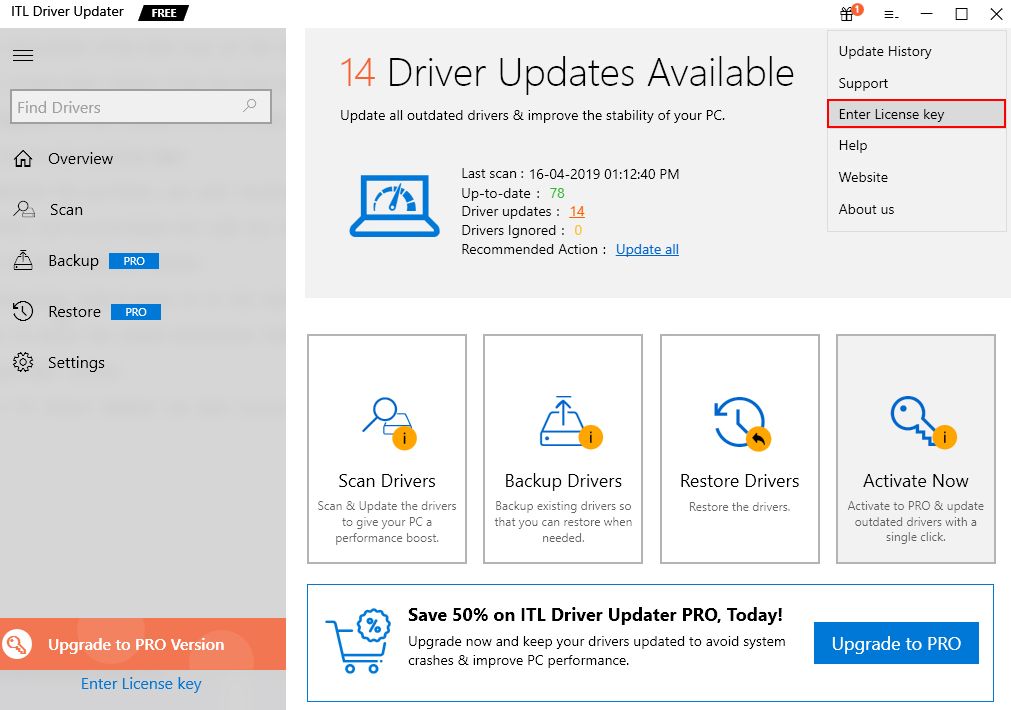
5. Scan for Malware
Malicious software often impersonates system messages or corrupts files. Run a deep antivirus or anti-malware scan using reliable software like Windows Defender, Bitdefender, or Malwarebytes.
6. Perform a System Restore
If issues persist, reverting the system to a previous state where everything worked well can be a lifesaver. System Restore doesn’t affect personal files but will remove changes to settings or software installed after that date.
7. Contact Technical Support
If the error continues despite trying all of the above, it’s best to contact customer support or consult a technician. Persistent system errors may indicate deeper, more complex issues that require professional attention.
Preventing Future System Errors
Prevention is the best medicine, even for digital systems. Regular maintenance and best practices can reduce the likelihood of future errors:
- Keep the operating system and all software up-to-date.
- Use reputable antivirus software and scan regularly.
- Back up important data consistently using cloud or external storage.
- Don’t overload the system with unnecessary applications.
- Monitor hardware health and temperatures.
Frequently Asked Questions (FAQ)
- Q: What does “A system error has occurred” actually mean?
- A: It’s a general message indicating that the operating system encountered a problem it couldn’t resolve on its own. It can stem from both software and hardware issues.
- Q: Is there a risk of data loss?
- A: Yes, particularly if the error is due to hardware abnormalities or file corruption. It’s best to back up regularly to prevent loss.
- Q: Can a virus cause this type of error?
- A: Absolutely. Malware can interfere with system files or critical processes, leading to errors that stall operations or prevent booting altogether.
- Q: Should I reinstall the OS if the error persists?
- A: Reinstalling the OS should be a last resort. Try all troubleshooting steps first and back up essential files before doing so.
- Q: How can I avoid these problems in the future?
- A: Follow safe computing habits: update software regularly, avoid suspicious downloads, and run system diagnostics as needed.
System errors, though frustrating, are often diagnosable and resolvable with the right approach. By remaining calm and methodical, users can identify the source and restore normal operations, often without needing professional intervention.