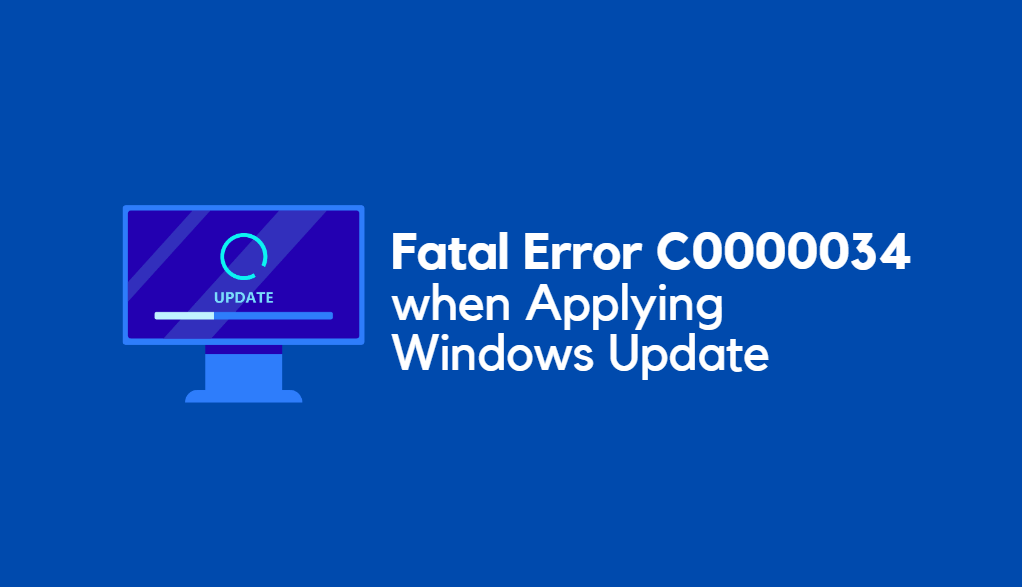We’ve all been there. You’re setting up your shiny new Mac, excited to see your files, apps, and settings smoothly glide over from your old one. You launch Migration Assistant, follow all the steps, and wait. And wait. Then… nothing. It freezes.
TL;DR: The macOS Migration Assistant can sometimes freeze when trying to transfer user accounts. But don’t freak out! If that happens, you can use something called Target Disk Mode as a backup plan. It’s surprisingly simple and effective. This article explains what to do—don’t worry, we’ll keep it friendly and easy to follow.
Enter Migration Assistant, the Mac’s Moving Van
Migration Assistant is a built-in tool that comes with every Mac. It’s meant to help you move your stuff from one Mac to another. That includes:
- Applications
- User accounts
- Documents and files
- System settings
On paper, it sounds perfect. Just connect the two Macs, run the tool, and watch the magic happen.
But sometimes… it doesn’t.
The Freeze Heard Around the Office
It was a bright Monday, and everything seemed great. I had a new MacBook Pro ready to replace the loyal but aged MacBook Air of a coworker. I launched Migration Assistant and followed the prompts.
The old Mac found its partner over Wi-Fi. Then I selected the user account to transfer. Estimated time: 2 hours. Not bad!
But two hours turned into four. And the progress bar? Stuck exactly halfway.
“No big deal,” I thought. I’d seen hiccups before. I restarted both Macs and tried again—this time using a Thunderbolt cable for a faster link.
But the result was the same: frozen halfway through the transfer.
What Might’ve Gone Wrong?
The thing with Migration Assistant is that it’s like a black box. If it fails, it doesn’t really tell you why. It could be:
- Corrupted files
- Network interruption
- Complex user permissions
- FileVault encryption being enabled
In our case, I suspect it was a combination of FileVault and some quirky user settings. Still, that didn’t help us move the data.
The Backup Plan: Target Disk Mode
Then I remembered something: Target Disk Mode. It’s a built-in Mac feature that turns your computer into an external hard drive. Think of it like grabbing the hard drive out and plugging it into another Mac—without all the screwdriver drama.
Here’s how it works:
- Turn off the old Mac.
- Connect it to the new Mac using a Thunderbolt or USB-C cable.
- Hold down the “T” key as you power on the old Mac.
- The old Mac shows a giant Thunderbolt or USB icon.
- It now appears as a disk on your new Mac’s desktop!
Magic!
The Big Copy Begins
I opened the user’s home folder on the old Mac (now showing as a drive on the desktop). I dragged it to the Users folder on the new Mac.
Yes, you’ll need admin permissions, and some system folders won’t copy cleanly that way—but for documents, pictures, music, and most app data, this was totally fine.
Step-by-step, I moved folder by folder:
- Documents ✅
- Pictures ✅
- Downloads ✅
- Desktop ✅
Then I copied over the Library folder, which holds app configurations. Not for the faint of heart! But it can help restore some app preferences.
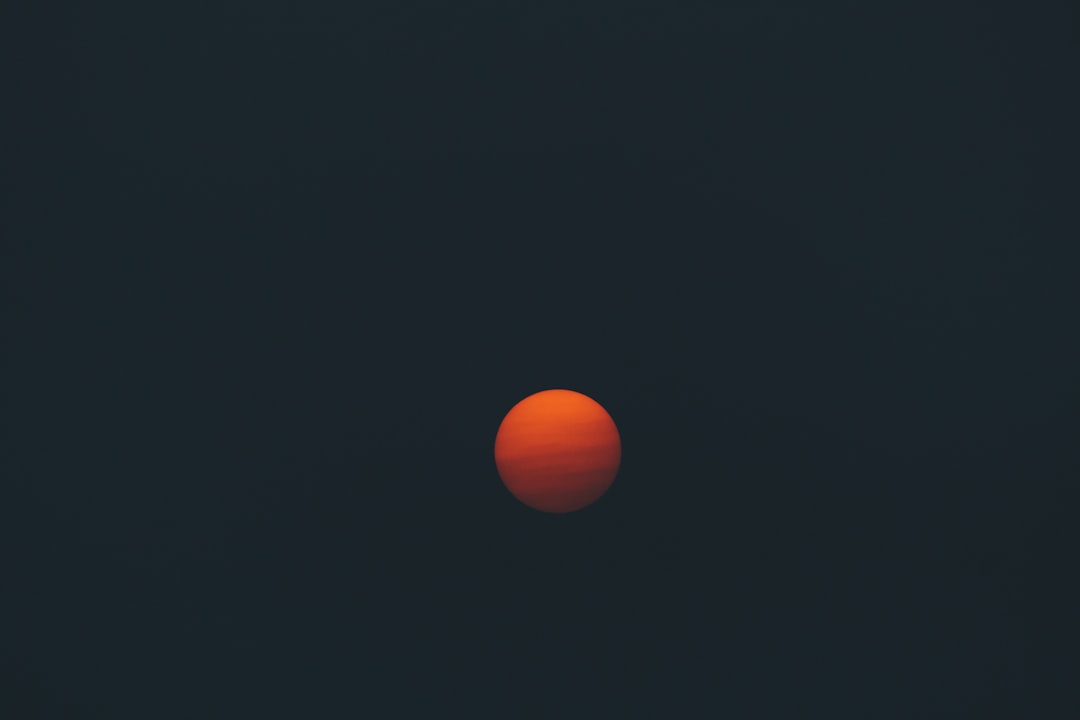
Manually Rebuilding the User Account
Since Migration Assistant didn’t work, I had to create a new user account on the new Mac manually. That’s easy to do in Settings → Users & Groups. I gave it the same name as the old one (this helps keep paths consistent).
After copying the files, I manually reinstalled the essential apps. Some required re-entering license keys. Others synced settings from the cloud.
All in all, it took a few hours, and the user got 95% of their old Mac environment back.
The Pros of Going Manual
Weirdly enough, going manual ended up having some advantages:
- We skipped legacy cruft that had built up on the old system.
- We got a clean, fresh system with faster performance.
- No hanging or freezing screens to stress about.
Helpful Tips If You Ever Run Into This
If your Migration Assistant freezes, don’t panic. Try these steps:
- Restart both Macs and try the process again. Try using a direct cable instead of Wi-Fi.
- Disable FileVault on the old Mac before attempting again. (Settings → Security & Privacy → FileVault)
- Check storage space on the new Mac. It needs enough room for everything you’re transferring.
- Still stuck? Use Target Disk Mode to manually copy files.
Target Disk Mode: The Secret Hero
Target Disk Mode saved our bacon. It might not be as slick as Migration Assistant, but it’s reliable and direct. Think of it as a Swiss Army knife for those tricky transfer situations.
Even better—it doesn’t care about Wi-Fi, permissions, or what’s causing Migration Assistant to gag. It just mounts a disk and lets you copy what you need.
Final Thoughts
Technology doesn’t always work the way we expect. But knowing how to handle detours—like Target Disk Mode—can save you a ton of headaches.
So the next time Migration Assistant bails during your big upgrade, don’t despair. Just grab a cable, hit “T,” and become the IT hero of the day.
Happy Mac-ing!