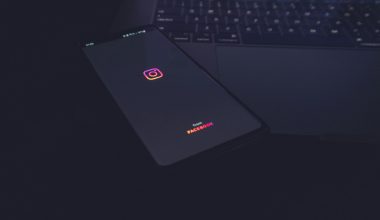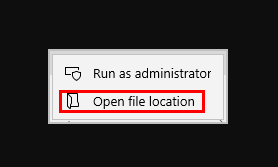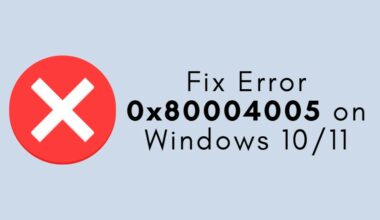Is your Mac running slower than usual? Do you frequently encounter error messages or find that your storage is mysteriously full? You’re not alone. Every Mac user eventually faces performance issues, and that’s when Mac cleaner tools come to the rescue. These tools are designed to optimize your system, free up disk space, and keep your Mac in peak condition.
Why You Need a Mac Cleaner Tool
Macs are known for their reliability, but like any computer, they accumulate clutter over time. Cached files, browsing history, unused apps, duplicate files, and system junk can all contribute to a sluggish system. A Mac cleaner helps by:
- Scanning your system for unnecessary files
- Removing system junk that’s hard to find manually
- Freeing up valuable disk space
- Improving boot time and app launch speed
- Keeping your Mac safe from malware and privacy threats
Whether you’re looking for a one-click solution or a comprehensive system report, a Mac cleaning tool can simplify the process and restore your Mac’s original speed.
Top Features to Look for in Mac Cleaner Tools
Not all Mac cleaners are created equal. Before choosing one, make sure it includes the following features for optimal performance:
- Junk File Cleaner: Deletes unnecessary system files, caches, and logs
- App Uninstaller: Completely removes apps and their associated files
- Duplicate Finder: Locates and deletes duplicate files taking up space
- Startup Manager: Optimizes apps that run at startup for faster boot time
- Malware Removal: Detects malicious software and security threats
- Privacy Protection: Clears browsing history, cookies, and trackers

Popular Mac Cleaner Tools Worth Trying
There are numerous Mac cleaning tools available, but some stand out for their features, ease of use, and reliability.
1. CleanMyMac X
CleanMyMac X is one of the most popular and trusted Mac utilities. With a sleek interface and powerful features, it can clean, optimize, and protect your Mac. It offers:
- Smart Scan feature that combines cleanup, protection, and speed analysis
- Real-time malware monitoring
- Large and old file finder
Its ease of use makes it suitable for beginners and advanced users alike.
2. MacKeeper
MacKeeper provides a combination of cleaning, security, and performance-enhancing utilities. It includes:
- Memory Cleaner to free up RAM
- Antivirus with real-time protection
- ID Theft Guard and VPN for online privacy
Though it was once criticized for aggressive advertising, its current versions are trusted and packed with features.
3. DaisyDisk
If you enjoy visual interfaces, DaisyDisk offers a stylish way to monitor your disk usage. This tool displays a colorful, interactive disk map showing where large files are located, allowing you to manually delete what you don’t need. It’s not automated, but it’s highly effective for hands-on users.
4. CCleaner for Mac
CCleaner is a household name in the cleaning tool category. Its Mac version is a bit more limited but still provides essential features like:
- Disk Cleaner
- Browser Privacy Cleaner
- Startup Optimization
It’s a great option for those seeking a lightweight and straightforward solution.
How to Use a Mac Cleaner Tool Effectively
Regardless of the tool you choose, following the right process ensures maximum effectiveness:
Step 1: Install and Run the Cleaner
Download the tool from the official website and install it. Always grant necessary permissions for full system access.
Step 2: Perform a Full System Scan
Use the scanning feature to analyze your Mac. Most tools categorize junk into system files, app caches, and duplicates.
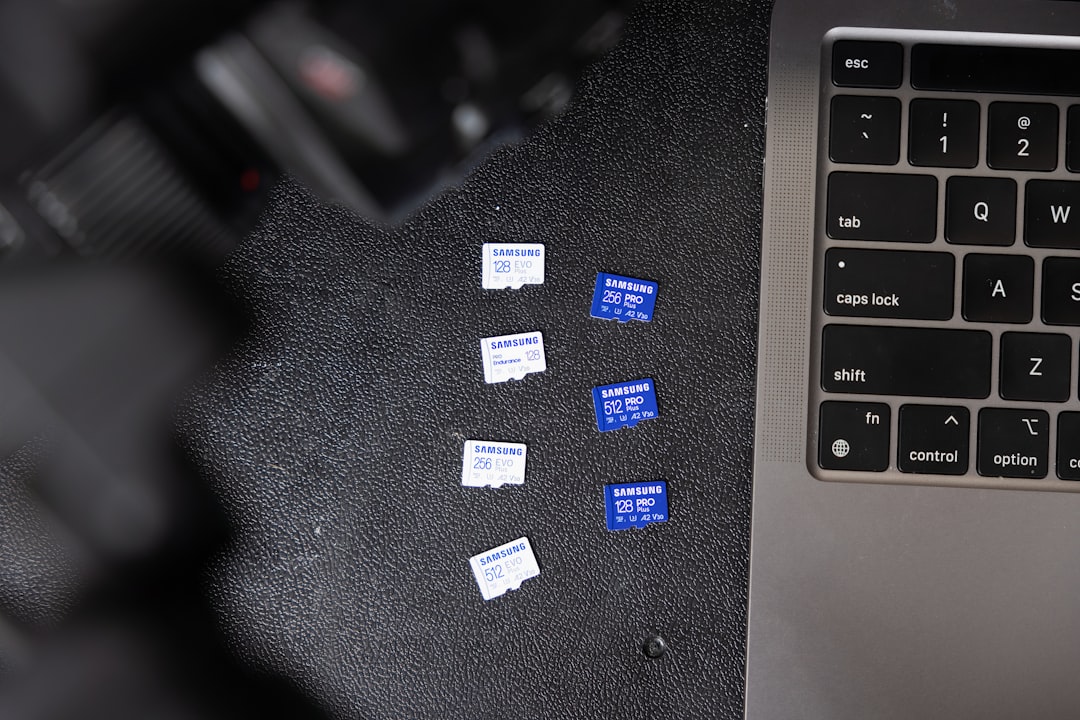
Step 3: Review and Delete Unnecessary Files
Before hitting the delete button, review scanned results. Occasionally, files marked as junk may be useful to specific apps or services.
Step 4: Uninstall Unwanted Apps
Use the app uninstaller to get rid of applications you no longer need. This ensures their support files are deleted as well.
Step 5: Enable Additional Tools
Enable features like real-time malware protection, performance monitoring, or scheduled cleanups for an ongoing optimized experience.
Tips for Keeping Your Mac Maintained
Mac cleaner tools are effective, but proactive maintenance can reduce the need for frequent cleaning. Here are some best practices:
- Regularly empty the Trash Bin: Deleted items still occupy disk space.
- Update macOS and applications: Outdated software can slow performance.
- Avoid hoarding files: Move old photos and documents to external drives or cloud storage.
- Monitor Activity Monitor: Identify apps that consume excessive CPU or RAM.
- Restart your Mac weekly: It clears temporary files and refreshes system memory.
Is a Mac Cleaner Tool Safe?
Most premium Mac cleaning tools are completely safe to use. However, there are scams and low-quality tools that may compromise your system or display fake warnings. Stick to well-reviewed and officially certified applications. Read user reviews, check tech forums, and avoid freeware promising miracle results.
Free vs. Paid Mac Cleaner Tools
While free Mac cleaner tools are available, they often come with limitations such as:
- No real-time protection
- Restricted access to advanced features
- Limited cleaning capabilities
Paid tools, on the other hand, offer a comprehensive approach with better user support, regular updates, and complete system coverage. If performance matters to you, the investment is usually worth it.
Common Myths About Mac Performance
There are several misconceptions about how to keep a Mac running smoothly. Let’s debunk a few:
- “Macs don’t need cleaning.”
False. Like any computer, Macs gather junk and require maintenance. - “One-time cleaning is enough.”
No. Maintenance should be ongoing for best results. - “Manual cleaning is just as effective.”
Manual tasks miss hidden or deeply-rooted system files.
Final Thoughts
Using a Mac cleaner tool is one of the easiest ways to maintain optimal performance, enhance security, and get the most value from your Apple device. Whether you’re a casual user or a power user, the right tool can save you time, protect your privacy, and breathe new life into your Mac. So don’t wait for your computer to crawl before taking action—start cleaning and optimizing today!