Running a successful B2B eCommerce store presents many dynamic challenges — from tailored pricing models to wholesale order processes. WooCommerce, the widely-used WordPress eCommerce plugin, offers incredible flexibility for B2C platforms, and with the right B2B plugin added, it can handle the needs of wholesale and bulk buyers as well. This step-by-step tutorial explores how businesses can set up a WooCommerce B2B plugin to create a robust, scalable B2B shopping experience on their WordPress site.
Why Add a B2B Plugin to WooCommerce?
Standard WooCommerce suits direct-to-consumer (B2C) sales models with features for simple checkout, straightforward product browsing, and promotional tools. However, B2B selling introduces a unique set of requirements, where businesses need functions like:
- Customer group-based pricing
- Volume discounts and bulk order forms
- Tax-exempt capabilities for resellers
- Role-based access to products, categories, or pricing
- Custom registration and account approval workflows
B2B plugins extend WooCommerce’s core architecture to deliver this functionality efficiently and securely.
Step-by-Step: Installing a WooCommerce B2B Plugin
Although a range of B2B solutions exists for WooCommerce, this tutorial will use the popular “B2BKing – The Ultimate WooCommerce B2B Plugin” as a reference. It is feature-rich, well-supported and includes capabilities that most businesses require for B2B operations.
Step 1: Install and Activate the Plugin
- Log in to your WordPress dashboard.
- Navigate to Plugins > Add New.
- Search for “B2BKing” if using the free version, or upload the premium version’s ZIP file via the Upload Plugin button.
- Click Install Now, then Activate.
Once activated, B2BKing adds a new menu item in your admin dashboard where you can begin configuration.

Step 2: Configure Customer Groups
In the B2B environment, not all buyers are equal. You may need different prices, discounts, or shipping offers depending on the business type or size. Here’s how to set up customer groups:
- Go to B2BKing > Groups.
- Click Add New Group, e.g., “Wholesalers”, “Retailers”, or “Distributors”.
- Define pricing rules or shipping methods for each group.
Groups can later be assigned automatically during registration or manually by an admin.
Step 3: Customize Registration and Approval Process
B2B websites often require customer approval before granting access to exclusive pricing or ordering tools. B2BKing supports custom registration forms and manual approvals:
- Navigate to B2BKing > Registration Settings.
- Enable Approve New Accounts Manually.
- Build a custom registration form with fields like “Company Name,” “VAT ID,” or “Reseller Certificate.”
Upon registration, users will be added to a pending list for verification, protecting your pricing from public view.
Step 4: Hide Pricing and Products from Non-B2B Users
You can restrict product visibility based on user roles. For example, logged-in users in approved B2B groups can see VAT-free pricing or order-only products.
- Open a product edit screen.
- Scroll to B2B Options.
- Select Visible to Specific Groups Only.
This feature is particularly useful for businesses selling both retail and wholesale on the same site.
Step 5: Setup Tiered and Dynamic Pricing
B2BKing allows setting price tiers based on quantities and customer groups:
- Go to the product data section in product editor.
- Find the Pricing Rules tab under B2B options.
- Add quantity breaks, discounts or group-specific pricing levels.
Example: Buy 10–20 units at $80 each, 21–50 units at $75 each, and over 50 at $70 each.
Step 6: Enable Bulk Ordering
Business buyers want speed and convenience. Bulk order forms can dramatically streamline the purchase process.
- Enable Bulk Order Form under B2BKing > Modules.
- Create bulk order pages via shortcodes or the Gutenberg block.
This page lets buyers search, select and order multiple SKU items in a single interface.
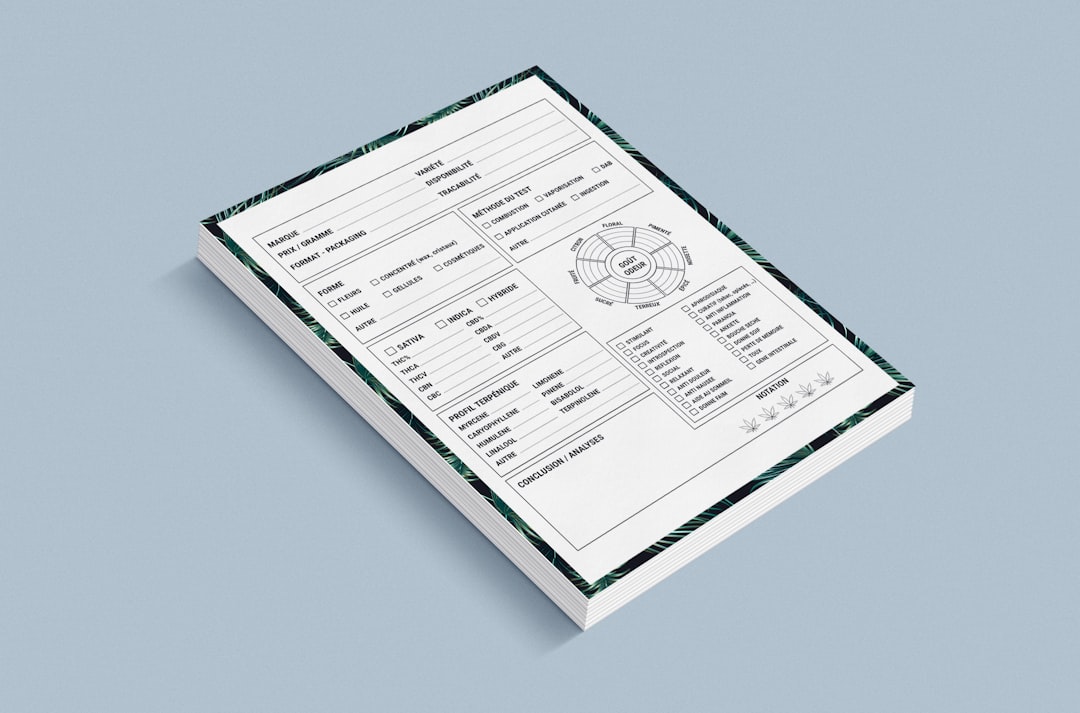
Step 7: Customize Payment and Shipping Options
Offer payment on account, invoicing, or segmented shipping options for B2B clients:
- Create rules under B2BKing > Dynamic Rules.
- Choose Payment Method Restrictions or Shipping Methods by Group.
- Assign appropriate methods based on group or cart value.
This allows flexibility to invoice certain clients, provide extended payment terms, or offer free shipping tiers.
Step 8: Test User Experience
Before going live:
- Create a test B2B account.
- Go through the entire buyer journey — registration, approval, ordering, checkout.
- Test display logic for guest users and retail customers.
Use site staging tools like WP Staging or clone your site locally to conduct unrestricted testing without risking user experience.
Tips for Enhancing Your WooCommerce B2B Setup
- Use caching and optimization plugins to ensure performance under load.
- Install a role-based email plugin to deliver specific notifications to wholesale clients.
- Combine with CRM tools such as HubSpot or Salesforce for B2B lead nurturing.
- Consider multi-language support if selling internationally.
Also, regularly update your theme, WooCommerce core, and B2B plugin for security and compatibility.
Conclusion
Adding B2B capabilities to a WooCommerce-powered website opens remarkable possibilities for customer segmentation, wholesale management, and global expansion. By installing and configuring a comprehensive B2B plugin like B2BKing, businesses can balance frontend user experience with backend power, ensuring efficiency and growth in the competitive B2B eCommerce space.
Frequently Asked Questions
-
Q: Can I use the same site for B2B and B2C customers?
A: Yes. Most B2B plugins like B2BKing allow segmentation so that retail and wholesale users can co-exist through role-based product access, pricing and checkout workflows. -
Q: Is the B2BKing plugin compatible with my current WooCommerce theme?
A: B2BKing is designed to work with any WooCommerce-compatible theme. However, it’s wise to test all features using staging before going live. -
Q: Do I need any coding skills to set up the plugin?
A: No, most settings and adjustments are handled through the WordPress admin interface with visual options. -
Q: Can I offer discounts based on order quantity?
A: Yes. Quantity-based pricing tiers and customer-specific discounts are key features of B2B-focused plugins like B2BKing. -
Q: Is it possible to add custom fields like ‘Company Name’ to the registration?
A: Absolutely. You can add multiple custom fields to the registration form, and even require admin approval before account activation.




