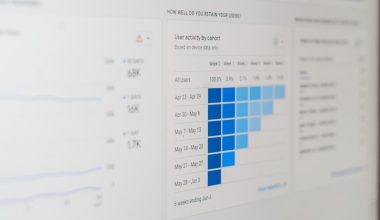When your computer begins to feel sluggish or you experience frequent lag in applications, high memory usage is often the culprit. Whether you’re using a high-end machine or a modest laptop, excessive memory consumption not only affects performance but can also lead to crashes and reduced productivity. Fortunately, Windows provides several built-in tools and settings, and many applications offer configurations that allow you to optimize memory usage. This guide provides detailed methods and practical steps you can take to reduce memory usage in both Windows and the applications you use daily.
Understanding RAM and Memory Usage
Before making changes, it’s crucial to understand what memory (RAM) does. RAM stores data temporarily that your processor uses in real-time. The more applications and background processes you have running, the more RAM is consumed. When demand exceeds capacity, your system resorts to using slower storage devices like the hard drive or SSD to simulate RAM, which significantly slows down performance.
1. Identify What’s Using Memory
The first step in optimizing memory usage is identifying the programs and processes that are consuming the most resources.
- Use Task Manager: Press Ctrl + Shift + Esc to open Task Manager. Under the Processes tab, you can view how much memory each program is using.
- Resource Monitor: For more detailed insights, open the Resource Monitor by clicking “Open Resource Monitor” at the bottom of the Task Manager’s Performance tab.
Look for applications with high memory usage, and note whether they are necessary for your current task.
2. Close Unnecessary Programs and Browser Tabs
Running multiple applications simultaneously can quickly eat up memory. Even inactive tabs in your web browser can consume RAM, especially if they are running scripts or video content.
- Close applications you aren’t currently using.
- Limit the number of open browser tabs. Tools like memory-saving extensions for Chrome and Firefox can help suspend inactive tabs.
Being mindful of what you have open can dramatically reduce baseline memory usage without having to tweak system settings.
3. Disable Startup Programs
Many applications add themselves to your computer’s startup list, which can inflate memory usage as soon as Windows boots.
- Go to Task Manager > Startup tab.
- Disable unnecessary programs by right-clicking and selecting Disable.
This reduces background processes and frees up memory for the apps you actually use.
4. Adjust Windows for Best Performance
Windows includes visual effects that, while visually appealing, consume additional memory.
- Right-click on This PC and choose Properties.
- Select Advanced System Settings > Settings under the Performance section.
- Choose Adjust for best performance or manually uncheck unnecessary effects.
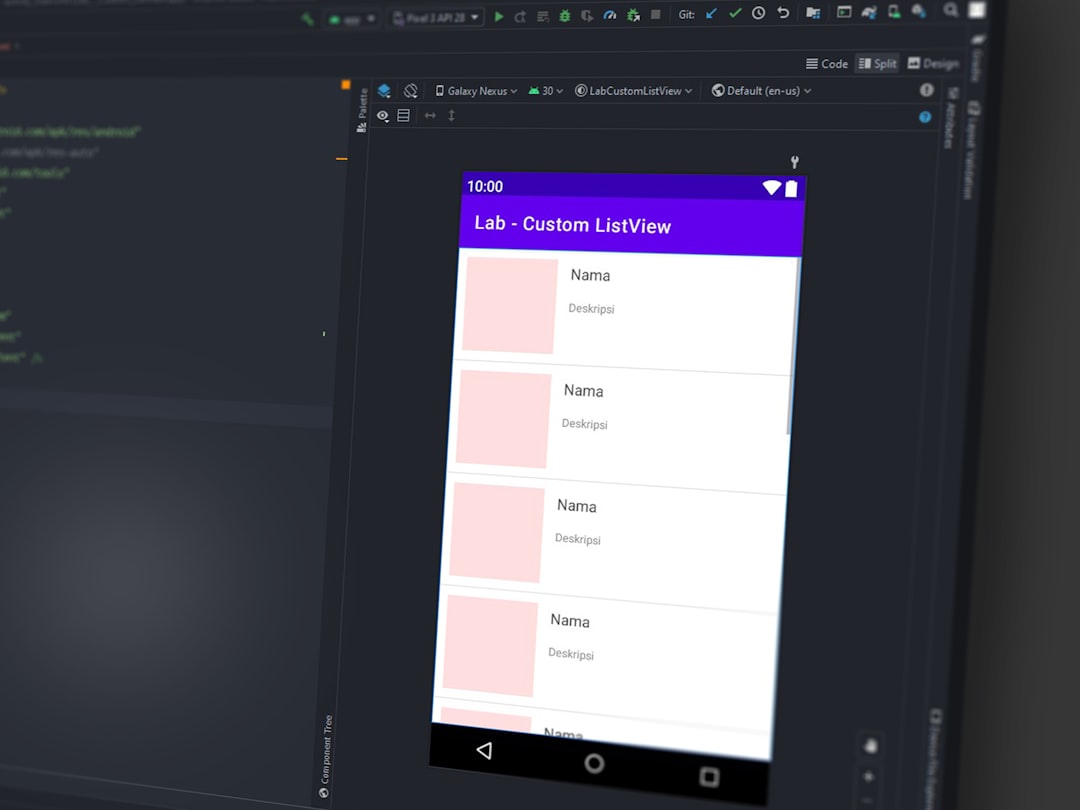
This configuration change can free up memory and improve responsiveness, especially on older systems.
5. Clean Up Background Services
Many programs install background services that run constantly, consuming memory without your knowledge. These include software updaters, cloud sync services, and telemetry data collectors.
- Press Win + R, type
msconfig, and hit Enter. - Select the Services tab and check Hide all Microsoft services.
- Disable services that are non-essential using discretion.
Note: Disabling critical services may affect system functionality. Always research a service before disabling it.
6. Optimize Apps for Lower Memory Usage
Certain applications allow for in-app memory optimization. This is particularly helpful for software like web browsers, media players, or design apps such as Photoshop.
For Web Browsers:
- Limit add-ons and extensions. Each one uses memory.
- Enable memory-saving features like tab discarding (Chrome) or sleeping tabs (Edge).
For Creative Software:
- Lower default cache or preview settings.
- Close unused project files and assets.
For Virtual Machines or Emulators:
- Reduce allocated memory to the lowest acceptable threshold.
- Disable features like hardware acceleration unless required.
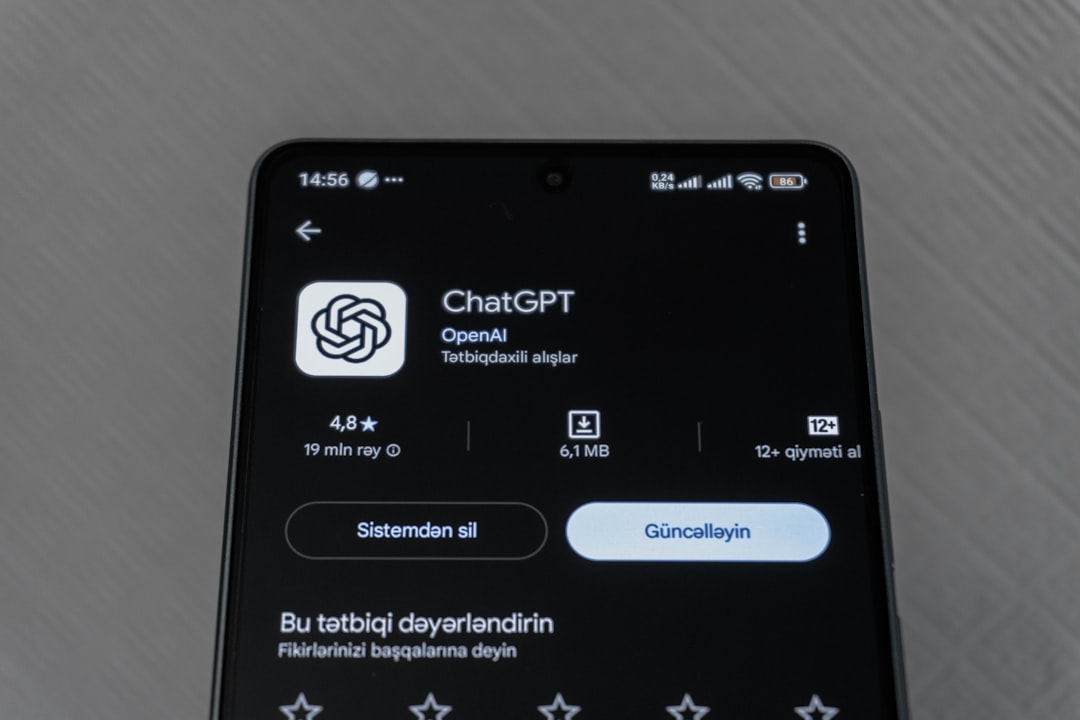
7. Use Lighter Alternatives
Some applications are inherently resource-heavy. If you’re running low on memory frequently, consider switching to lighter alternatives:
- Use Sumatra PDF instead of Adobe Reader.
- Try Notepad++ instead of a full IDE for small coding tasks.
- Choose a browser like Brave or Opera over Chrome for lighter memory usage.
Lightweight alternatives can deliver the same functionality at a fraction of the resource cost.
8. Increase Virtual Memory
Virtual memory acts as an overflow when your physical memory is full. While not a replacement for RAM, increasing it can prevent crashes.
- Go to System Properties > Advanced > Performance Settings > Virtual Memory.
- Uncheck Automatically manage paging file size.
- Set custom size based on your total RAM (usually 1.5x to 3x the amount).
Be sure to assign virtual memory to the fastest drive available, ideally an SSD.
9. Perform a Full Malware Scan
Malware is a hidden enemy that often leads to high and unexplained memory usage. Some malicious software runs persistently in background processes.
- Use Windows Defender or a reputable third-party antivirus tool.
- Perform a full system scan, not just a quick scan.
Ridding your system of malware can significantly free up memory and improve performance stability.
10. Keep Windows and Drivers Updated
Outdated Windows components or drivers can cause memory leaks and inefficient resource use.
- Run Windows Update regularly.
- Update graphics drivers, network drivers, and any drivers related to USB or peripherals.
Manufacturers often release patches that address known performance issues, including memory consumption.
11. Consider a RAM Upgrade
If all else fails and you’re still encountering high memory usage, it may be time to upgrade your RAM hardware. Increasing your RAM capacity allows your system to handle more applications simultaneously and improves overall performance.
Before purchasing:
- Check your motherboard’s RAM compatibility.
- Ensure your system is not already maxed out on RAM capacity.
- Consider upgrading in pairs (e.g., two 8GB sticks vs. one 16GB) for dual-channel performance benefits.

Final Thoughts
Memory optimization isn’t just a one-time task; it’s an ongoing practice. Being conscious of what you open, what runs in the background, and how your system is configured can lead to noticeable improvements in speed and reliability. By following these comprehensive steps, users of all experience levels can fine-tune their Windows environment and reduce the strain on system resources effectively.
Remember that no single solution fits all scenarios, so experiment with a combination of methods outlined above to determine what works best for your specific use case. Regular maintenance and a proactive approach to resource management are your best defenses against sluggish performance and memory-related issues.