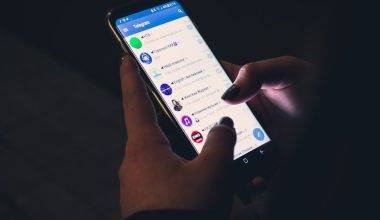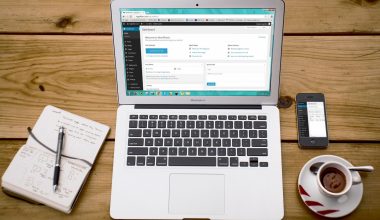The Xbox Series X and Series S offer powerful gameplay recording capabilities, but they come with one limitation: the built-in tools allow users to only record up to 1 hour of footage at a time when using external storage. For content creators, streamers, or gamers wanting to capture full play sessions, this can be restrictive. Fortunately, there are workarounds and tools available that enable recording for over an hour. This guide dives into the various methods, step-by-step, so players can seamlessly capture their extended gaming experiences.
1. Understanding Built-In Limitations
By default, the Xbox Series X/S allows players to record gameplay through the built-in “Capture & Share” system. However, the maximum recording length is limited to:
- 10 minutes when using internal storage.
- Up to 1 hour when using an external USB 3.0 storage device formatted as a media drive.
To exceed this limit, players will need to look beyond the onboard functionality.
2. Use a Capture Card for Unlimited Recording
The most effective way to record unlimited gameplay is by using a capture card. A capture card connects to your Xbox and a PC, allowing you to record as much footage as your computer’s storage allows.
Popular capture cards include:
- Elgato HD60 S or 4K60 Pro
- AVerMedia Live Gamer Portable
- Razer Ripsaw
Steps to Use a Capture Card:
- Connect your Xbox to the capture card via HDMI.
- Connect the capture card to your PC using USB or PCIe for internal cards.
- Install the appropriate recording software (e.g., Elgato Game Capture, OBS Studio).
- Launch the game and start recording from your PC.

This method gives you full control over resolution, mic commentary, overlays, and more.
3. Stream and Archive Through Twitch or YouTube
Another option for recording long gameplay sessions is to stream directly to a platform like Twitch or YouTube and then download the VOD (Video on Demand) for editing and storage.
Steps to Stream Directly:
- Install the Twitch or YouTube app on your Xbox.
- Link your account and configure stream quality and camera preferences.
- Start broadcasting your game session.
- Afterward, download the video from your Twitch or YouTube dashboard.
This allows for extended recording without third-party hardware, although you may be limited by Twitch or YouTube’s resolution and bitrate if not optimized correctly.
4. Record Gameplay Using a PC and Xbox Remote Play
Remote Play is another workaround for long-form recording. This requires a Windows PC and allows the user to play their Xbox games streamingly, while recording the session with software like OBS.
How to Record via Remote Play:
- Ensure the Xbox and PC are on the same network.
- Enable Remote Play in Xbox settings.
- On your PC, download and install the Xbox app.
- Use OBS or similar software to capture the stream from your PC screen.

This approach may introduce slight latency but offers a straightforward recording option without additional hardware.
5. Tips for Best Quality Extended Recording
To ensure your extended recordings turn out as intended, follow these best practices:
- Use a high-speed external HDD or SSD if capturing to media drives.
- Optimize your OBS settings for 1080p or 4K recording if using a PC.
- Ensure your Xbox has stable internet connectivity for smooth Remote Play or streaming.
- Disable notifications to avoid popup distractions in your footage.
FAQ: Extended Gameplay Recording on Xbox Series X/S
- Q: Can I use a USB flash drive for hour-long recording?
A: No, only USB 3.0 external hard drives or SSDs formatted as media drives support extended capture on Xbox. Flash drives are not recommended. - Q: Does Xbox DVR support background recording for over an hour?
A: No, Xbox DVR settings are limited to 1 hour max for external drives. Use a PC or Capture Card for longer sessions. - Q: Can I record party chat and my mic using a capture card?
A: Yes, most capture card software allows you to add audio commentary and capture in-game and party chat with proper settings. - Q: Does Xbox Remote Play reduce video quality?
A: Slightly. The video you get from Remote Play may be lower quality than native output. For full 4K quality, a capture card is best. - Q: What’s the easiest method to record longer than 1 hour?
A: Using a capture card with a PC offers the most reliable and high-quality option for long-form recording.
Recording Xbox Series X/S gameplay for longer than an hour is entirely possible with the right tools and approach. Whether using a capture card, Remote Play, or live streaming services, players have flexible options to ensure they don’t miss a moment of their epic gaming sessions.