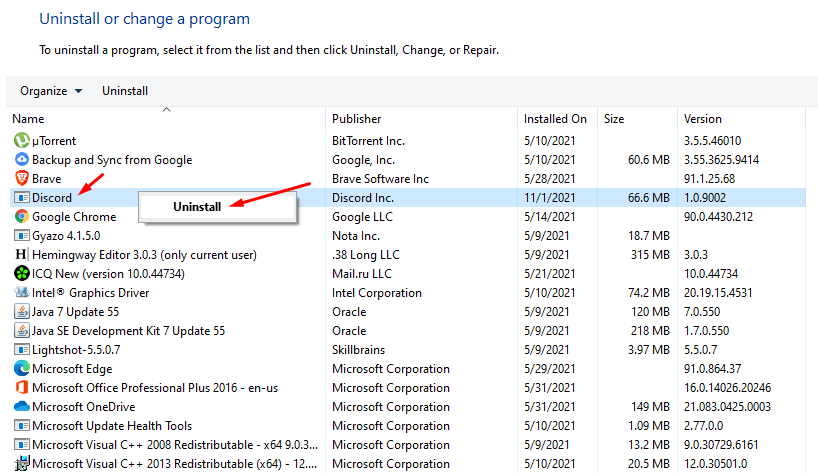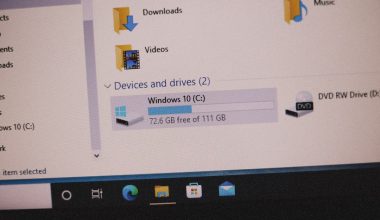If you’re diving into the world of retro gaming with EmuDeck on your Steam Deck or any compatible device, there’s a good chance you’re running everything from your SD card. SD cards are essential for storing large game libraries, save data, and executable files. However, nothing kills the vibe faster than a mysterious SD card error. Whether it’s a corrupt partition, missing files, or EmuDeck failing to recognize the card, these issues can throw your gaming session into disarray. The good news? Most SD card errors can be fixed quickly and without much technical know-how.
Understanding the Role of SD Cards in EmuDeck
EmuDeck simplifies retro gaming by configuring emulators and downloading all the necessary files in just a few clicks. Most users prefer installing EmuDeck on an SD card to preserve internal storage space. The SD card usually contains:
- Emulators
- BIOS files
- ROMs
- Savestates and configurations
Therefore, even a small hiccup with the SD card can impact the entire setup.
Common SD Card Errors and Quick Fixes
Let’s walk through some of the most frequent SD card errors in EmuDeck and how to fix them on the fly.
1. EmuDeck Can’t Detect SD Card
This is a common issue, especially after updating EmuDeck or your device’s firmware. If EmuDeck can’t locate your SD card, try the following:
- Check Mounting: Ensure that the SD card is properly mounted. On Steam Deck, navigate to the desktop mode and check the Dolphin File Explorer. If the card doesn’t show up, manually mount it.
- Format to Ext4: EmuDeck performs best with an SD card formatted in Ext4 for the Steam Deck. Windows users should use tools like DiskGenius or GParted Live USB to convert the file system.
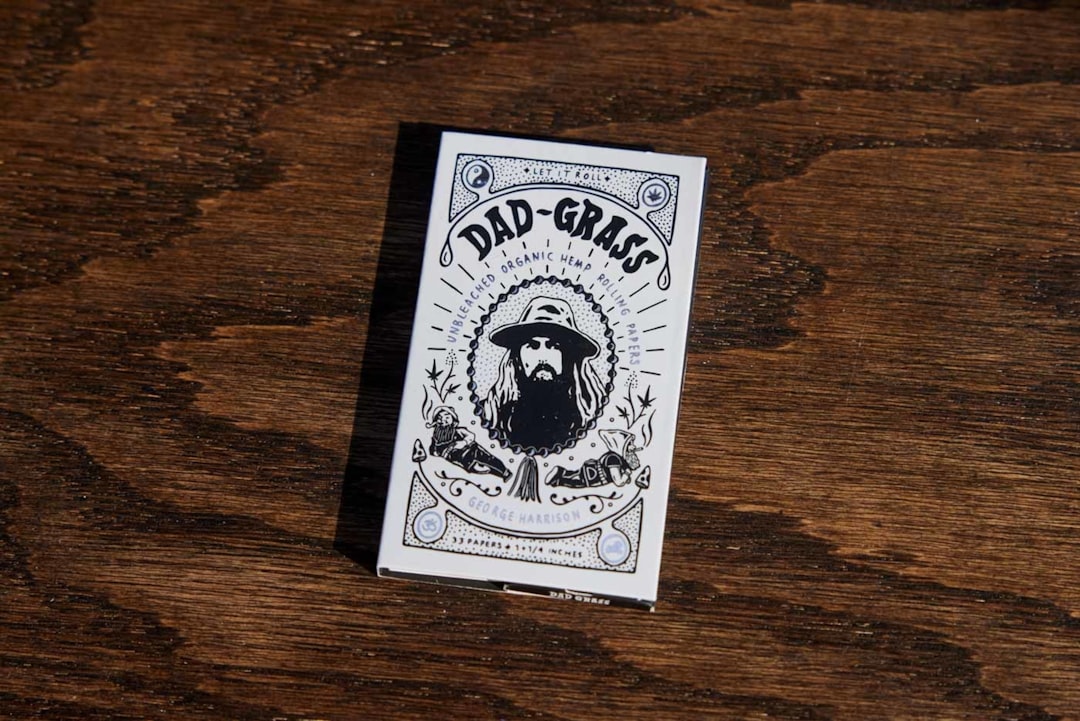
2. File Corruption or Missing ROMs
If your ROMs suddenly won’t load, it’s possible they’ve become corrupted during transfer or from improper shutdowns.
- Re-scan ROMs: Use EmuDeck’s built-in ROM manager to re-scan your directories. This often restores missing entries.
- Check File Locations: Confirm that your ROM files are in the correct folders. EmuDeck uses predefined paths like Emulation/roms/. Misplacing games in the wrong sub-folder can prevent them from appearing in the launcher.
- Verify ROM Integrity: Use ROM verification tools like ClrMAME Pro to ensure your ROMs are recognized and compatible.
3. Read/Write Errors
These errors can occur when copying large files or saving game progress. SD cards with slow read/write speeds may struggle to handle data-intensive tasks.
- Use High-Quality SD Cards: Always choose a UHS-I or UHS-II SD card with a minimum write speed of 30MB/s. Brands like SanDisk or Samsung are reliable options.
- Check Disk Usage: A nearly full SD card can cause read/write issues. Leave at least 5-10% of free space.

Advanced Troubleshooting Tips
If basic methods don’t work, here are more advanced options:
- Reinstall EmuDeck: Simply reinstalling EmuDeck can fix misconfigurations. It won’t erase your ROMs unless specified.
- Run Disk Utility Checks: In desktop mode, use tools like fsck (File System Consistency Check) on the SD card to repair file system errors.
- Restore from Backup: Always keep a backup of your ROMs and EmuDeck configuration files. Restoring those can be quicker than troubleshooting each issue individually.
Preventing Future Errors
Once you’ve resolved the current problems, you’ll want to make sure they don’t happen again. Here’s how:
- Eject Safely: Always eject your SD card safely when removing it.
- Avoid Frequent Writes: Limit how often you write to your SD card to prolong its lifespan.
- Power Down Properly: Don’t shut down your Steam Deck while EmuDeck is saving data. Doing so may corrupt your files.
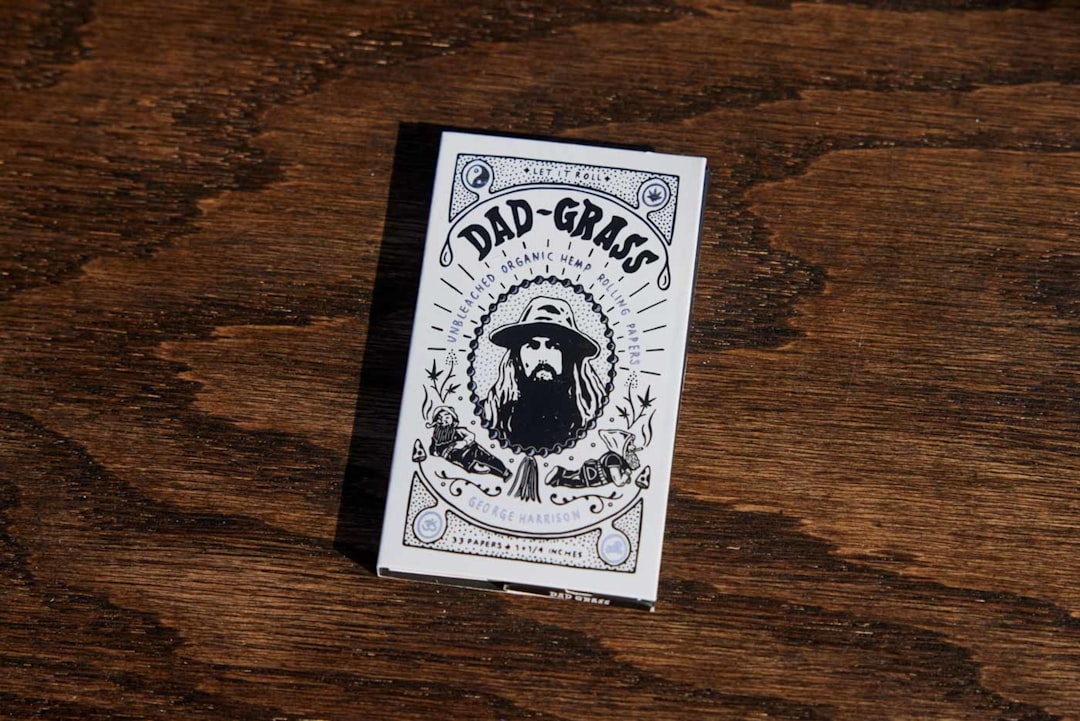
Conclusion
Dealing with SD card errors in EmuDeck can be frustrating, but most issues are easily fixable with a bit of patience. By understanding the role your SD card plays in the EmuDeck ecosystem and following these quick solutions, you’ll be back to crushing high scores and reliving classic gaming moments in no time. And remember—maintaining your SD card’s health is as essential as choosing the right emulator.