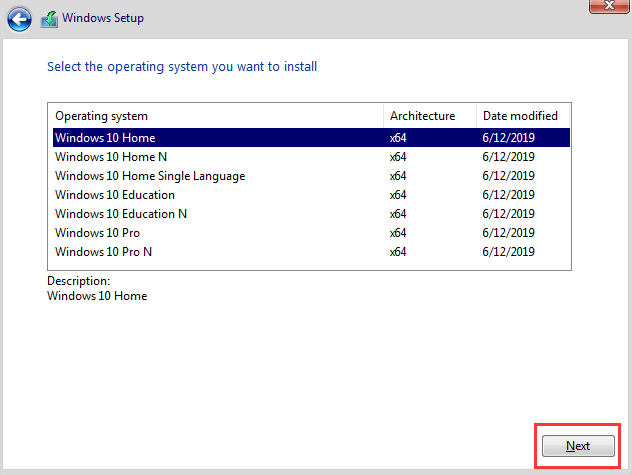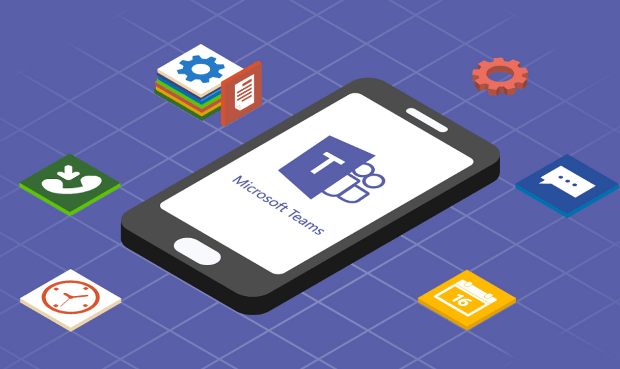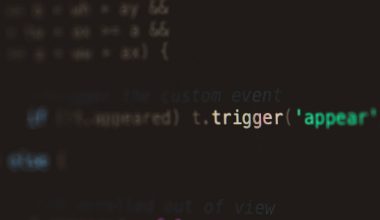In today’s workplace, efficient file sharing and management are essential for productivity. If you’re managing multiple users or accessing shared files from a server, learning how to map a network drive can save you time and streamline collaboration. Windows 10 and Windows 11 both offer built-in functionality that allows users to connect to a shared folder on another computer or a server, treating it as if it were a local disk drive. This connectivity not only simplifies file access but also enhances organization for teams and workgroups.
Mapping a network drive is like creating a shortcut to a shared folder located on another system. Instead of navigating to the network location each time, a mapped drive assigns a letter (like D:, E:, or Z:) to that folder, making access as simple as opening File Explorer. Whether you’re working in a professional setting, educational institution, or even at home with a NAS (Network Attached Storage) device, this feature can dramatically improve how you navigate your digital workspace.
Why Map a Network Drive?
There are multiple advantages to mapping a network drive in Windows 10/11:
- Quick Access: Access frequently used shared folders without having to navigate through complex network paths.
- Centralized Storage: Store essential files in one location accessible by multiple people or devices.
- Data Consistency: Ensure all users are working with the same set of files reducing the risk of version conflicts.
- Automatic Connection: Drives can be set to reconnect upon login, so users don’t need to map them manually each session.
When your team collaborates on projects or shares resources, this feature becomes indispensable. It also simplifies backup operations by centralizing data storage to one location.
Before You Begin
Before mapping a network drive, ensure:
- The network location you want to map is accessible over your LAN or VPN.
- You have the necessary permissions to access the shared folder.
- You know the shared folder’s path (for example, \\ServerName\SharedFolder).
It’s also important to have your Windows credentials ready, especially if the shared resource is hosted on another domain or requires manual authorization.
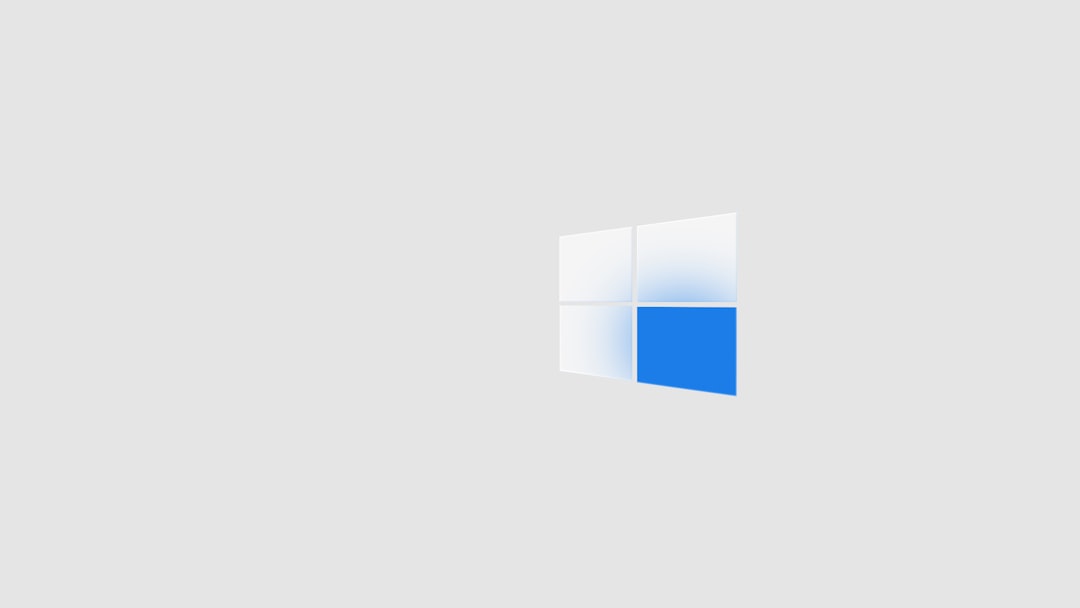
How to Map a Network Drive on Windows 10
Follow these steps to map a network drive in Windows 10:
- Open File Explorer.
- Click on This PC from the left-hand menu.
- At the top of the ribbon, click on the Computer tab and then select Map network drive.
- Choose a Drive letter from the dropdown menu.
- In the Folder field, enter the path of the shared folder (e.g., \\192.168.1.1\Public).
- If you want the drive to reconnect at login, check Reconnect at sign-in.
- If needed, check Connect using different credentials and input your username and password when prompted.
- Click Finish. If credentials are valid and the path is correct, the network drive will be mapped.
Once the drive is mapped, it appears in File Explorer under This PC, just like a local hard drive.
Mapping a Network Drive in Windows 11
The process for Windows 11 is nearly identical to that of Windows 10, with a more modern interface bringing slight tweaks to the experience.
- Press Win + E to open File Explorer.
- Click on This PC from the left panel.
- At the top, click the three dots menu (ellipsis), then select Map network drive.
- Select a drive letter and enter the shared folder path.
- Check the options as needed: Reconnect at sign-in and Connect using different credentials.
- Click Finish and enter your credentials if prompted.
Windows 11 offers sleeker visuals but preserves the familiar functionality, making the switch easy for anyone upgrading from Windows 10.
Command-Line Method Using CMD or PowerShell
If you’re a fan of automation or scripting, you can also map a network drive using the command line. This can be done via Command Prompt (CMD) or PowerShell.
Using Command Prompt
net use Z: \\ServerName\SharedFolder /persistent:yesThis command maps the folder to drive Z: and ensures it reconnects each time you login. To connect using a different user account, add:
net use Z: \\ServerName\SharedFolder /user:yourusername yourpassword /persistent:yesUsing PowerShell
New-PSDrive -Name "Z" -PSProvider FileSystem -Root "\\ServerName\SharedFolder" -PersistPowerShell is especially handy when scripting configurations across multiple devices or automating network configurations.
Troubleshooting Common Issues
Sometimes, your mapped drive might not work as expected. Here are some common issues and how to fix them:
- Access Denied: Ensure you have permission to access the shared folder.
- Path Not Found: Double-check the network location formatting and ensure the remote machine is reachable.
- Drive Won’t Reconnect: If the drive refuses to reconnect after restart, try re-mapping it with the Reconnect at sign-in option checked or use the /persistent:yes flag in CMD.
- Credential Prompt Keeps Appearing: Check the box that says Remember my credentials when entering login details.
How to Disconnect a Mapped Network Drive
If you no longer need access to the network drive, you can easily disconnect it:
- Open File Explorer.
- Click on This PC.
- Right-click on the mapped drive.
- Select Disconnect.
This removes the shortcut, but it does not delete the shared folder or your network configuration.
Tips for Efficient Network Drive Usage
Here are a few expert tips to get the most out of using mapped network drives:
- Use Descriptive Labels: Choose drive letters and folder names that are intuitive (e.g., Z: for “Shared Projects”).
- Back Up Network Paths: Keep a document with all mapped paths and access credentials in case of drive failure or migration.
- Utilize Group Policy: In business environments, IT administrators can set up automatic drive mapping for users using Group Policy.
- Monitor Network Activity: If your mapped drives are slow to respond, use tools like Task Manager or Resource Monitor to check network latency and bottlenecks.
Conclusion
Mapping a network drive in Windows 10 or Windows 11 is a simple yet powerful way to create seamless access to shared resources across a network. Whether you’re a home user backing up media to a home server or a professional tasked with syncing shared workspaces, mastering this feature helps enhance your file organization, access, and collaboration efficiency.
Take the time to familiarize yourself with both the graphical and command-line methods, and you’ll gain flexibility for managing your workflow. Remember, a well-mapped network drive isn’t just a shortcut—it’s an upgrade to how you handle data daily!