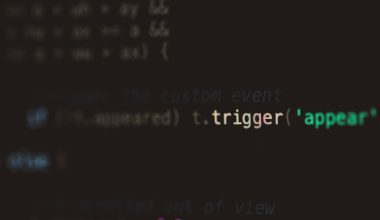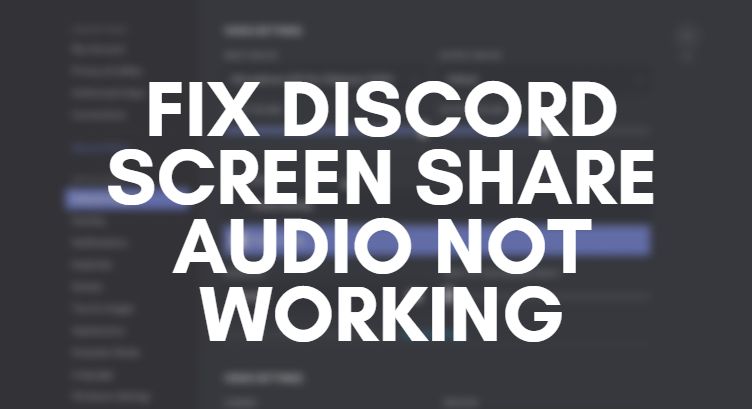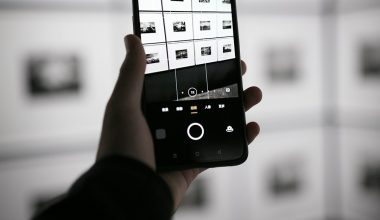Group Policy is an essential feature in Windows that allows administrators to define policies for users and computers within an Active Directory environment. Sometimes, especially after implementing new policies or troubleshooting issues, it’s necessary to force an immediate update instead of waiting for the automatic refresh cycle. This is where the gpupdate command comes into play. This guide will walk you through the steps for forcing a Group Policy update using the gpupdate command, explain how it works, and offer solutions to common issues.
What is Group Policy?
Group Policy is a centralized management feature of the Windows operating system. It enables administrators to control the working environment of user accounts and computer accounts. With it, settings like password policies, software installation, desktop configurations, and more can be deployed efficiently across a network.
Group Policy Objects (GPOs) are updated automatically at regular intervals—every 90 minutes for client computers with a random offset of up to 30 minutes. Domain controllers update every 5 minutes. However, when immediate changes are necessary, administrators need to expedite the process manually using tools like gpupdate.
Why Force a Group Policy Update?
There are various scenarios where forcing a Group Policy update becomes necessary:
- After editing an existing Group Policy Object (GPO)
- When new policies aren’t being applied
- For testing and validation of Group Policy configurations
- During user login or computer startup problems
The ability to force an update minimizes downtime, ensures compliance with desired configurations, and helps with effective troubleshooting.
Using gpupdate to Force Group Policy Update
The gpupdate command is the quickest and simplest way to update Group Policy settings manually. This command-line tool applies any changes made to user or computer policies.
Steps to Run gpupdate:
- Open the Start Menu, and type cmd.
- Right-click on Command Prompt and choose Run as administrator.
- Type the command below and press Enter:
gpupdate /force
The “/force” switch tells Windows to reapply all policy settings, not just those that have changed.

Command Output Explained
After executing the gpupdate command, you’ll see messages indicating whether the User and Computer policies have been updated successfully. If any policies require a logoff or a restart to take effect, you’ll also be prompted to do so.
If you aren’t prompted for a restart or logoff, it means the Group Policies have been applied silently in the background.
Additional gpupdate Syntax Options
The gpupdate command has several other parameters that can be useful in different situations:
- /force – Reapplies all policies, even those that haven’t changed.
- /target:computer – Updates only Computer Policy settings.
- /target:user – Updates only User Policy settings.
- /wait: value – Sets the number of seconds to wait for policy processing to finish.
- /logoff – Forces logoff after the update if required by policy settings.
- /boot – Forces reboot after the update if required.
For example, the following command will only update user-specific policies:
gpupdate /target:user
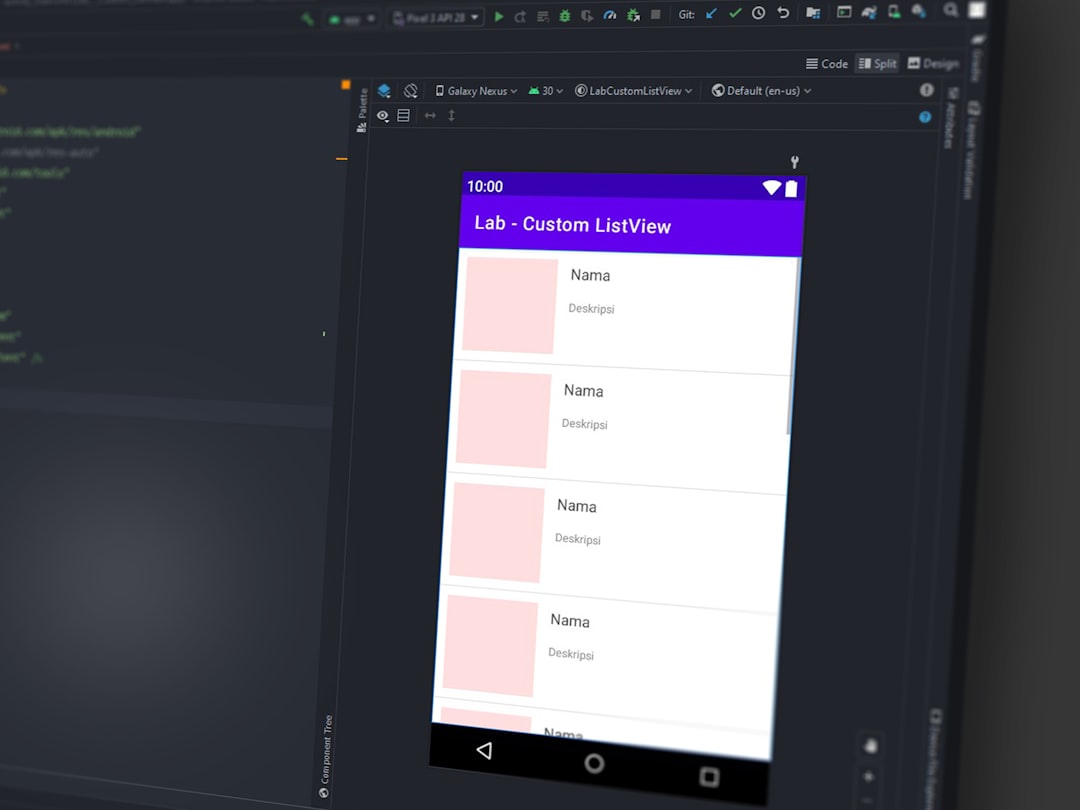
Alternative Methods to Update Group Policy
1. Local Group Policy Editor
You can also go to Run > gpedit.msc and navigate through the Group Policy Editor to view and edit local policies. But these don’t take effect until gpupdate runs, or the schedule triggers an auto-refresh.
2. Using PowerShell
Windows PowerShell also provides a way to automate or script Group Policy updates using:
Invoke-GPUpdate -Computer "ComputerName" -Force
This command is especially helpful in enterprise environments where you need to update policies on remote systems.
3. Group Policy Management Console (GPMC)
GPMC allows you to trigger policy updates remotely across multiple computers. Right-click on a domain or Organizational Unit (OU), and select Group Policy Update. This will immediately schedule and execute a policy update for all applicable systems in that OU.
Troubleshooting Group Policy Update Issues
Sometimes, Group Policy updates do not apply, or errors occur during the process. Below are common problem areas and their fixes:
1. Network Connectivity
Group Policy updates require the client system to be connected to the network and capable of reaching the domain controller. Check connectivity with a simple ping command or use nslookup to resolve domain names.
2. DNS Configuration
Incorrect DNS settings can prevent Group Policy updates. Ensure your system is using the correct domain DNS server.
3. Event Viewer Logs
If policies still don’t apply correctly, use Event Viewer to search under Applications and Services Logs > Microsoft > Windows > GroupPolicy for detailed error messages.
4. Permissions
Ensure the user or computer has the correct permissions to apply the GPO. Misconfigured Security Filtering or WMI Filtering can block application.
5. GPO Corruption
Although rare, GPOs can become corrupt. Use the Group Policy Management Console (GPMC) to recreate or restore from backup.
Best Practices for Managing Group Policy
- Minimize the number of GPOs applied to any single user or computer to reduce complexity.
- Use WMI filters cautiously as they can cause delays and complexity.
- Regularly back up GPOs using GPMC or PowerShell.
- Delegate Group Policy responsibilities carefully using GPMC’s delegation tab.
- Monitor Group Policy changes using auditing features in Event Viewer or third-party tools.
Conclusion
Manually forcing a Group Policy update is critical during troubleshooting scenarios or when administrators need to validate policy modifications in real time. Whether using the gpupdate command, PowerShell, or tools like GPMC, understanding how to manage policy updates efficiently ensures that your network remains secure, consistent, and under control.
FAQ: Forcing a Group Policy Update
- Q: What does “gpupdate /force” do?
A: It reapplies all user and computer policies, even if they haven’t changed since the last update. - Q: How often does Windows update Group Policy automatically?
A: Every 90 minutes (plus random offset) for clients, and every 5 minutes for domain controllers. - Q: Does gpupdate work on Windows Home edition?
A: Not entirely. Windows Home lacks the Group Policy Editor (gpedit.msc), so some policies can’t be managed traditionally. - Q: What’s the difference between gpupdate and gpresult?
A: gpupdate applies policy changes, whereas gpresult displays the resulting set of policies applied to the computer. - Q: Do I need to restart after running gpupdate?
A: Not always. Only some policies, like security or software deployment, may require reboot or logoff. - Q: Can I update policies remotely?
A: Yes, using PowerShell with the Invoke-GPUpdate cmdlet or GPMC allows remote policy updating.