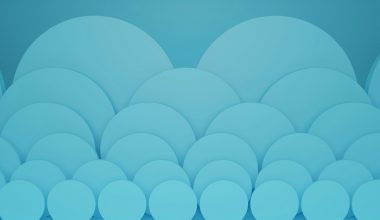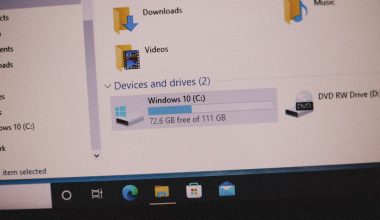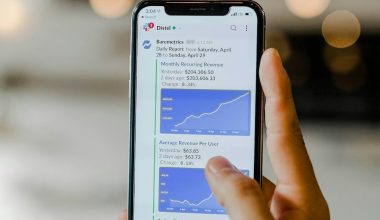The WHEA Uncorrectable Error is one of the more serious Blue Screen of Death (BSOD) messages that Windows users may encounter. WHEA stands for Windows Hardware Error Architecture, and this error typically points to an underlying hardware issue—ranging from system memory to the CPU, hard drive, or even power supply. If unaddressed, it can lead to frequent system crashes and potential data loss. This guide provides a reliable and step-by-step approach to diagnosing and fixing the WHEA Uncorrectable Error.
Common Causes of the WHEA Uncorrectable Error
- Overheating of hardware components
- Corrupted or outdated device drivers
- Clocking settings not properly configured (overclocking)
- Hardware failure (RAM, CPU, HDD/SSD)
- Corrupt system or BIOS settings
Step-by-Step Solutions
1. Update or Reset BIOS Settings
Incorrect BIOS configurations, especially settings related to overclocking, are a leading cause of this error. Access your BIOS/UEFI during startup (commonly by pressing DEL or F2) and choose the option to restore everything to default. If you’re using overclocked settings, revert to the factory values.
Tip: While in BIOS, check if the system recognizes all connected hardware properly.
2. Check for Driver Issues
Incompatible or outdated drivers can cause system instability. Use Device Manager to look for any warnings next to installed devices. To update drivers:
- Right-click the Start Menu and select Device Manager.
- Expand each component category and look for yellow warning icons.
- Right-click the device and select Update driver.
- Choose Search automatically for updated driver software.
Alternatively, use the manufacturer’s website for updated drivers, especially for graphics cards and motherboard chipsets.
3. Run Windows Memory Diagnostic
Faulty memory is a frequent cause of WHEA errors. To test your RAM:
- Press Win + R, type
mdsched.exe, and hit Enter. - Choose Restart now and check for problems.
The tool will run a test during the system reboot and display results when the PC starts again. If errors are detected, you may need to replace one or more RAM sticks.

4. Monitor CPU Temperature
Overheating CPUs or GPUs can trigger this BSOD. Use tools like HWMonitor or Core Temp to check temperatures. Idle temperatures should generally stay below 50°C, while heavy loads can safely go up to 85°C. If yours exceed that, clean out dust or consider applying new thermal paste and improving ventilation.
5. Run CHKDSK to Scan for Drive Errors
Hard disk issues—particularly with older drives—can also result in this error. Run CHKDSK by following these steps:
- Open Command Prompt as administrator.
- Type:
chkdsk /f /rand press Enter. - If prompted, type
Yto schedule the scan upon restart.
The system will examine the disk on the next boot and attempt to fix detected issues.
6. Perform a Clean Boot
To rule out software conflicts, perform a clean Windows boot:
- Press Win + R and type
msconfig. - Go to the Services tab, check Hide all Microsoft services, and click Disable all.
- Visit the Startup tab and click Open Task Manager.
- Disable all startup items.
- Reboot the system.
If the problem stops under these conditions, a third-party service or software may be the source of the error.
7. Re-seat or Replace Hardware Components
Loose hardware connections or failing parts like RAM, GPU, or even the SSD can lead to WHEA errors. Power off your system and carefully disconnect and reconnect essential hardware—ensuring each component clicks securely into its slot.
Important: If possible, test your components in another system or swap in known good parts to isolate the issue.
When to Seek Professional Help
If none of the above steps resolve the issue, the fault may lie with your CPU, motherboard, or power supply. At this point, it is wise to consult a professional repair technician or reach out to your hardware manufacturer if the product is under warranty.
Conclusion
The WHEA Uncorrectable Error may at first seem alarming, but with a methodical approach, you can often locate and resolve the root problem without needing to replace your entire system. Be sure to back up important data regularly, and address early warning signs like random freezes or noisy components before they escalate into critical system crashes. Prevention, in this context, is truly better than attempted recovery.