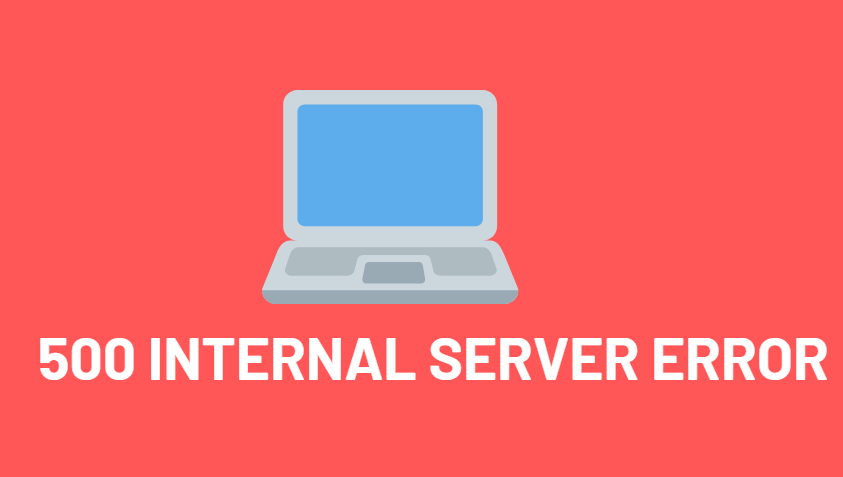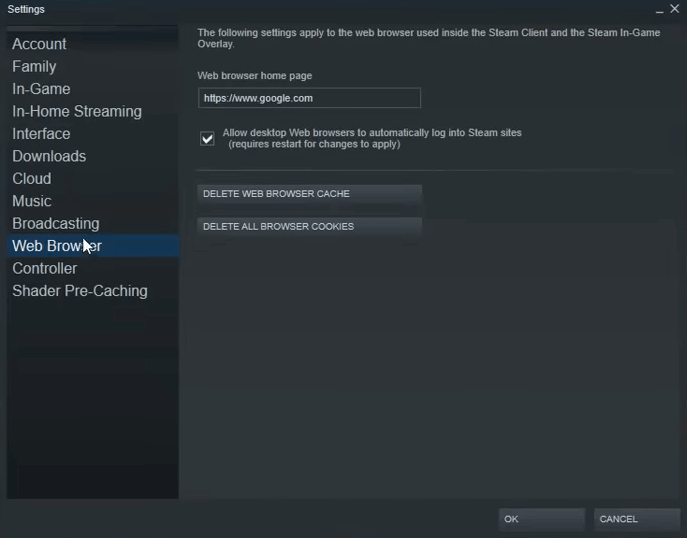When trying to access a USB flash drive, external hard drive, or an SD card, users sometimes encounter the error message: “The volume does not contain a recognized file system.” This can be a frustrating issue, especially if the storage device contains important files. Fortunately, there are several ways to troubleshoot and fix this error depending on the root cause.
What Causes This Error?
This error is typically displayed by Windows operating systems when the file system on the external storage device is either missing, corrupted, or formatted using a file system type that Windows does not support (like Linux’s EXT3 or EXT4).
Common causes include:
- Corrupted or damaged file system
- Unsupported file format
- Improper formatting
- Virus or malware damage
- Power failures or improper ejection of the drive
Steps to Fix the Error
1. Check File System Compatibility
Before proceeding with advanced fixes, connect the drive to another operating system, like Linux or MacOS. If the drive is recognized there, it’s likely formatted with a file system incompatible with Windows.
If this is the case:
- Transfer all necessary data to a compatible file system.
- Reconnect the drive to Windows.
- Reformat it using a compatible format such as NTFS or exFAT.

2. Run CHKDSK Command
Sometimes, you can resolve the issue using Windows built-in CHKDSK tool. Here’s how:
- Open Command Prompt as administrator.
- Enter the command:
chkdsk E: /f /r /x
Replace E: with your actual drive letter.
- Press Enter and allow Windows to scan and fix the drive.
Keep in mind this method does not always work if the file system is too damaged or unreadable.
3. Use Disk Management to Format the Drive
If CHKDSK fails or the data is not critical, formatting the drive is a straightforward fix. This process will erase all data on the drive.
- Press Windows + X and choose Disk Management.
- Locate your drive and right-click on it.
- Choose Format.
- Select a file system like NTFS or exFAT and complete the process.

4. Run a Virus Scan
Some malicious programs can alter or damage file systems. Use an up-to-date antivirus tool to perform a complete scan of your system and the affected drive to rule out malware interference.
5. Use Third-party Recovery Tools
If important files are on the drive, consider using recovery software before formatting. Tools like Recuva, EaseUS Data Recovery, or MiniTool Partition Wizard can help you recover files before reformatting.
Preventive Tips
- Always safely eject external drives before removing them from the computer.
- Backup important files regularly.
- Use surge protectors to avoid power-related corruption.
- Keep your antivirus software up-to-date to prevent malware-related issues.
Frequently Asked Questions
What does “The volume does not contain a recognized file system” mean?
This means that the operating system cannot interpret the structure of the file system on the drive, often due to corruption or unsupported formats.
Can I fix this error without losing data?
Sometimes, yes. Running CHKDSK or using third-party recovery tools before a format can help recover and possibly fix data.
Which file systems are supported by Windows?
Windows supports NTFS, FAT32, and exFAT. Other formats like EXT3 or HFS+ require third-party drivers or software.
Is formatting my only option?
No. Try using CHKDSK or recovery software first, especially if you need to recover files. Formatting should be your last resort.
Why does my drive work on Linux but not on Windows?
This is usually because it’s formatted with a Linux file system like EXT4, which Windows doesn’t natively support. Reformatting the drive using a Windows-compatible file system is required.
By following these steps, users can usually resolve the issue and regain access to their storage devices. Acting quickly and cautiously increases the chance of successful data recovery.