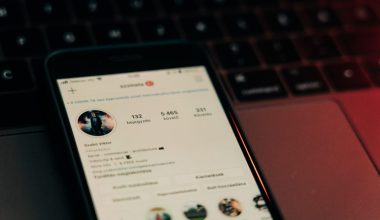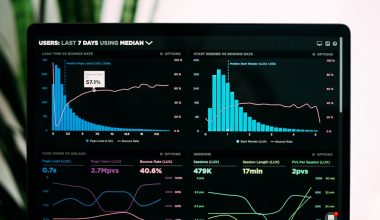Encountering an “Invalid File Handle” error on Windows 10 can be frustrating, especially when it interrupts your workflow or prevents important file operations. This error typically occurs when the operating system cannot properly recognize or interact with the specified file or folder, possibly due to corruption, permission issues, or file system inconsistencies. Fortunately, there are several reliable solutions to diagnose and fix this error on your own.
In this guide, we’ll walk through a set of tried-and-tested methods to resolve the “Invalid File Handle” error, ensuring that you can restore stable system performance and access to your files.
Common Causes of the Invalid File Handle Error
- Corrupt file system or disk sectors
- Incorrect file permissions or ownership
- Incomplete file operations or abrupt shutdowns
- Issues with system indexing or Windows search service
- Antivirus software blocking access to specific files
Understanding the underlying cause makes it easier to apply the right solution. Below are steps you can follow to troubleshoot and remedy the issue.
1. Restart Your Computer
This might seem basic, but many times, an invalid file handle error is temporary in nature. A simple reboot can help reset file handles and resolve minor glitches in the operating system.
2. Run the System File Checker (SFC)
Corrupt system files can trigger file handle errors. To scan and repair these files, use the SFC tool:
- Open the Command Prompt as administrator by right-clicking the Start menu and selecting “Command Prompt (Admin)” or “Windows PowerShell (Admin)”.
- Type the following command and press Enter:
- Wait patiently while Windows scans and attempts to fix any damaged system files.
sfc /scannow
If SFC doesn’t find issues or can’t fix them, you may also run the DISM tool using:
DISM /Online /Cleanup-Image /RestoreHealth
This command repairs the system image and complements the SFC tool.
3. Use CHKDSK to Scan for Drive Errors
The Check Disk utility can identify and repair disk-related issues that may be causing the invalid file handle error.
- Open Command Prompt as administrator.
- Type the following command and press Enter:
- Replace C: with the appropriate drive letter if needed.
- If prompted to schedule a scan upon restart, type Y and reboot your PC.
chkdsk C: /f
4. Adjust File and Folder Permissions
If the problem occurs while deleting or renaming a file, it could be related to permissions:
- Right-click the affected file or folder and select Properties.
- Navigate to the Security tab and click on Edit.
- Select your user account and ensure Full control is checked.
- Click Apply and then OK.
If you’re unable to change permissions through the Security tab, consider taking ownership of the file:
takeown /f "full path to file" /a
Note: Replace “full path to file” with the actual file path.
5. Disable Antivirus or Third-party Security Tools
Sometimes, security software may interfere with Windows’ file handling, especially if they falsely flag a safe file as a threat. Temporarily disabling your antivirus software and retrying the file operation can rule out this cause.

6. Check for Software Conflicts
If you’ve installed new software recently, especially file syncing or cloud storage solutions (like OneDrive or Dropbox), they could be interfering with file operations. Try disabling these services temporarily and see if the error persists.
7. Perform a System Restore
If the error began appearing recently and you suspect a system change (such as an update or driver installation) may be to blame, you can revert to an earlier system state.
- Go to Control Panel > Recovery > Open System Restore.
- Follow the on-screen prompts and choose a restore point prior to when the error started.
Note: This will not affect your personal files, but it will undo recent software or driver installations.
Conclusion
The “Invalid File Handle” error on Windows 10 is typically tied to file system problems, permissions, or software conflicts. While it may appear daunting at first, following the steps above can help restore functionality and prevent recurrence. It’s advisable to regularly back up important data and keep your system updated to avoid such issues in the future.
If all else fails, consider consulting a certified technician, especially if the issue is persistent or affecting critical files.