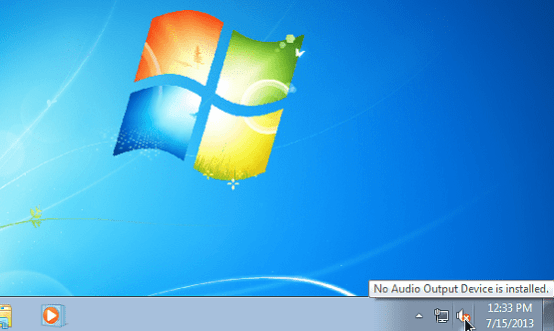Encountering the DXGI_ERROR_DEVICE_HUNG error on Windows 11 or Windows 10 can be frustrating, especially when it forces your game or application to crash unexpectedly. This error is usually tied to the DirectX graphics interface and often points to issues with your GPU drivers or software conflicts that prevent proper communication between your graphics hardware and software.
In this guide, we’ll walk you through several methods for identifying and resolving the DXGI_ERROR_DEVICE_HUNG error on Windows, ensuring a smoother computing and gaming experience.
What is DXGI_ERROR_DEVICE_HUNG?
This particular error occurs when the DirectX Graphics Infrastructure (DXGI) detects that the graphics card has stopped responding. The term “device hung” means the graphics card failed to execute commands issued by the application — often due to driver problems, overclocking, or system-level incompatibilities.

Common Causes
- Outdated or corrupted GPU drivers
- Hardware overclocking causing instability
- Running graphics-heavy applications beyond supported limits
- Conflicts between system updates and GPU configurations
- Shader or rendering issues within the application itself
Effective Fixes for DXGI_ERROR_DEVICE_HUNG
1. Update GPU Drivers
The first and most effective solution is to ensure your graphics drivers are up to date. Corrupted or outdated drivers are often the root cause of this error.
- Open Device Manager.
- Expand the Display adapters section.
- Right-click your GPU and select Update driver.
- Choose Search automatically for updated driver software.
Alternatively, you can visit the official website for your GPU manufacturer (e.g., NVIDIA, AMD, Intel) and download the latest drivers manually.
2. Disable Overclocking
If you’ve overclocked your GPU or CPU, try reverting them to factory settings. Overclocking can cause system instability, leading to errors like DXGI_ERROR_DEVICE_HUNG.
Use software like MSI Afterburner or your system’s BIOS/UEFI to reset clock speeds.
3. Increase Timeout Detection and Recovery (TDR) Delay
Sometimes Windows may prematurely reset the GPU if it believes the device is unresponsive. Adjusting the TDR delay can help prevent this behavior.
- Press Win + R, type regedit, and press Enter.
- Navigate to:
HKEY_LOCAL_MACHINE\SYSTEM\CurrentControlSet\Control\GraphicsDrivers- Right-click in the right panel and choose New > DWORD (32-bit) Value.
- Name it TdrDelay and set its value to 10.
- Restart your PC.
Note: Be cautious when editing the registry. Back up your registry beforehand to avoid unintended system behavior.
4. Reinstall or Repair the Affected Application
If the error is application-specific (e.g., only happens in a particular game), uninstall and reinstall the app. It may be using corrupted DirectX shaders or other incompatible files.
Additionally, consider verifying game files through launchers like Steam or Epic Games. This can often fix minor corruption issues.
5. Update DirectX and Windows
Ensure you have the latest version of DirectX as well as all Windows updates.
- Press Win + I to open Settings.
- Go to Windows Update.
- Click Check for updates and install any available patches.
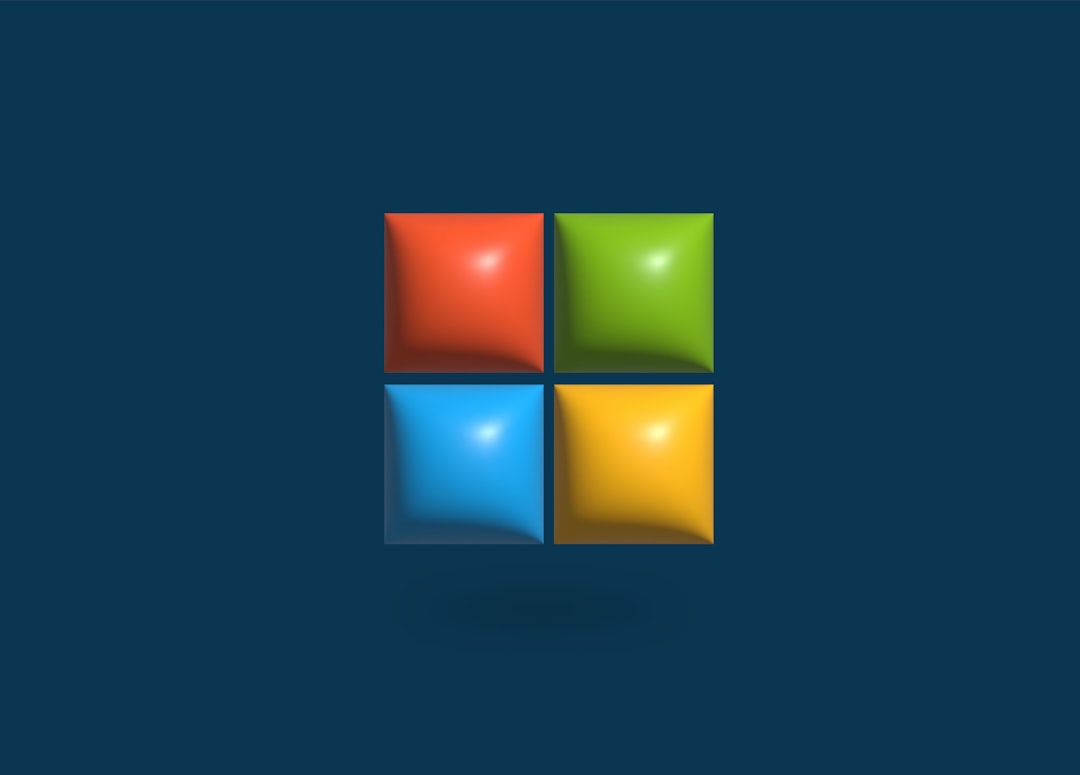
6. Lower Graphics Settings
For users experiencing this issue only while playing certain games, lowering specific video settings like shadows, anti-aliasing, or resolution may reduce the load on the GPU and prevent instability.
7. Perform a Clean Boot
Conflicting background services or startup applications may be causing the error. A clean boot helps isolate whether a third-party service is responsible.
- Press Win + R, type msconfig, and hit Enter.
- Go to the Services tab, check Hide all Microsoft services, and click Disable all.
- Go to the Startup tab and click Open Task Manager.
- Disable all non-essential startup items.
- Restart your PC.
When to Seek Professional Help
If none of the solutions above resolve the issue, it might be a sign of a failing GPU or deeper hardware conflict. In such cases, you should consider seeking assistance from a certified technician or your device manufacturer’s support team.
Also, double-check if your power supply unit (PSU) is sufficient to meet the demands of your GPU, especially if you’ve recently upgraded your graphics card.
Conclusion
The DXGI_ERROR_DEVICE_HUNG error can usually be fixed through a combination of driver updates, system tweaks, and application repairs. While persistent issues may point to hardware problems, most users find relief with the steps outlined here. Always remember to back up your system and create restore points when making significant changes to drivers or the Windows registry.