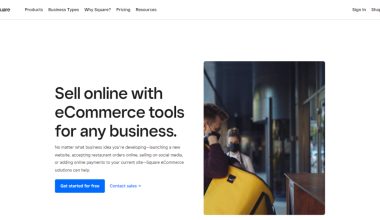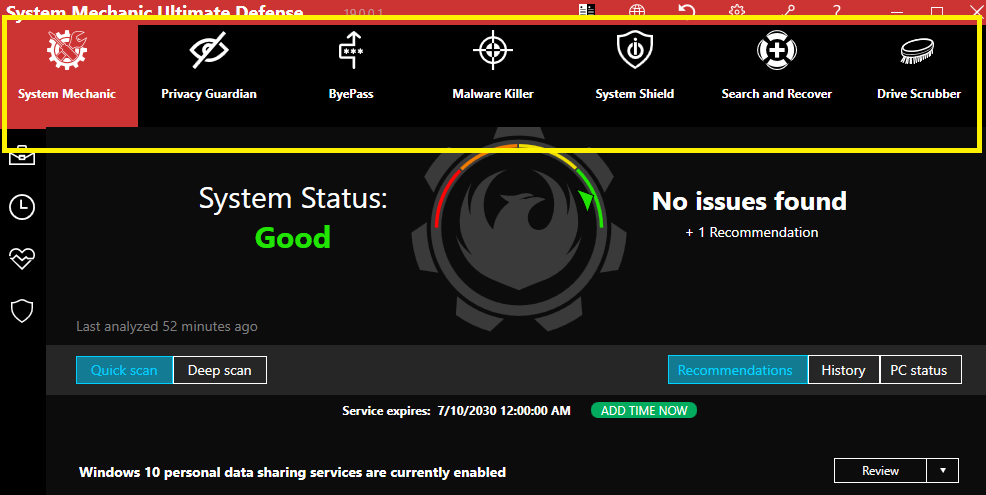Working with images in WordPress is more fun than you might think. Whether you’re a blogger, business owner, or just someone who loves tweaking photos, this guide will make image editing easy. We’ll show you how to crop, rotate, scale, and flip your images without needing a fancy design program. All of this happens right inside WordPress!
Getting Started
First things first — you need to upload an image to your WordPress media library.
- Go to your WordPress dashboard.
- Click on Media > Library.
- Click “Add New” to upload an image, or pick an existing one.
- Once you click on the image you want to edit, press the “Edit Image” button underneath it.
This will bring you right into the built-in WordPress image editor. Time to get creative!
How to Crop an Image
Cropping lets you trim the parts of an image you don’t want. Want to focus on a smiling face or remove messy backgrounds? Cropping can do that!
Here’s how:
- Select the image you want to crop.
- In the image editor, click your mouse and drag over the part of the image you want to keep.
- Once selected, click the crop icon (the little square icon) above the image.
- Don’t forget to save your changes!
You can also set the aspect ratio! Just enter values in the Aspect Ratio boxes, like 1:1 for a square or 16:9 for a widescreen format.
 cropping, image, wordpressHow to Rotate an Image
cropping, image, wordpressHow to Rotate an Image
Did your photo get flipped sideways? No worries. You can rotate it easily to get the angle just right.
To rotate an image:
- Click the “Rotate Left” or “Rotate Right” arrow icons above the image.
- Keep clicking until your image faces the way you want.
Each click rotates the photo by 90 degrees. It’s as easy as flipping a pancake!
How to Flip an Image
Feel like giving your image a fun twist? Try flipping it!
You can flip two ways: horizontally or vertically.
- Horizontal Flip – Click the double arrow icon going left/right. This mirrors the photo sideways.
- Vertical Flip – Click the double arrow icon going up/down. This mirrors the photo upside-down.
This is great for creating fun effects or fixing selfie shots where text appears backward.
How to Scale (Resize) an Image
Sometimes, an image just needs to be smaller (or larger) to fit neatly on your page. That’s where scaling comes in.
To resize:
- Click the image in the media library and go to Edit Image.
- Above the image, you’ll see a section labeled Scale Image.
- Enter a new width. The height will automatically adjust to keep the same shape (aspect ratio).
- Click “Scale” to make it happen.
Note: You can only scale down. WordPress doesn’t let you make an image larger than its original size. This keeps it from looking blurry!
 resize, scale, wordpress, image sizeUndoing Image Edits
resize, scale, wordpress, image sizeUndoing Image Edits
Oops! Made a mistake? It happens. WordPress lets you undo changes easily.
While in editing mode:
- Click the “Restore Original Image” button in the right-hand menu.
- All your edits go away, and your image goes back to how it was first uploaded.
No need to panic!
Saving Your Changes
After you crop, scale, flip or rotate, always scroll down and click the Save button.
- If you want to save changes to just the main image — do nothing extra.
- If you want changes to apply to thumbnails or specific sizes, use the checkboxes before saving.
Can’t find your edited image? Refresh the page or check the post you’re working on. It should be updated!
Pro Tips and Tricks
- Use high-quality images. Editing low-res images can make them look pixelated.
- Scale before cropping. It’s easier to frame your crop when the image is the size you want.
- Duplicate images before editing. That way, you always have a backup.
- Set a featured image? Make sure to edit the right version, as WordPress uses different sizes.
Do You Need a Plugin?
Short answer: Not really. For most image edits, WordPress has everything you need built in.
However, if you want extra editing powers — like filters, brightness, or more — you can check out image editing plugins like:
- Enable Media Replace
- ShortPixel
- ImageMagick
But again, for simple stuff like crop, rotate, scale, and flip — WordPress has your back.
Why Editing in WordPress is Awesome
Here’s why WordPress image editing rocks:
- No extra software needed. Forget Photoshop. You can do this with a few clicks!
- Instant changes. Your updates show up on your site right away.
- Flexible editing. You can always undo or edit again later.
 wordpress media editor, dashboard, editing imageLet’s Recap
wordpress media editor, dashboard, editing imageLet’s Recap
With WordPress, editing images is fast, easy, and fun. Here’s a quick recap of what you just learned:
- Cropping lets you cut out the parts you don’t need.
- Rotating helps fix sideways or upside-down images.
- Flipping makes fun mirror versions of your photos.
- Scaling resizes your image to fit your space.
Take a few minutes to play around. Try uploading a photo, flipping it, cropping it, and scaling it down. You’ll be amazed at how much you can do inside WordPress without opening any other apps.
Once you get the hang of it, editing images will be one of your favorite parts of working in WordPress.
Now go ahead—click upload, edit that pic, and make your post pop!
Happy editing!