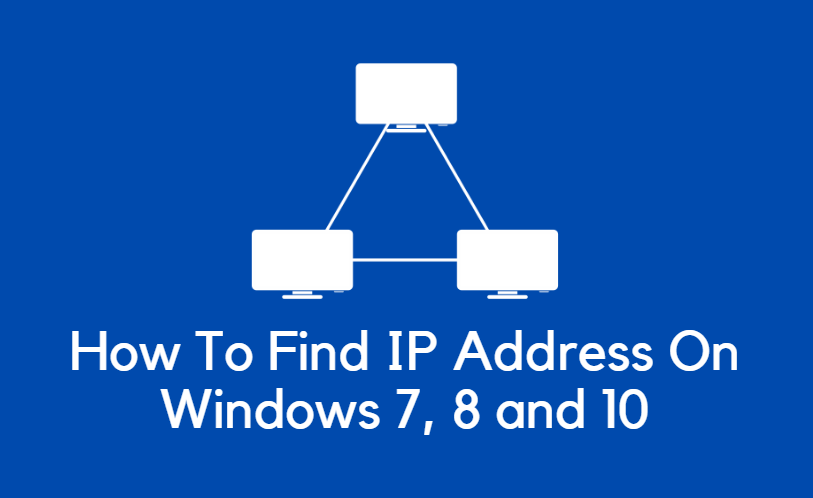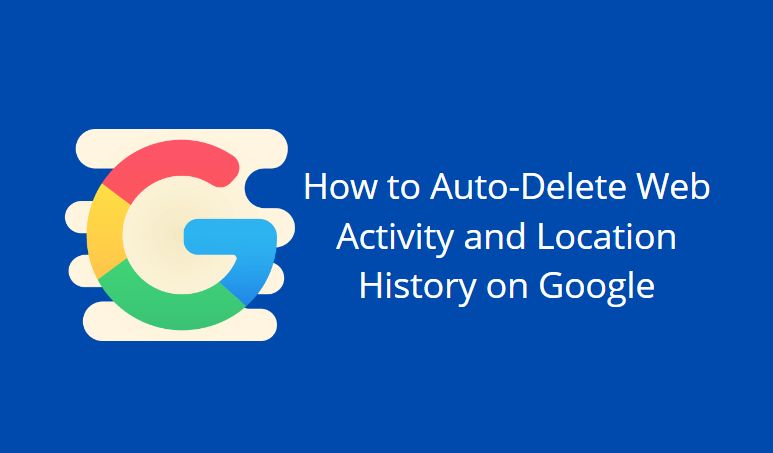For any eCommerce store using WooCommerce, providing a seamless post-purchase journey is no longer optional — it’s essential. One crucial part of this experience is letting customers track their orders with ease. Manually entering tracking numbers for every order can quickly become tedious, especially as your business scales. That’s where automating WooCommerce tracking numbers comes in, offering a streamlined solution for order management, reduced customer support queries, and increased satisfaction.
Why Automating Tracking Numbers Matters
Shipping transparency has a significant impact on customer trust and loyalty. When customers can quickly access order tracking information, they feel reassured. On the backend, automation helps store owners:
- Save time by eliminating repetitive manual entry.
- Reduce human error that might lead to incorrect or missing tracking data.
- Enhance customer experience by offering real-time tracking updates.
- Minimize support tickets related to “Where is my order?” requests.
In short, automated tracking is a win-win for you and your customers.
Choosing a Good WooCommerce Tracking Plugin
To automate tracking numbers, the most efficient method is using a trusted tracking plugin. There are various solutions available, each with different features. Some popular options include:
- TrackShip
- AfterShip
- WooCommerce Shipment Tracking Pro
- Advanced Shipment Tracking
When selecting a plugin, look for the following capabilities:
- Bulk tracking upload
- Automatic carrier detection and formatting
- Integration with your shipping provider
- Seamless display of tracking information on customer accounts and emails
Step-by-Step Guide to Automatically Add Tracking Numbers
Let’s explore how to automatically add tracking numbers using a plugin such as Advanced Shipment Tracking (AST), one of the most reliable and popular tools available for WooCommerce.
1. Install the Plugin
First, log in to your WordPress admin panel and go to:
- Plugins > Add New
- Search for “Advanced Shipment Tracking for WooCommerce”
- Click Install Now, then Activate
After installation, you’ll find a new settings area where you can manage tracking options.
2. Configure Shipping Carriers
The AST plugin supports over 300 shipping providers out of the box. You can enable or disable the carriers according to your needs. To configure this:
- Navigate to WooCommerce > Shipment Tracking
- Go to the Shipping Carriers tab
- Select the carriers you use (i.e., USPS, FedEx, DHL, etc.)
This will help the plugin recognize your tracking numbers and formats automatically.
3. Connect Your Shipping Platform (Optional)
Many store owners use third-party tools like ShipStation, EasyPost, or Sendcloud to manage all shipments. When these tools are integrated with WooCommerce, tracking numbers can be pushed into WooCommerce orders automatically.
Here’s how to set this up if using ShipStation:
- Install the WooCommerce ShipStation Integration plugin
- Connect your ShipStation account
- Enable auto-sending of tracking info from ShipStation to WooCommerce
The AST plugin will read these tracking details and display them in the customer’s order status email and account area.
4. Enable Custom Order Statuses and Notifications
Once a tracking number is added, the AST plugin can update the order status to Shipped or a custom status you define. This can also trigger an automatic email notification to the customer, complete with carrier name, tracking number, and tracking link.
To enable notifications:
- Go to AST Settings > Email Options
- Customize the email template if needed
- Enable Tracking Info Emails to get sent when tracking is added
5. Automatically Import with CSV or via API
If your shipping software doesn’t integrate directly with WooCommerce, you can still automate tracking updates using a CSV upload or API integration. Many plugins including AST allow bulk CSV uploads containing:
- Order Number
- Tracking Number
- Carrier
- Shipping Date
More advanced setups might use automation platforms like Zapier or custom-built API scripts to push tracking information into WooCommerce after each shipment is confirmed. This works especially well for larger stores or custom shipping workflows.
Displaying Tracking Info to Customers
Once the tracking information is added to an order, it will be visible to customers via:
- Order Confirmation Email – Contains tracking number and direct tracking link
- My Account page under Orders – Customers can view the current status and trace shipping progress
You can also add custom labels, such as “Your package is on the way!” to make the experience more engaging.
Advanced Features and Customization
Modern plugins don’t stop at just adding tracking numbers. They offer a suite of advanced features such as:
- Branded Tracking Pages – Host a tracking page on your domain with your logo and style
- Delivery Status Webhooks – Trigger WooCommerce actions once an order is delivered
- Multi-Carrier Support – Manage orders shipping through multiple providers
- Estimated Delivery Dates – Display expected delivery timelines based on order location
These features elevate the shipping experience and offer customers peace of mind throughout the delivery process.
Tips for Maximizing Automation Benefits
To truly streamline your order management workflow, consider implementing the following tips:
- Batch-ship orders at fixed intervals to simplify tracking updates
- Use labels with barcodes to aid faster package sorting and scanning
- Enable SMS updates to supplement email communication for mobile shoppers
- Regularly update carrier lists inside your plugin settings to prevent tracking hiccups
Final Thoughts
Automating tracking numbers in WooCommerce transforms how you handle post-purchase logistics. It ensures that accurate and timely tracking details are delivered to your customers without requiring you to lift a finger every time an order goes out. Whether you’re fulfilling a few orders a week or hundreds a day, the right plugin setup can save time, improve customer trust, and reduce unnecessary strain on your support resources.
Invest a little effort into automating your order tracking today, and reap the rewards of a more efficient and customer-friendly shipping experience tomorrow.