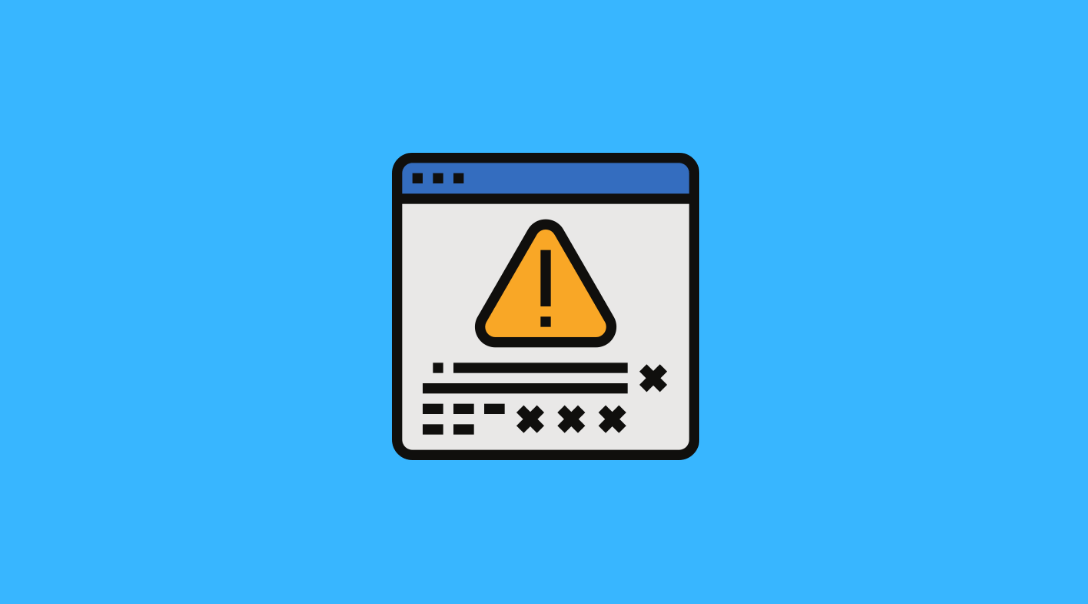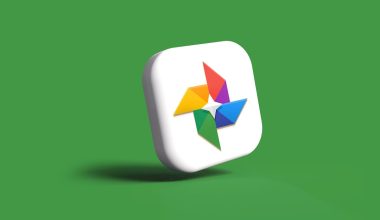Windows Update is essential for keeping your system secure, stable, and equipped with the latest features. However, it’s not uncommon for users to encounter frustrating errors, one of the most frequent being the “Windows Update components must be repaired” message. This error typically signals that some part of the update system has been corrupted, misconfigured, or disabled, preventing Windows from downloading or installing updates properly.
Luckily, there are several effective ways to fix this problem and restore the update process. Below, we’ll walk you through what causes this error and offer a comprehensive guide to solving it.
What Causes the Error?
The error generally appears when Windows attempts to troubleshoot update issues and detects that required update services or files aren’t functioning as expected. It can be caused by:
- Corrupted or missing system files
- Disabled update-related services
- Problematic Windows Update cache
- Interference from third-party software or malware
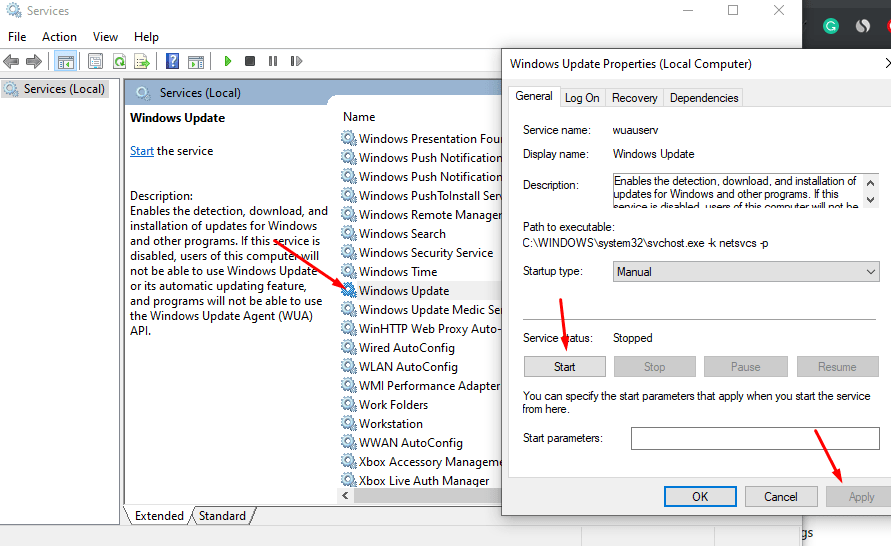
Solutions to Fix “Windows Update Components Must Be Repaired”
Below are several tested strategies for fixing the error. Depending on the cause, you may need to try more than one method.
1. Run the Windows Update Troubleshooter
This is often the first step. Windows includes a built-in tool that can detect and fix many common update issues.
- Click on Start and go to Settings > Update & Security > Troubleshoot.
- Select Windows Update and click Run the troubleshooter.
- Follow the prompts and allow the process to complete.
If it finds problems and resolves them, try updating again. If not, proceed to the next steps.
2. Reset Windows Update Components Manually
This method requires using Command Prompt to stop certain services, rename update folders, and restart services. Here’s how:
- Search for cmd, right-click Command Prompt, and select Run as administrator.
- Stop key services using these commands:
net stop wuauserv net stop cryptSvc net stop bits net stop msiserver - Rename update cache folders:
ren C:\Windows\SoftwareDistribution SoftwareDistribution.old ren C:\Windows\System32\catroot2 catroot2.old - Restart the services:
net start wuauserv net start cryptSvc net start bits net start msiserver
Once that’s done, reboot your PC and try Windows Update again.
3. Check and Repair System Files
Corrupt system files may be the underlying issue. Use the System File Checker (SFC) and DISM tools to fix it.
- Open Command Prompt as administrator.
- Run the SFC scan:
sfc /scannow - Then run DISM to restore Windows image health:
DISM /Online /Cleanup-Image /RestoreHealth
This may take some time but is highly effective at resolving multiple system-related errors.
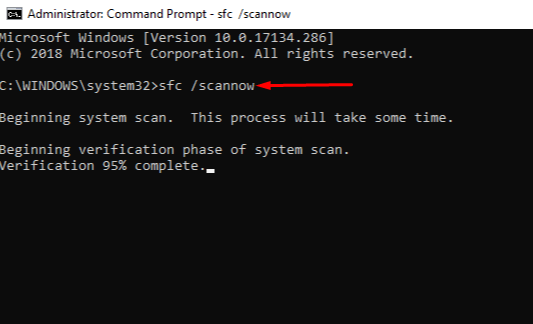
4. Ensure Windows Update Services Are Running
Sometimes, necessary services stop or are disabled. Check the following services and make sure they’re set to run:
- Windows Update
- Background Intelligent Transfer Service (BITS)
- Cryptographic Services
To do this:
- Press Windows + R, type services.msc, and hit Enter.
- Locate the services mentioned above.
- Right-click each, choose Properties, and set the Startup type to Automatic. Then click Start if the service isn’t already running.
5. Use System Restore
If the issue started recently after a system update or software installation, you can restore your system to a previous state:
- Go to Control Panel > Recovery > Open System Restore.
- Choose a restore point before the problem began and follow the prompts.
6. Perform an In-Place Upgrade
If all else fails, performing an in-place upgrade using Windows Installation Media can reinstall Windows while keeping your files and apps intact. It’s a powerful solution to reset all components.
Download the Media Creation Tool from Microsoft’s official website, launch it, and choose Upgrade this PC now. Follow the steps provided on-screen.
Conclusion
The “Windows Update components must be repaired” error can be stubborn but is almost always resolvable with the right steps. Start with the simplest solutions like the Windows Update Troubleshooter, then move on to more advanced fixes like resetting components or repairing system files.
Maintaining a regular update schedule and performing periodic system scans can help prevent such issues down the line. If ever in doubt, don’t hesitate to seek help from Microsoft Support or trusted online communities.