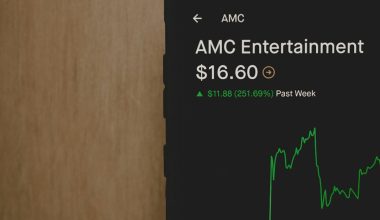So you just fired up Battlefield 2042, hyped for some intense action — but oh no! You’re smacked with a pesky error that says: “Please reinstall your game.” It’s enough to make any soldier rage-quit. But don’t worry. We’ve got your six.
Let’s break this down in a fun and easy way to fix this issue, so you can get back to blasting bots and capturing objectives.
Why Does This Happen?
This error usually shows up when there’s a problem with the game’s installation files. It tells the system, “Hey! Something’s missing, corrupted, or just plain broken.” This could be due to:
- Interrupted updates
- Corrupted game files
- Missing dependencies
- Trouble with the launcher (like EA App or Steam)
But don’t worry — you probably don’t have to reinstall the whole game. Let’s go through some quick and simple fixes.
Step 1: Restart Everything
Seriously. It sounds silly, but you’d be amazed how often restarting works. Just shut down the game, launcher, and even your PC. Then boot everything back up and try launching Battlefield 2042 again.
Step 2: Repair the Game Files
Before you go full uninstall-nuke mode, try repairing the game files. Each launcher has its own way:
EA App (formerly Origin):
- Open EA App
- Go to your game library
- Click on the three dots next to Battlefield 2042
- Click Repair
Steam:
- Right-click on Battlefield 2042 in your Library
- Click Properties
- Go to Installed Files
- Click Verify integrity of game files

These steps scan your game files and fix anything that’s out of whack.
Step 3: Clear the Cache
Sometimes, a junked-up cache can trigger that reinstall message. Here’s how to clear it:
On EA App:
- Close the EA App
- Hit Windows + R to open Run
- Type %ProgramData% and press Enter
- Delete the EA Desktop folder
- Open Run again and type %AppData%
- Delete the EA folder in both the Roaming and Local tabs
After this, try launching the game again. Boom! Error message might be gone.
Step 4: Update Everything
Battlefield 2042 loves up-to-date platforms. Make sure you’ve updated:
- Your game
- Your launcher (EA App or Steam)
- Your graphics drivers
- Windows (Yes, even those pesky optional updates)
Once you’re all patched up, try launching the game again.
Step 5: The Last Resort — Reinstall
If nothing works, okay… it might really be time to reinstall. We know it’s painful, especially if your internet is slower than a snail with a hangover.
Just make sure to:
- Delete everything related to the game
- Restart your PC after uninstalling
- Reinstall it clean from your launcher

Tip: Use a faster SSD if you’ve got one. It can help with load times and reduce corruption issues later.
Extra Tip: Turn Off Overlays
Overlays from Discord, NVIDIA, or even EA can get funky. Try disabling them. Here’s how:
- Discord: Go to Settings → Overlay → Turn off in-game overlay
- NVIDIA GeForce Experience: Settings → General → Disable overlay
This might stop the game from getting confused about what’s running.
You’re Ready for Battle
Hopefully, one of these quick fixes nuked the error for good. Now grab your gear, ready your squad, and dive back into the chaos of Battlefield 2042.
If the error pops up again later, don’t sweat it. Bookmark this page, stay calm, and go through the steps again. You’ll be back in the action in no time.
See you on the battlefield, soldier!