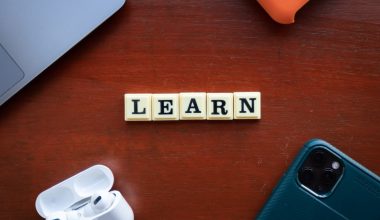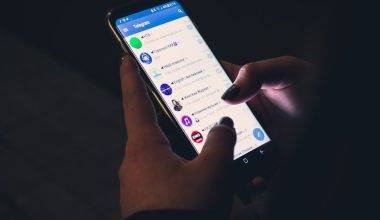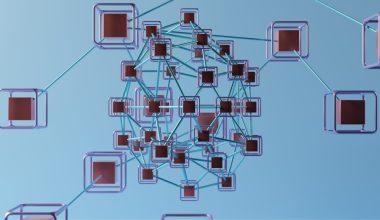You’re happily uploading a theme or a plugin to your WordPress website. Suddenly, a message appears in front of you:
“The link you followed has expired.”
Yikes! Don’t panic. This is a super common error, and the good news is—it’s easy to fix. In this guide, we’ll walk you through what causes it and how to solve it step by step.
What’s Going On Here?
This error usually shows up when:
- You are uploading a large theme or plugin file.
- Your hosting’s PHP settings are too low.
Basically, WordPress says, “Hey! That file is too big or taking too long!”
Let’s fix that, shall we?
Step 1: Understand This Error
Here’s what’s really causing the issue:
- upload_max_filesize: How big a file you can upload.
- post_max_size: The total size of all data sent in a form.
- max_execution_time: How long a process is allowed to run.
If these values are too low, your upload will fail—and WordPress throws that “expired” error at you.

Now, let’s roll up our sleeves and increase these limits!
Step 2: Choose Your Fixing Method
You have a few different ways to fix this. Choose one that you’re most comfy with:
- Editing the
.htaccessfile - Editing
php.ini(if you have access) - Adding code to your
functions.php - Using a plugin to do the work for you
We’ll go through them all. Easy-peasy.
Method 1: Edit the .htaccess File
This is the most common method. Here’s how:
- Log in to your hosting control panel (like cPanel).
- Go to File Manager.
- Find your site’s root folder (usually
public_html). - Look for the
.htaccessfile. If it’s hidden, enable “show hidden files.” - Edit the file and add these lines at the bottom:
php_value upload_max_filesize 64M php_value post_max_size 64M php_value max_execution_time 300 php_value max_input_time 300
Save the file, and you’re done. Try uploading again. If it works—BOOM! Problem solved!
Method 2: Edit php.ini
This one works only if your hosting allows editing the php.ini file.
Here’s what to do:
- Go to your root WordPress folder.
- Look for a file named
php.ini. If it doesn’t exist, create one. - Add or change the following lines:
upload_max_filesize = 64M post_max_size = 64M max_execution_time = 300
Note: Some shared hosts won’t let this work. In that case, try another method.
Method 3: Use functions.php
Not recommended on live sites, but good for testing.
Inside your theme’s functions.php file, paste this at the bottom:
@ini_set('upload_max_size', '64M');
@ini_set('post_max_size', '64M');
@ini_set('max_execution_time', '300');
This is a quick fix, but beware: if you change themes, the change goes away. Use it just to test!
Method 4: Use a Plugin
Not a fan of code? No problem. Use a plugin like:
- WP Maximum Upload File Size
- Increase Max Upload Filesize
These plugins let you increase limits with a few clicks.

Install, activate, and update the size limits. Super beginner-friendly!
Still Doesn’t Work?
Sometimes changes don’t “take” right away. Try these tips:
- Clear your browser cache.
- Restart your browser.
- Check with your hosting provider—they may have their own limits.
If you’re on shared hosting, you might need to ask support to increase the limits for you.
Bonus Tip: Use FTP to Upload Large Themes or Plugins
If nothing works, skip WordPress uploading altogether. Use FTP!
- Install FileZilla or use your hosting’s File Manager.
- Upload your plugin to the
wp-content/pluginsfolder. - Or upload your theme to the
wp-content/themesfolder. - Then activate it from inside the WordPress dashboard.
This clever trick avoids limits completely.
How to Check if It’s Fixed
Try uploading your theme or plugin again. If it uploads successfully—you did it!
No more “Link Expired” error. High-five! 🖐️
Why This Matters
Why care about all this?
- Modern premium themes and plugins are big in size.
- Uploads failing can be frustrating—especially if you’re not tech-savvy.
- Learning to tweak your PHP limits can help with other issues too!
A Few Final Words
This error might look scary, but it’s really not. It just needs the right solution. Whether you’re a code ninja or a total newbie, now you know what to do.
Remember, if you run into trouble, your hosting support team is always there to help too.
Quick Recap
- The error is caused by low PHP limits.
- You can fix it by editing
.htaccess,php.ini, orfunctions.php. - Or, use a plugin to make it super easy.
- If all else fails, go old-school and upload via FTP!
Say goodbye to that “expired” error. Happy WordPress-ing! 🎉