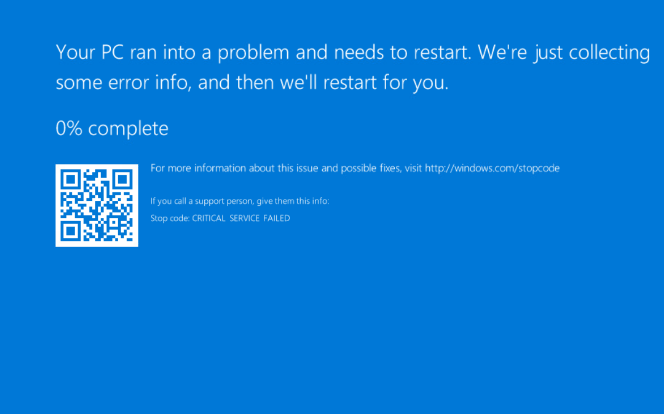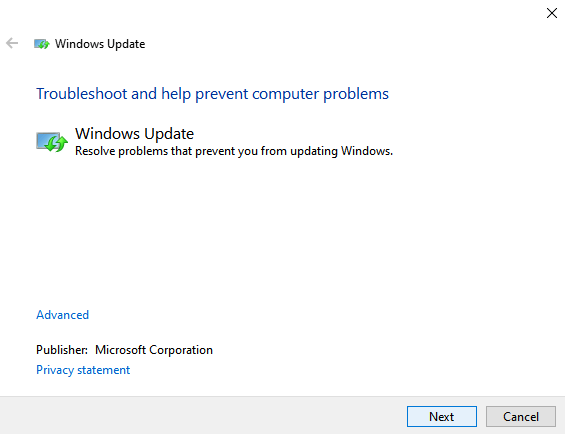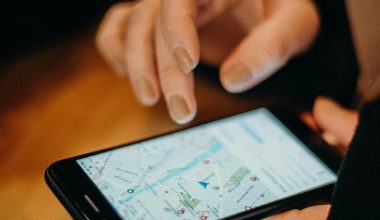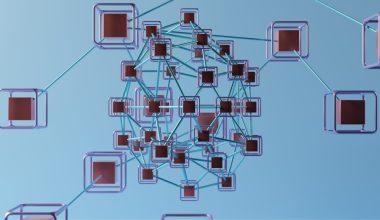Origin, being an online gaming platform, allows multiplayer games such as FIFA 19 and Battlefield V. You can use your credit card to buy games for PC. It has so many amazing features like chat, profile management, and game joining, etc.
Many users have complained about getting across the issue of “Origin Client not loading.” If you are also among such users, don’t worry, you can fix it. We will tell you how!
About Origin client loading issue
Sometimes the Origin program runs in the background, but some other time it gets minimized and doesn’t load properly. It can be quite annoying. We will explain some feasible methods to fix the same.
Causes of Origin not loading issue
Before getting on to the solutions, let us first understand the causes of Origin, not loading issue. Here are some common reasons:
- When cache files are corrupted, sometimes the cache can cause such issues.
- Origin client creates temporary files to make it work smoothly. But when such files get corrupted, the loading issue might occur.
- If the Origin updater is updating the client, it may stop responding for a while.
- The core working files of the client may occur issues. It is better to install the whole client.
How to fix Origin not loading?
Some of the methods to fix the issue of Origin not loading are given further.
Method 1: Delete cache files
When the Origin is not loading properly, simply delete the cache files to fix the same. Origin creates cache files frequently, which can once lead to loading issues. Follow the steps given below ro remove the Origin cache files.
At first, close the running Origin via Task Manager window.
Open the start menu and then type %ProgramData% in the dialog box and hit Enter.
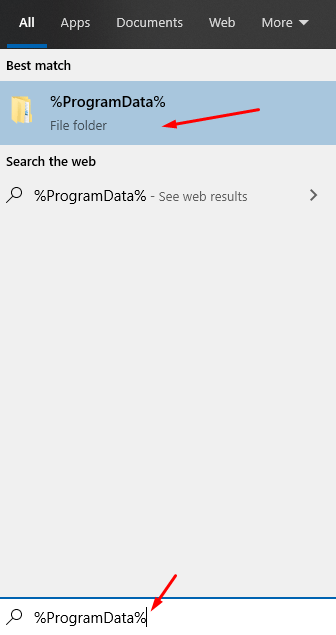
Now in the ProgramData folder, open the Origin folder.
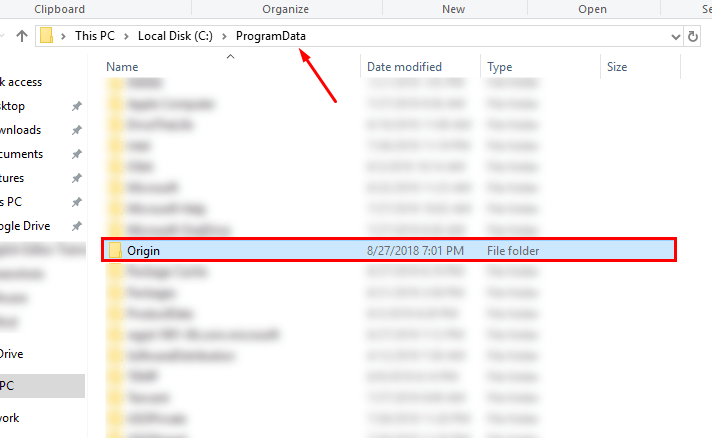
Next, in the Origin folder, delete all the files except the LocalContent folder.
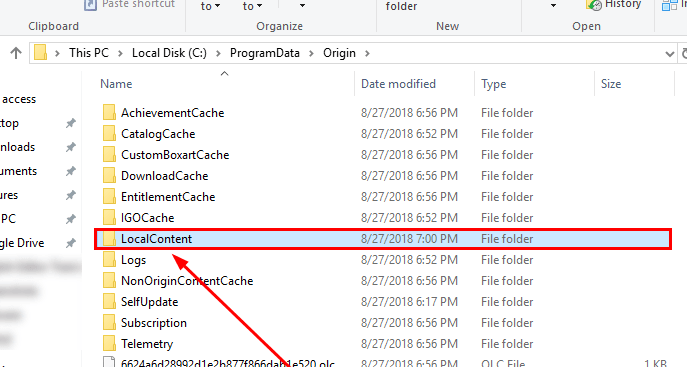
Rerun the Origin client to check if the issue is resolved.
Method 2: Update your Windows
Windows provide updates periodically that can improve its entire working, and offer some additional features to the OS. When the Windows version is not updated, some programs like Origin might cause some issues. So make sure your Windows is updated. If yes, then try out other fixes.
Method 3: Run Program Compatibility Troubleshooter
When Origin is not compatible with your operating system version, it may lead to some issues. If you are unsure, you can run the Program Compatibility Troubleshooter. Simply follow the steps as given below.
Step 1: Right-click on Origin shortcut and choose Properties.
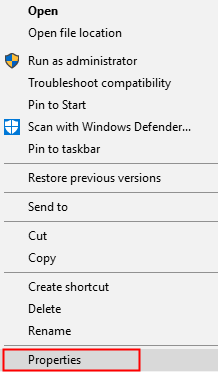
Step 2: Go to the Compatibility tab and click Run Compatibility Troubleshooter.
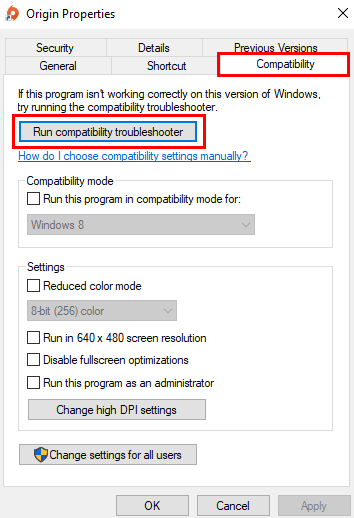
Step 3: Tap try recommended settings to test run the program.
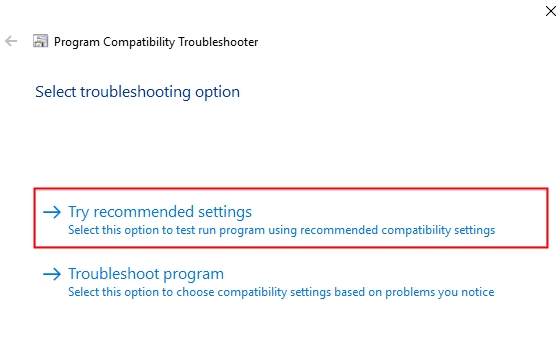
Step 4: Follow the on-screen instructions and check if the issue is resolved.
If not, you can either choose the Troubleshoot program option based on the problems you are facing.
Method 4: Reinstall Origin
When the above methods didn’t work out for you, simply uninstall and reinstall the Origin. Here’s how you can do so.
Step 1: Firstly uninstall Origin.
Step 2: Press Windows + R to open the Run dialog. Then type control and hit Enter.
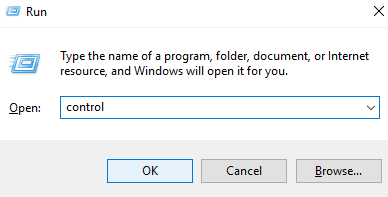
Step 3: Go to Control Panel > uninstall a program.
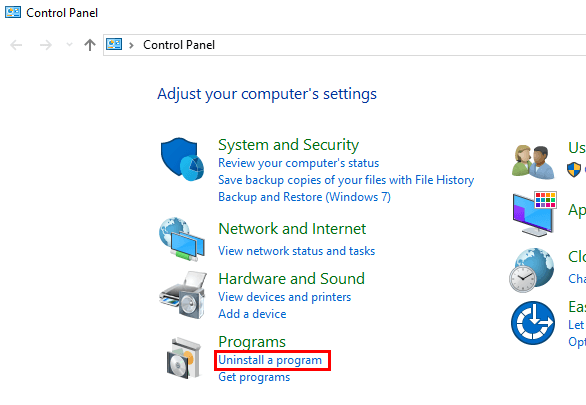
Step 4: Double click to uninstall the same and reinstall it by downloading Origin.
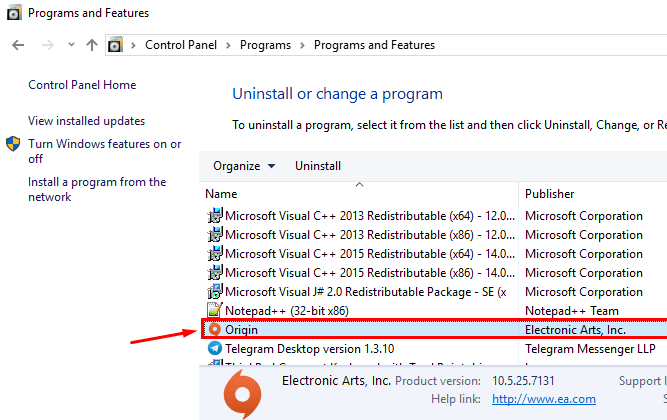
Step 5: Tap it to reinstall it.
Comment below if you like this article and share your views.