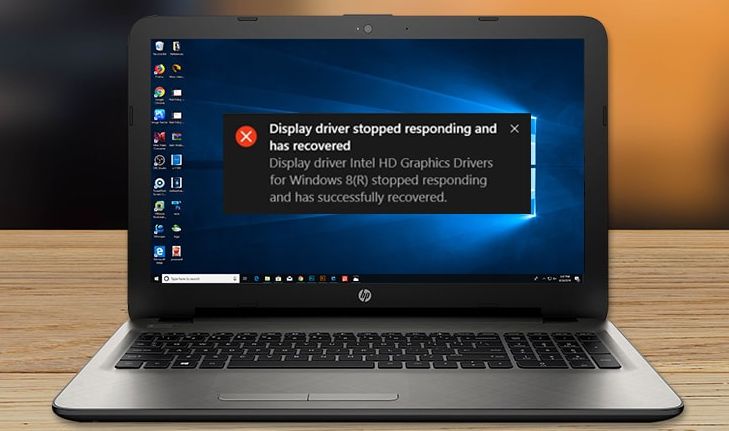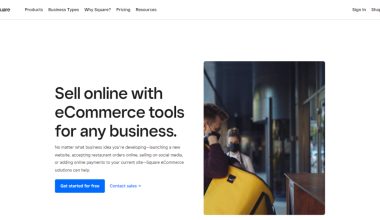It’s every computer user’s nightmare — you’re working diligently, everything seems fine, and then out of nowhere, your screen is interrupted with an ominous message: Fatal error. In the world of technology, this phrase can send shivers down the spine. But what exactly is a fatal error? Is your computer doomed? Should you call tech support immediately or is there something you can do yourself?
Let’s demystify the concept of a fatal error, understand why it happens, and uncover some ways you can troubleshoot and fix it. Whether you’re a casual computer user or a budding developer, understanding fatal errors is essential for navigating our modern digital world.
What is a Fatal Error?
In simple terms, a fatal error refers to a condition where a program or operating system encounters a problem so severe that it cannot continue to run. These errors typically cause the affected software – or even the entire system – to crash or shut down unexpectedly.
The term “fatal” in this context doesn’t mean there’s permanent damage to your machine. Rather, it means the application can’t proceed with the current instruction or task and must stop to prevent more serious system-wide issues.
Common Examples of Fatal Errors
- Blue Screen of Death (BSOD) in Windows: When Windows crashes with a screen full of technical details, this often signifies a fatal error in the kernel or hardware interaction.
- Segmentation Faults: In Unix-like systems, these occur when a program tries to access a restricted area of memory.
- Core Dump Errors: These involve storing the memory content of a program in a file so a programmer can analyze what was happening when the error occurred.
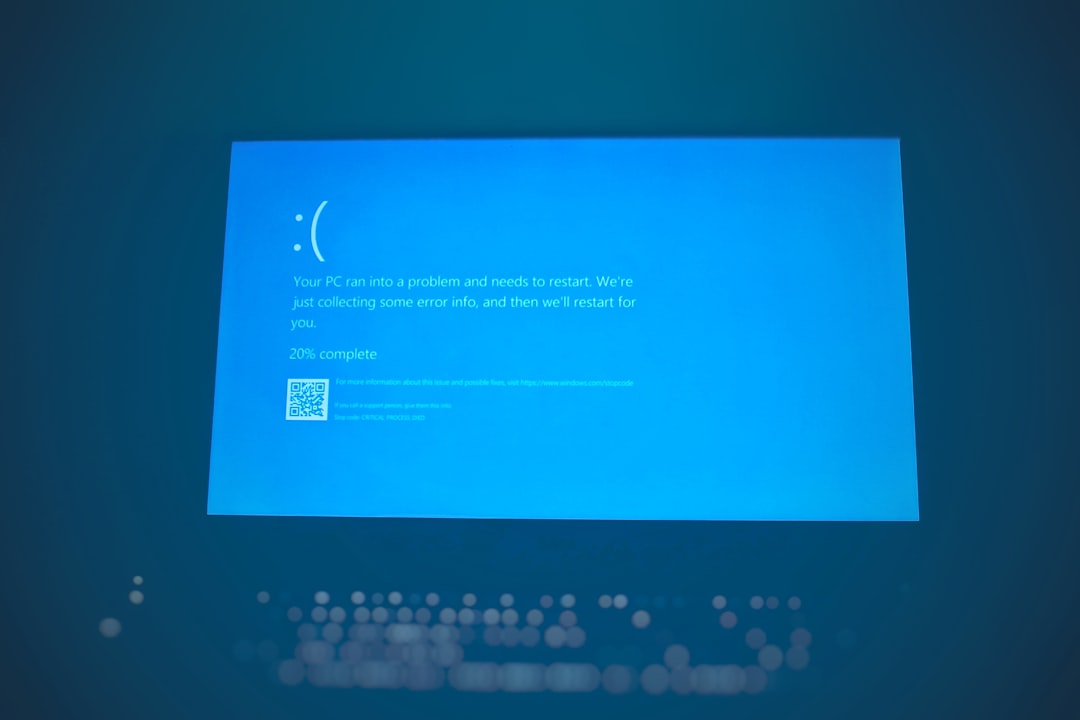
Causes of Fatal Errors
Understanding the underlying cause of a fatal error helps pave the way toward fixing it. Here are some common sources of fatal errors:
- Software Bugs: Poorly written or incompatible software often contains glitches that lead to fatal errors. This is most common in beta software or after a bad update.
- Memory Violations: Programs accessing memory they’re not supposed to can crash the application or system entirely.
- Corrupted Files: If a system or application file is corrupted, the program trying to use it may terminate with a fatal error.
- Hardware Failures: A failing hard drive, bad RAM, or overheating CPU can lead to system instability and fatal crashes.
- Driver Conflicts: Outdated or incompatible drivers can cause your operating system to behave unpredictably, sometimes leading to fatal errors.
Types of Fatal Errors
Fatal errors can occur across various environments and devices. Here are a few different contexts where they might appear:
- System-Level Fatal Errors: These affect the operating system and often manifest as a full system crash (e.g., BSOD).
- Application-Level Fatal Errors: In this case, the error causes only the application to shut down, not the entire system.
- Compile-Time Fatal Errors: In software development, these occur when code contains issues the compiler cannot process, such as syntax mistakes or missing files.
How to Troubleshoot and Fix Fatal Errors
Now that you understand what fatal errors are and why they happen, let’s explore how you can troubleshoot and fix them. There isn’t a one-size-fits-all answer, but the following steps will cover the basics:
1. Note the Error Message
When a fatal error appears, make a point to write down or screenshot the exact message. Often, the error code or message contains clues about the source of the issue, making troubleshooting more targeted and effective.
2. Update Everything
Ensure your software, operating system, and drivers are up to date. Outdated components are a leading cause of incompatibilities that result in fatal errors.
3. Run System Diagnostics
Operating systems like Windows and macOS come with built-in tools that check for hard drive errors, RAM issues, or corrupted system files:
- Windows: Use
sfc /scannowandchkdskin Command Prompt. - macOS: Use Disk Utility’s First Aid tool to check for drive issues.
- Linux: Use commands like
fsckor memtest utilities for diagnostics.
4. Check for Malware
Viruses and other malicious software can create instability in your system. Run a full antivirus and antispyware scan to ensure your computer is clean.
5. Test the Hardware
If errors persist, hardware may be to blame. Test your RAM using memory diagnostic tools, inspect the hard drive health, and monitor CPU temperatures. Faulty RAM and overheating components can trigger fatal errors.
6. Revert Recent Changes
If the fatal error started appearing after a recent software installation or update, try reversing these changes. Use system restore (on Windows) or Time Machine (on macOS) to roll back your system to a stable point.
7. Reinstall Problematic Software
If the fatal error occurs only in one program, uninstalling and reinstalling that software may fix the issue. Also consider clearing out old configuration files that might cause conflicts.
8. Consult Error Logs
Advanced users can gain deeper insights by consulting system and application logs:
- Windows: Use Event Viewer to look at error logs.
- macOS: Use Console app to view crash reports.
- Linux: Investigate logs in
/var/log/.
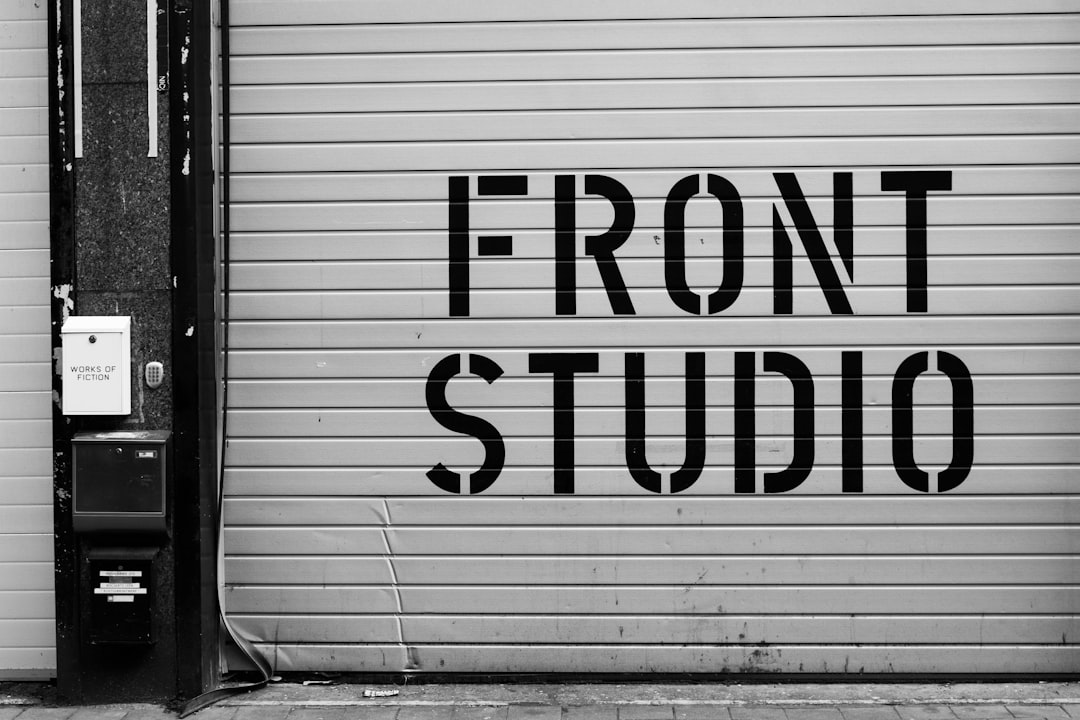
When to Seek Help
If you’ve gone through all these steps and still can’t pinpoint the cause, it may be time to consult a professional. Sometimes fatal errors come from low-level issues in the operating system or complex hardware failures that aren’t easily diagnosed without expert tools and knowledge.
Additionally, if your system is under warranty or insurance, tampering with components yourself may void that coverage. When in doubt, let a technician take a look.
Preventing Fatal Errors in the Future
While not all fatal errors are avoidable, several best practices can help reduce your risk:
- Keep a regular update schedule for operating systems, drivers, and software.
- Use reputable antivirus and antimalware tools and scan frequently.
- Install software cautiously, sticking to trusted sources and reading reviews.
- Perform regular backups so you can recover quickly in case of major issues.
- Monitor system health with tools that check performance, temperatures, and disk health.
Fatal Errors in Programming
In coding, fatal errors refer to game-stopping issues that prevent a program from compiling or running. Here are some typical examples:
- Syntax errors — e.g., missing a semicolon or bracket.
- Missing dependencies — a library the code depends on isn’t installed.
- Calling undefined functions — telling the program to do something that doesn’t exist.
Developers often use error logging and debugging tools to find and fix these issues during development.
Conclusion
While the term “fatal error” sounds dramatic, it’s not always a death sentence for your computer or application. With a little patience, investigation, and some troubleshooting, many fatal errors can be resolved or even prevented entirely. Whether caused by buggy software, hardware hiccups, or user missteps, every fatal error has a root cause — and with the right approach, a solution is never too far away.
So the next time that dreaded message appears on your screen, don’t panic. Treat it as a puzzle. With the guidance above, you’ll be better prepared to solve it.