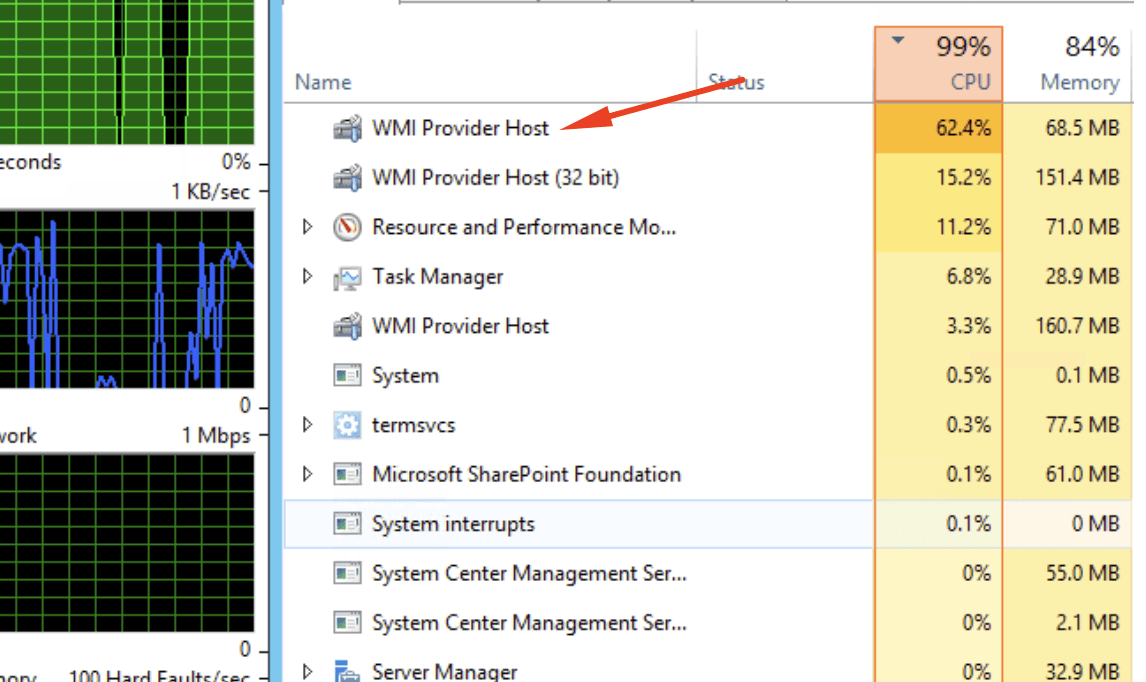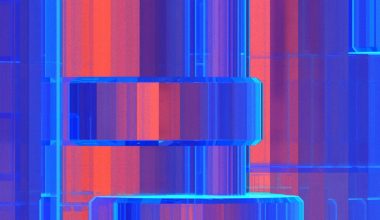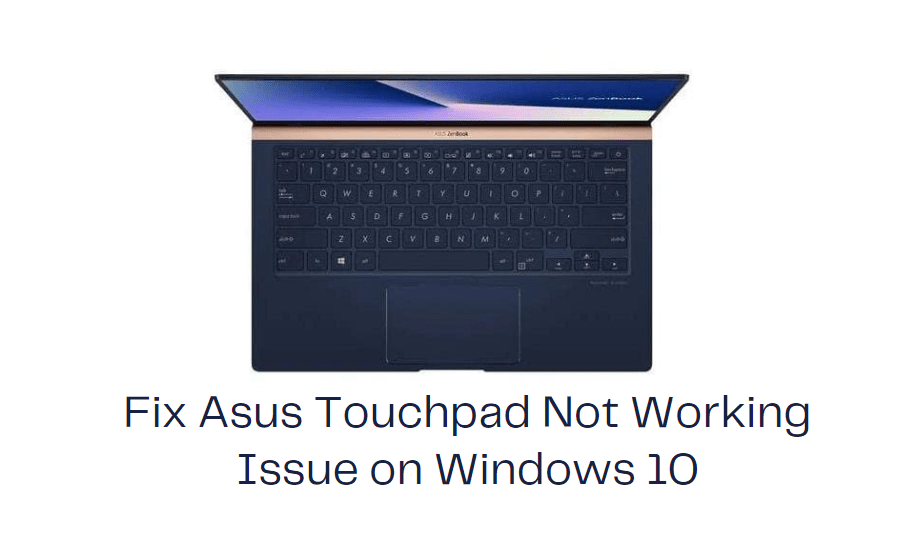Have you ever scrolled through your Android photo gallery and noticed random app icons, nonsensical screenshots, or promotional images that clutter your albums? If so, you’re not alone. Fortunately, there’s a simple yet powerful hidden tool that Android uses to control which media files appear in galleries and other media apps — it’s called the .NOMEDIA file.
Despite being relatively unknown to the average user, the .NOMEDIA file plays an important role in organizing and managing multimedia content on Android devices. In this article, we’ll explore what a NOMEDIA file is, how it functions, and how you can use it to your advantage.
What Is a .NOMEDIA File?
A .NOMEDIA file is a blank file with no file extension, used by Android devices to signal media-scanning apps — like gallery apps or music players — to skip certain folders. When placed inside a directory, it instructs Android’s media scanner to ignore all media files (like images, videos, and audio) within that folder.
This can be especially useful in preventing app-specific images or cached media from showing up in your photo gallery or music playlist. For example, social apps like WhatsApp or Telegram often download images and videos, and if you want to avoid having them clutter your media apps, a .NOMEDIA file is the ultimate solution.

Why Would You Use a .NOMEDIA File?
There are several practical reasons why someone might want to use a .NOMEDIA file on their device. Here are some of the most common:
- Privacy: Prevent personal or sensitive images from showing up in your gallery.
- Declutter: Hide app-generated media files that don’t belong in your albums.
- Performance: Reduce the time and memory used by media-scanning apps by limiting unnecessary directories.
- Battery Savings: Avoid scanning directories that are frequently updated by background apps.
How to Use a .NOMEDIA File
Setting up a .NOMEDIA file is surprisingly simple and doesn’t require any advanced technical skills. Here’s how you can do it:
1. Using a File Manager App
- Download a file manager app if your device doesn’t already include one. Popular choices include File Manager by Xiaomi or Files by Google.
- Navigate to the folder you want to exclude from scans — for example,
/WhatsApp/Media/WhatsApp Images. - Create a new file named .nomedia (yes, just that — no extension, no text inside).
That’s it! Once placed, the contents of that folder will no longer show up in your gallery or audio app.
2. Using a PC or Mac
- Connect your Android phone to your computer via USB.
- Browse the device’s internal storage or SD card using your computer’s file explorer.
- Right-click in the target folder and choose to create a new file named
.nomedia. - Safely eject your device and wait for the media scanner to update.
Where to Place the .NOMEDIA File
It’s important to be strategic about where you place your .NOMEDIA file. Here are a few tips:
- Place it in specific subfolders to exclude only unwanted media.
- Do not place it in root directories like
/DCIM/or/Pictures/, or you risk hiding all your gallery content unintentionally. - If you decide later to remove the file, simply delete it, and media scanning will resume.

Limitations to Keep in Mind
Although very handy, the .NOMEDIA file has some caveats:
- It only works for Android’s media scanning – it won’t affect how certain apps access files internally.
- It may not hide content across all third-party apps, depending on how they read files.
- File visibility might take time to update; sometimes a restart or a forced rescan is needed.
Final Thoughts
Whether you’re trying to tidy up your photo gallery or hide private content from view, using a .NOMEDIA file gives you effective control over how your media is managed on Android. It’s an extremely useful tool, hiding in plain sight, that can make a big difference in your smartphone experience.
If used wisely, this humble file can be the key to a cleaner, more organized digital life. Next time your gallery feels chaotic, remember the power of the .NOMEDIA file!