Roku TVs are known for their user-friendly interface, affordability, and extensive streaming content options. However, just like any other piece of technology, they aren’t immune to the occasional glitch. One particularly frustrating issue is when your Roku TV gets stuck on the startup screen — a problem that can turn your relaxing movie night into a full-fledged troubleshooting mission.
TLDR: Your Roku TV getting stuck on startup can often be fixed by trying simple steps like unplugging the TV, performing a system reset, or checking for software issues. If all else fails, more technical solutions like recovery mode or contacting customer support might be needed. Understanding the cause often helps prevent a recurrence in the future. Read on to explore all the common fixes and how to implement them safely.
Why Is My Roku TV Stuck on the Startup Screen?
Before diving into solutions, it’s important to understand some of the common reasons why your Roku TV might be stuck on the startup screen:
- Power supply issues: A faulty or unstable power supply can interrupt the TV’s boot process.
- Corrupted software: Incomplete updates or internal glitches can corrupt the Roku’s system files.
- Hardware malfunction: Defective components within the TV could prevent a successful startup.
- Overheating: If the TV is overheating, it might hang during boot as a protective measure.
When the Roku TV boots up and remains stuck on the Roku logo or animation loop indefinitely, it is a sign that the operating system is struggling to load properly. Fortunately, there are several effective methods you can try to bring your TV back to life.
Step-by-Step Troubleshooting Guide
1. Perform a Power Cycle
This is the equivalent of turning your device off and on again — the tech support favorite that actually works in many cases.
- Unplug the TV from the power outlet completely.
- Wait for about 60 seconds.
- Hold the power button on the TV (not the remote) for 15-30 seconds.
- Plug the TV back in and turn it on.
This step can clear temporary memory issues and allow the TV to restart cleanly.
2. Try Using a Different Power Outlet
Sometimes the easiest fix is switching to another power outlet. Voltage irregularities from faulty outlets or power strips can sometimes prevent the TV from booting correctly. Plug the Roku TV directly into a known-good wall socket without surge protectors or extension cords.
3. Inspect the Remote Control
Though the issue is typically with the TV itself, try using the physical buttons on the TV rather than the remote. A faulty or unpaired remote could affect startup sequences if the TV is waiting for input.
4. Check for HDMI CEC Conflicts
If you have multiple HDMI devices connected, certain settings like HDMI-CEC (Consumer Electronics Control) can cause conflicts during startup. Try unplugging all HDMI devices and peripherals:
- Turn off the TV.
- Unplug all HDMI cables and USB devices.
- Power the TV on without these devices.
- If the TV boots successfully, plug the devices back in one by one to identify the cause.
This tip helps isolate any external device that could be interfering with the boot-up process.
5. Use the Reset Button
Most Roku TVs have a small physical reset button or pinhole that you can press to initiate a factory reset. To do this:
- Locate the reset button (usually at the back or bottom edge of the TV).
- Use a pointed object (like a paperclip) to press and hold the button for at least 20 seconds.
- Release when you see the Roku logo and wait for the reset process to complete.
Note: This will erase all data, including your accounts and installed apps.
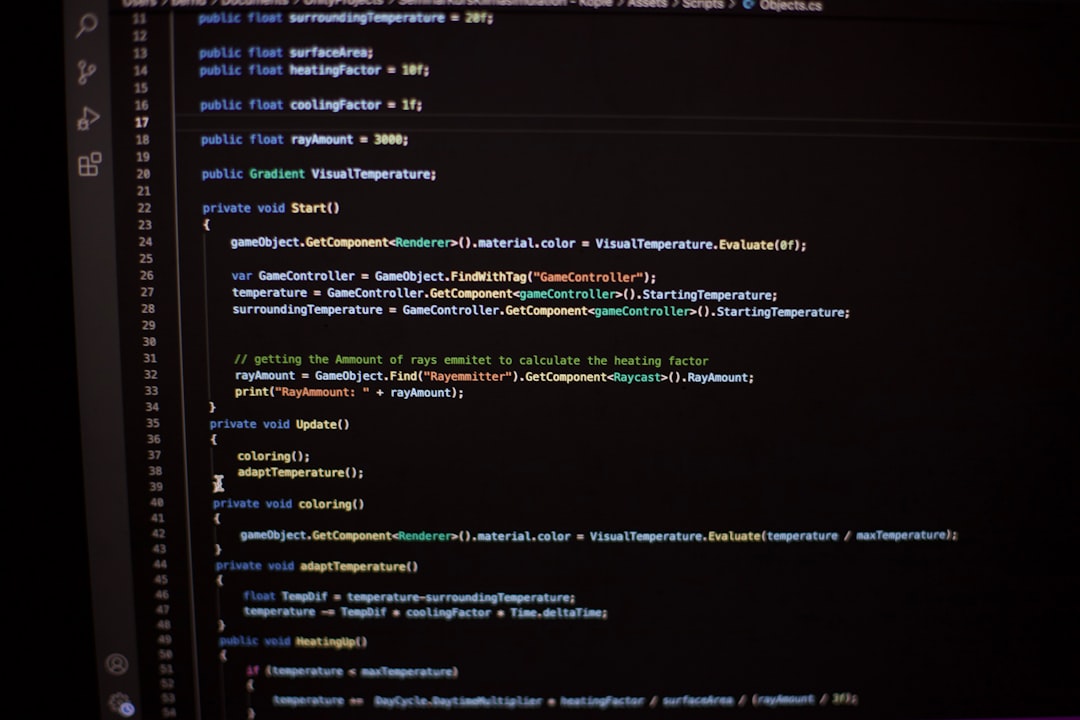
6. Boot into Recovery Mode
If the reset button doesn’t work or you still can’t get past the startup logo, try booting into Recovery Mode. Here’s how:
- Unplug your TV.
- Press and hold the reset button.
- While holding the button, plug the TV back in, and keep holding for 20-30 seconds.
- When the recovery screen appears, follow the on-screen instructions to reinstall the operating system.
Don’t worry — this doesn’t require coding or complicated steps. Roku will reinstall its latest firmware once you’re connected to Wi-Fi.
7. Allow Cooling Time
If you suspect overheating — for example, if your Roku TV is in a poorly ventilated area — turn it off and allow it to cool down for an hour. Then place it in a better-ventilated location before attempting to power it back on.

8. Update Firmware (If You Eventually Gain Access)
If the TV starts up properly after these steps, the next thing you should do is immediately check for a firmware update:
- Go to Settings.
- Select System → System Update → Check Now.
Installing the latest system firmware helps fix bugs that may have caused the problem in the first place.
When It’s Time to Contact Roku Support
After trying all the above and still facing issues, it may be time to get help from Roku or your TV manufacturer. You can:
- Contact Roku Support for warranty checks and analysis.
- Use the manufacturer’s support portal (e.g., TCL, Hisense, Onn depending on your device).
Be sure to tell them what steps you’ve already taken to expedite the process. In some cases, a technician might walk you through secret key combinations that can be executed even if the interface is inactive.
Preventing Future Startup Issues
Once your Roku TV is back in working order, here are some prevention tips to help avoid another situation like this:
- Keep your software updated: Let the TV complete updates fully before turning it off.
- Power down properly: Don’t unplug the device while it’s on or updating.
- Check ventilation: Allow airflow around the TV to prevent overheating.
- Surge protection: Use a quality surge protector to stabilize electricity flow.
Being proactive about maintenance helps minimize headaches and extends your TV’s lifespan.
Conclusion
A Roku TV stuck on startup is certainly a buzzkill, but most issues have pretty straightforward fixes. From performing a hard reset to entering recovery mode, the tools to get your TV working again are well within reach—even if you aren’t super tech-savvy. Be sure to try these solutions in order, and don’t hesitate to call in expert help if you hit a wall.
With the right approach and a little patience, you’ll likely have your Roku TV streaming again in no time.




