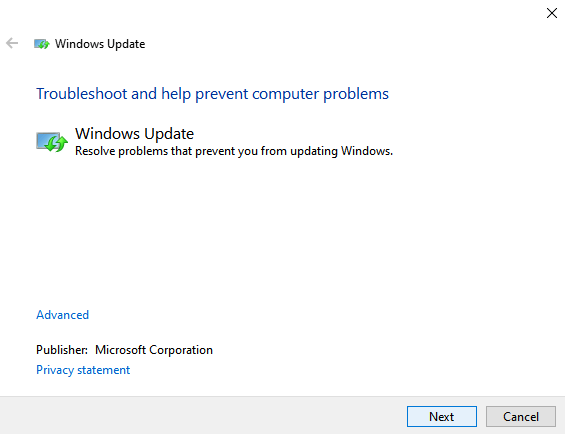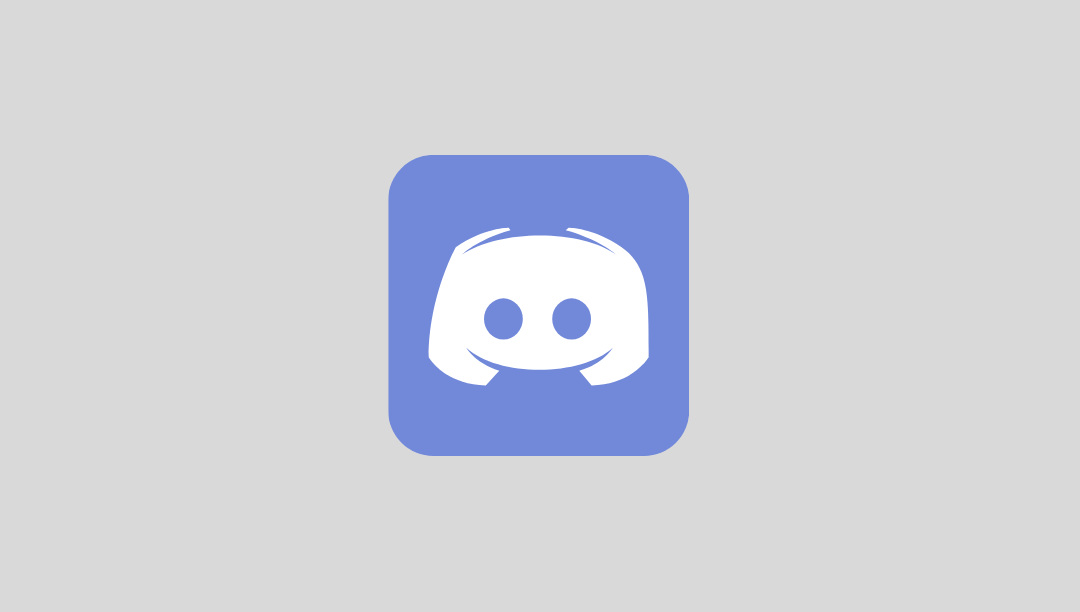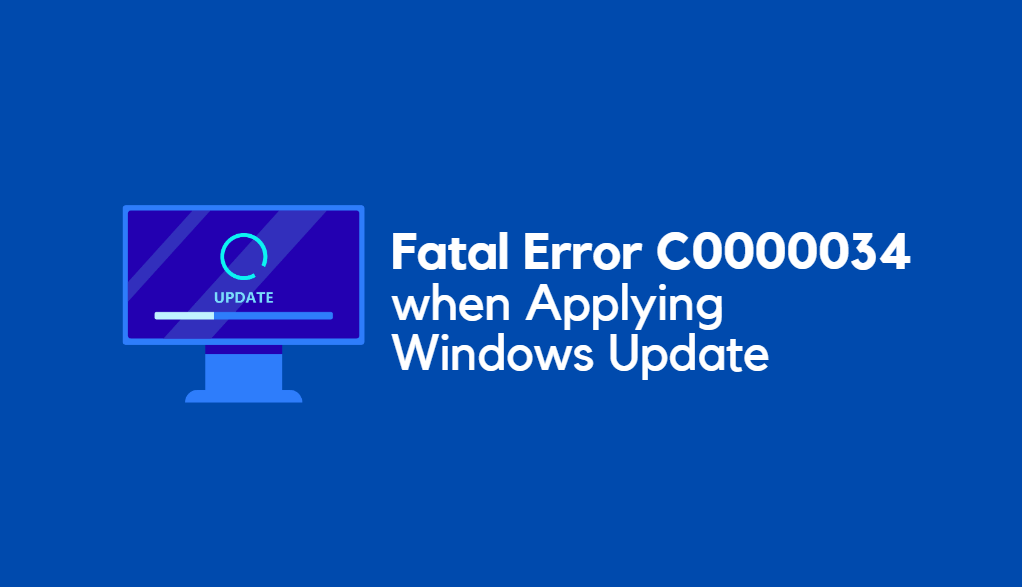Many players of The Sims 4 have reported a frustrating issue where the game becomes stuck on the loading screen, sometimes indefinitely. This can occur either while loading the main game, transitioning between worlds, or entering a household. These loading errors can be caused by bugs, outdated mods, software conflicts, or corrupted saves. Fortunately, there are a variety of proven fixes that can help players get back to their Sims lives without delay.
Here are 14 fixes that work in 2025 to help resolve the Sims 4 stuck loading screen issue.
1. Restart the Game
Sometimes a simple restart is all that’s needed. Close the game completely, including via the Task Manager, and relaunch it.
2. Remove All Mods and CC
Mods and custom content (CC) may not be compatible with the latest version of Sims 4. Move the contents of the Mods folder to a temporary location and try launching the game.
3. Clear the Cache
Corrupted cache files can stall game loading. Navigate to your Sims 4 folder in Documents > Electronic Arts > The Sims 4 and delete the following files:
- localthumbcache.package
- cache and cachewebkit folders
4. Repair the Game
If you’re using EA App or Steam, try repairing the game installation:
- EA App: Click on Sims 4 > Manage > Repair
- Steam: Right-click Sims 4 > Properties > Local Files > Verify Integrity
5. Update Mods and the Game
Make sure your game and mods are updated to the latest version. Go to mod websites like ModTheSims or creators’ Patreon pages for updates.
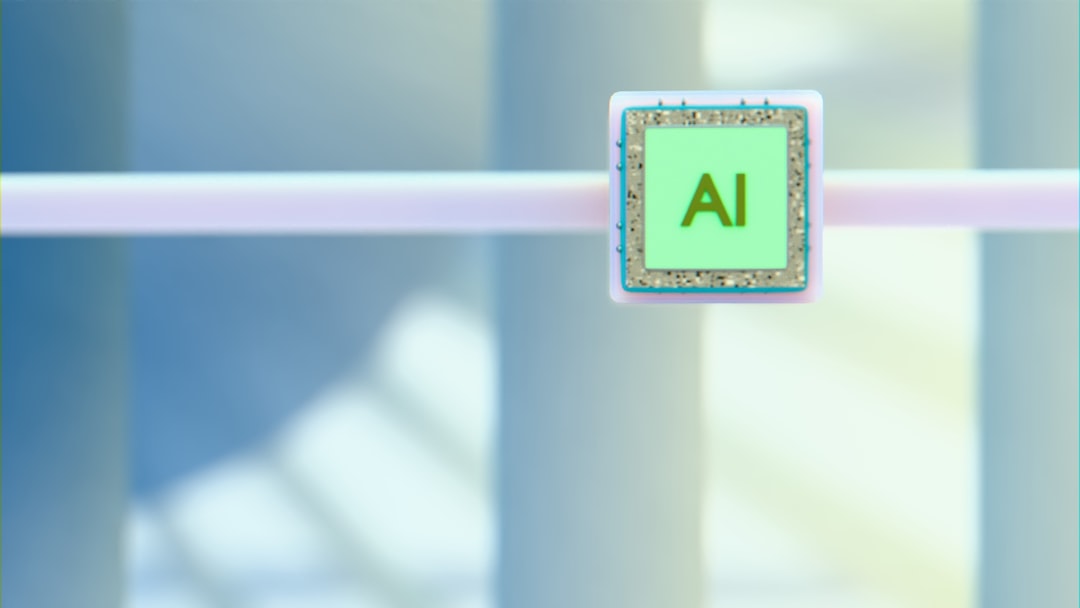
6. Disable Online Access
Temporarily disconnecting from online services in the EA App or game settings can prevent syncing issues that may cause loading failures.
7. Load a Different Save
Sometimes the problem is save-specific. Try loading an earlier save or starting a new game to confirm.
8. Update Graphics Drivers
Outdated drivers may prevent the game from functioning correctly. Visit your GPU manufacturer’s website and download the latest drivers.
9. Lower Graphics Settings
Overloaded hardware may slow down loading. Reduce settings like resolution, shadows, and visual effects in the graphics menu to speed things up.
10. Temporarily Remove Game Packs
Expansion or game packs can sometimes conflict. Try disabling specific packs in the EA App libraries to identify the culprit.
11. Launch Game as Administrator
Right-click on the Sims 4 shortcut and select Run as administrator to bypass permission-related loading errors.
12. Check for Background Apps
Other applications may interfere, especially overlays (like Discord, Nvidia GeForce). Disable them while running Sims 4.
13. Reinstall the Game
If nothing else works, a complete uninstall and reinstall can help clear out corrupted files or settings causing the issue.
14. Move Sims 4 Folder Temporarily
As a last resort, move the entire Sims 4 folder from your Documents to your desktop. This forces the game to generate fresh settings and save files when relaunched. If it loads correctly, you can begin re-adding your data gradually.
Frequently Asked Questions
- Why is my Sims 4 stuck on the loading screen after installing mods?
Most likely, one or more mods are outdated or incompatible with your game version. Remove mods and re-test the game. - Can too many mods cause loading issues?
Yes, having a high volume of CC or scripted mods can slow or halt loading. Organize and filter your files regularly. - Do I have to reinstall the entire Sims 4 game?
Not always. Try repairing, clearing cache, and testing without mods before considering a reinstall. - Is it safe to delete the localthumbcache.package file?
Yes, it is safe to delete. It’s a temporary file and will regenerate the next time you launch the game. - What if repairing the game doesn’t work?
Combine other fixes such as clearing cache, updating mods, and testing alternate saves for the best results.
With patience and a systematic approach, most Sims 4 stuck loading screen issues can be resolved, letting players get back to managing chaos, love stories, and expanding their digital legacies.