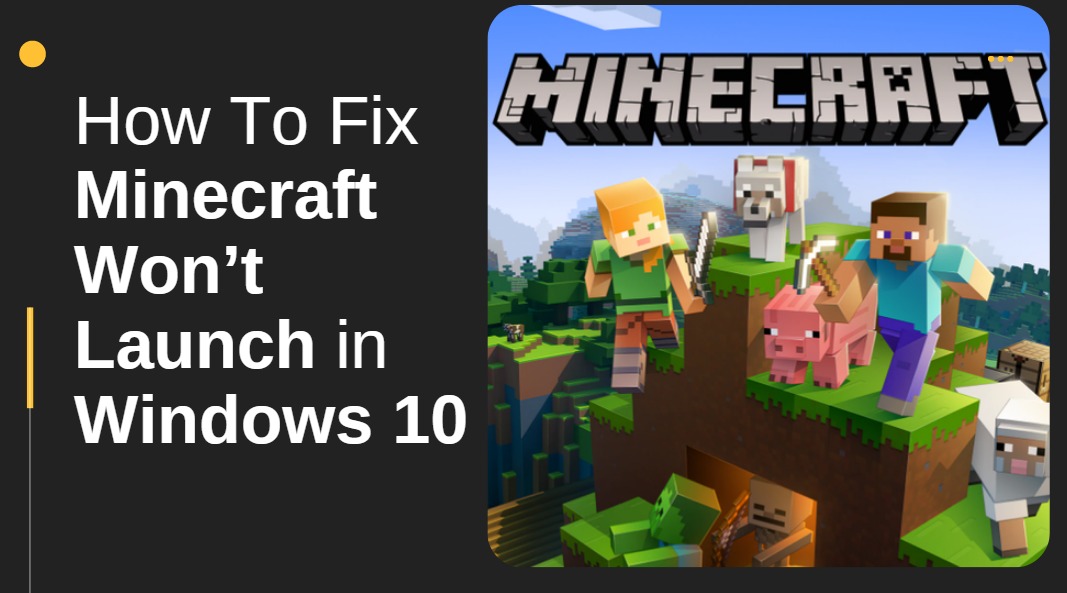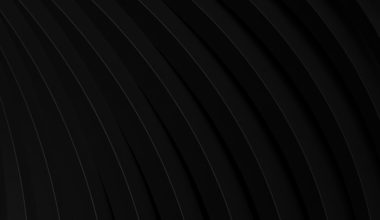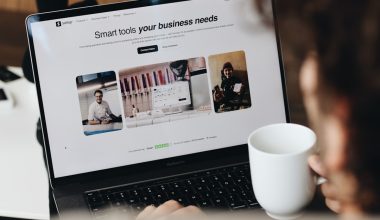Macrium Reflect is a widely respected disk imaging and backup solution, known for its dependability and precision—especially useful when creating disk clones or full system images. However, like any complex software, it can sometimes encounter technical glitches. One particularly frustrating issue that users report is when Macrium Reflect gets “stuck at 99%” and throws a “Backup aborted! – Error 9” message. This error can derail the entire backup process and, more critically, put data integrity at risk.
In this article, we’ll explore what causes this persistent issue and provide a comprehensive step-by-step strategy to resolve it. Whether you’re an IT systems administrator or a home user committed to safeguarding your data, understanding how to fix Error 9 will save you time, frustration, and potential data loss.
What Is Macrium Reflect Error 9?
Error 9 in Macrium Reflect typically signals a problem during the verification phase of the backup process. When the imaging process reaches 99%, it means all data has been copied—but during verification, something fails, triggering the backup to be aborted. The error message might look like:
“Backup aborted! – Error 9: Read failed – 1117 – The request could not be performed because of an I/O device error.”
This code is evidence of a hardware or software communication failure, particularly involving read/write operations on the disk.
Common Causes of Error 9
Several underlying issues can cause Macrium Reflect to stop at 99% and throw Error 9:
- Bad sectors on the source or destination drive.
- Faulty USB connections or cables during external drive backups.
- Drive sleep settings disrupting operations during prolonged backup sessions.
- Malware or antivirus activity interfering with disk access.
- File system corruption or large, fragmented files causing instability.
To effectively resolve this issue, a systematic troubleshooting approach is essential.

Step-by-Step Guide to Fix Macrium Reflect Stuck at 99% (Error 9)
1. Diagnose the Health of the Drives
Use diagnostic tools like CrystalDiskInfo or Hard Disk Sentinel to assess the physical health of your drives. Look for parameters like “Reallocated Sectors Count” and “Current Pending Sector Count.” If your drive has bad sectors, replace or clone it immediately.
2. Run CHKDSK
Use Windows’ built-in chkdsk utility to scan and fix file system errors and bad sectors.
chkdsk C: /f /rThis command finds and attempts to recover bad sectors. The /f flag fixes logical file system errors, and /r recovers readable information from bad sectors.
3. Use “Verify Image” Option Before Full Backup
Macrium Reflect has a “Verify Image” feature that checks if an image file is valid. Before running a full backup, enable this feature to catch errors early.
4. Test with a Different Destination Drive
If you’re backing up to an external HDD or SSD, try switching to another drive if available. It’s possible the destination drive is causing the failure during the write or verify operation due to a failing controller chip or unstable connection.
5. Replace Faulty or Low-Quality USB Cables
Cheap or degraded USB cables are surprisingly frequent culprits. Try using a different cable or port. Using a USB 3.0 port with a high-quality data cable can drastically improve stability.
6. Temporarily Disable Antivirus/Anti-Malware
Security software often conflicts with backup applications, mistaking backup processes for suspicious activity. Temporarily disable or whitelist Macrium Reflect in your antivirus suite to test whether this resolves the issue.

7. Adjust Power Settings
Sleep or hibernation settings can interrupt long-running backup processes, especially if drives are set to sleep individually. Make sure to:
- Set “Turn off hard disk after” to Never in Advanced Power Options.
- Disable USB selective suspend if using external drives.
8. Update Device Drivers
Outdated or incompatible storage drivers can cause read/write errors. Specifically, update the following via Device Manager or the manufacturer’s site:
- Storage controller drivers
- USB controller drivers
- Motherboard chipset drivers
9. Update Macrium Reflect
Always ensure you’re running the latest version of the software. Bug fixes and performance improvements in updates often directly address obscure errors like Error 9.
10. Analyze Macrium Reflect Logs
If none of the above fixes resolve the issue, use Macrium’s detailed log files to pinpoint the failure point. Logs can be accessed directly from the UI:
- Open Macrium Reflect
- Click on the Log tab
- Select the failed backup job to review error details
This information can also be shared with Macrium support or forums if further assistance is needed.
Advanced Solutions
1. Debug with Rescue Media
Create Macrium Reflect rescue media and boot your system from it. Performing a backup in this environment helps rule out Windows-level software conflicts. If the image completes successfully using rescue media, the problem almost certainly lies with your OS or third-party software.
2. Consider Sector-by-Sector Cloning
If critical bad sectors are scattered across your disk, using a sector-by-sector clone may allow the image to be created despite hardware degradation. Be aware this takes significantly longer and ignores file system optimizations.
Preventive Measures to Avoid Future Errors
To maintain peak performance and avoid future Error 9 incidents, consider adopting the following best practices:
- Schedule regular CHKDSK scans to monitor and fix errors early.
- Use S.M.A.R.T. monitoring tools for real-time drive health checkups.
- Create bootable rescue media periodically, in case of system failure.
- Rotate backup destinations to minimize wear on a single drive.
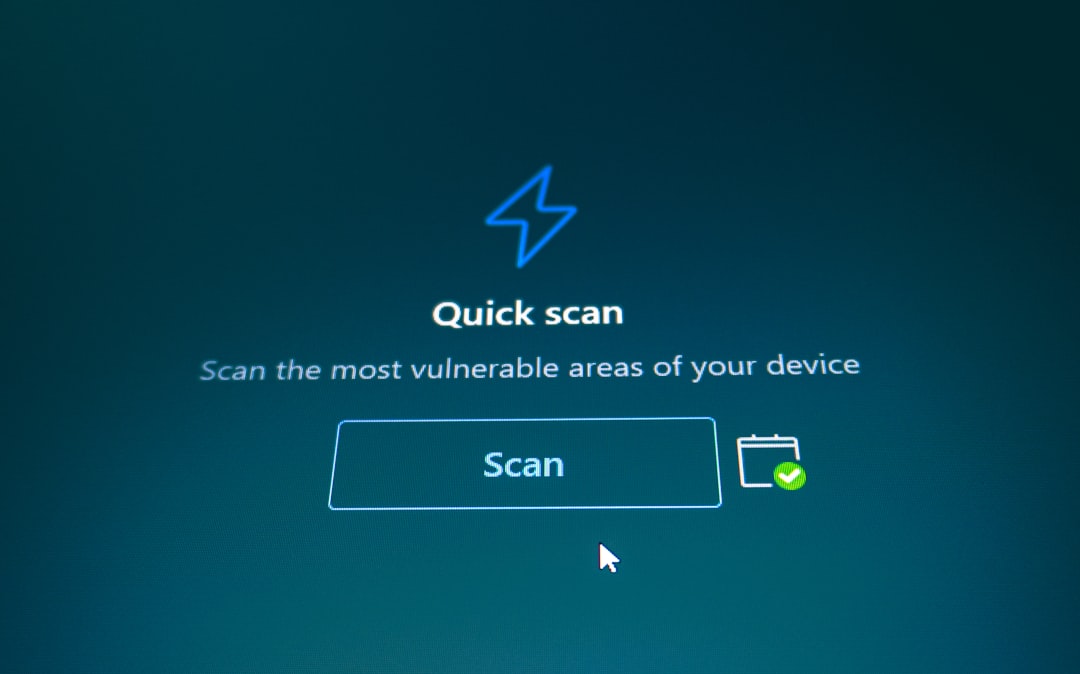
When to Seek Professional Help
If you’re unable to resolve the issue after performing all the troubleshooting steps above, it may be time to consult data recovery professionals or contact Macrium technical support. Continuing to attempt backups on failing hardware can worsen the damage and elevate risk of permanent data loss.
Conclusion
Error 9 in Macrium Reflect, especially when a backup hangs at 99%, is a serious and often hardware-associated issue. Fortunately, with methodical investigation and use of appropriate system tools, most instances of this error can be diagnosed and rectified. By taking the preventative steps and troubleshooting processes outlined in this guide, you can regain confidence in your backup routines and dramatically reduce risk to your valued data.
Always remember, your data is only as safe as your last successful and verified backup—never ignore the early signs of backup instability.