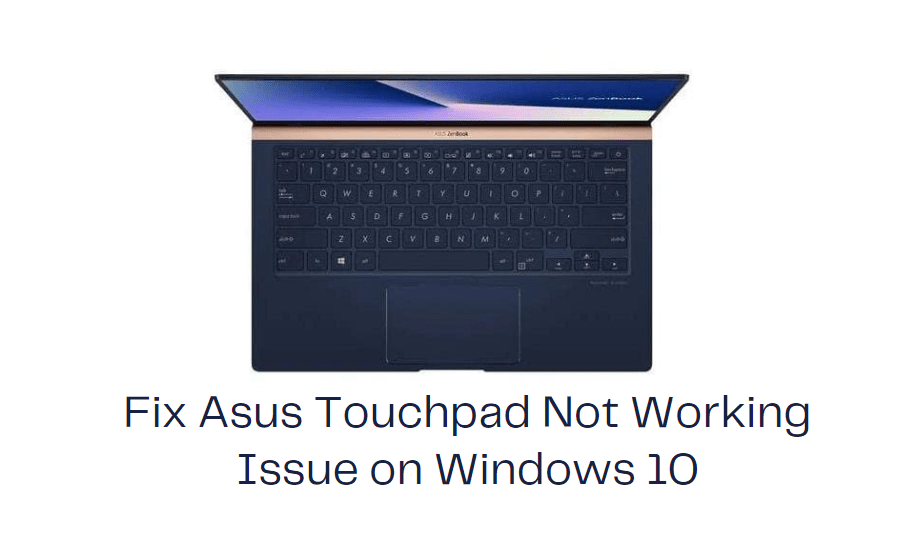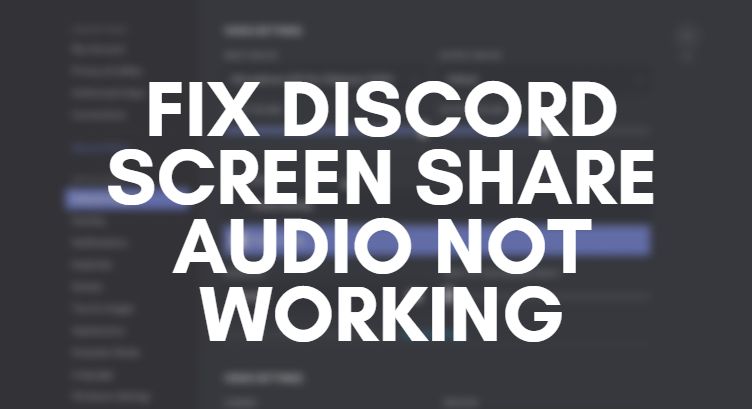Whether you’re analyzing data, managing inventories, or creating dynamic reports, Excel offers an indispensable set of tools to streamline and automate your work. One of the most powerful features within Excel is the ability to use formulas that evaluate whether a cell contains specific content. These “If Cell Contains” formulas allow you to respond dynamically to data, making your spreadsheets more intelligent and adaptable.
Understanding the Logic Behind “If Cell Contains”
At its core, using an “If Cell Contains” formula in Excel revolves around conditional logic. This allows Excel to check whether a cell includes a certain value, word, or number, and then execute a specific action based on whether that condition is met.
It’s worth noting that Excel does not provide a built-in “IF CONTAINS” function, but you can achieve this functionality using a combination of other functions such as IF, SEARCH, or ISNUMBER.
Basic Syntax Using IF and SEARCH
Here’s a simple formula to get started:
=IF(ISNUMBER(SEARCH("text", A1)), "Yes", "No")This formula checks whether the cell A1 contains the word “text”. If it does, the formula returns “Yes”, otherwise it returns “No”.
- SEARCH looks for the specified substring within the cell.
- ISNUMBER converts the SEARCH result into a TRUE/FALSE check.
- IF then uses that condition to display different results.

Case Sensitivity Considerations
One limitation of the SEARCH function is that it is not case-sensitive. If you need case-sensitive matching, use the FIND function instead:
=IF(ISNUMBER(FIND("Text", A1)), "Match", "No Match")In this example, “Text” with a capital “T” would not match “text” in the cell, making the formula more precise when needed.
Practical Use Cases
Formulas that detect specific content are particularly useful for organizing and automating spreadsheet tasks. Some common examples include:
- Tagging data with labels: Automatically mark entries as “High Priority” or “Low Priority” based on keywords in notes.
- Error checking: Find cells that contain the word “error” and flag them for review.
- Inventory control: Identify products marked as “out of stock” and highlight them for reorder.
These real-world applications help professionals across departments—from finance to logistics—gain faster insights and reduce manual work.
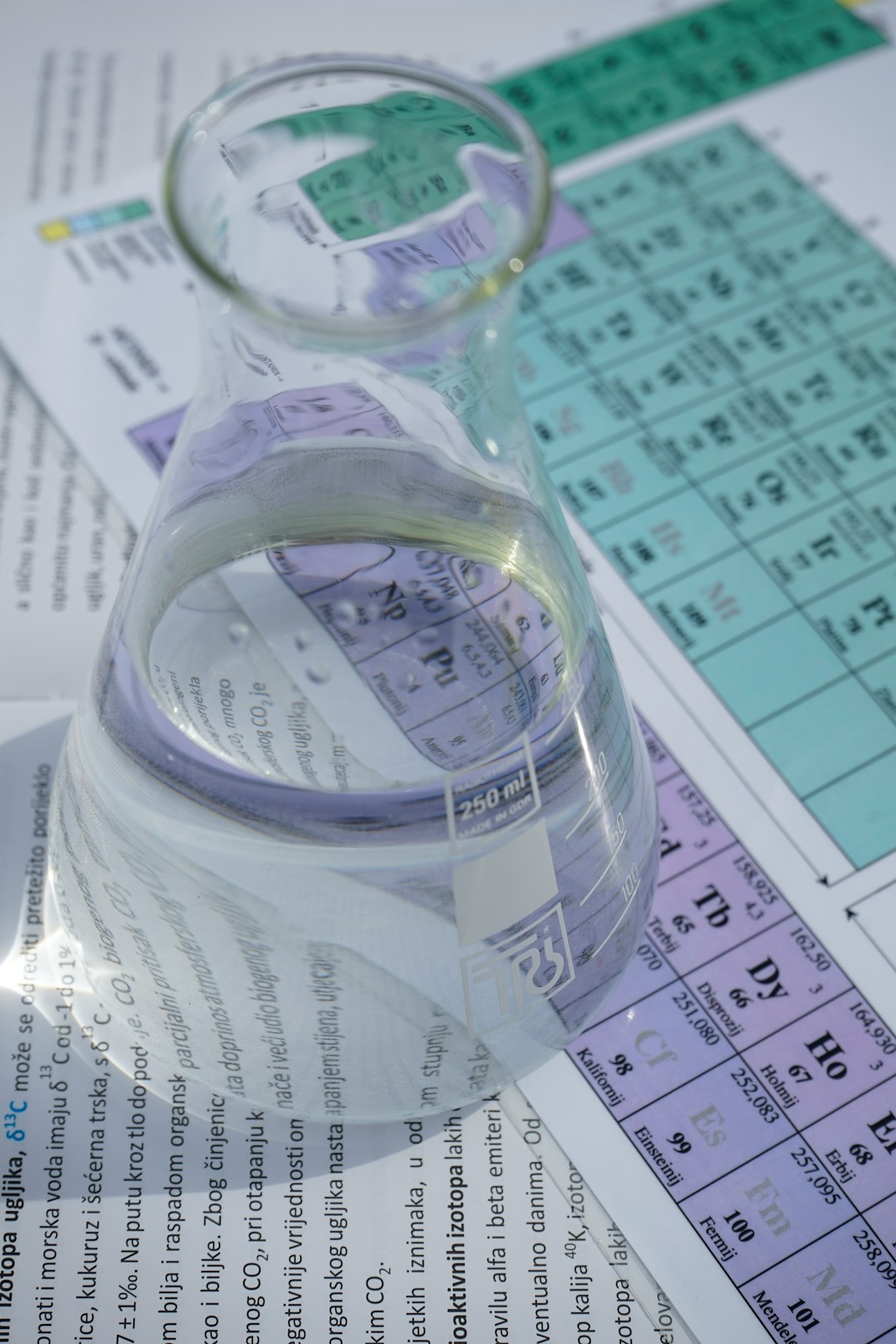
Combining with Conditional Formatting
You can also pair the “If Cell Contains” logic with conditional formatting to make specific data stand out visually. For example, highlighting any cell that contains the phrase “urgent” can quickly bring attention where it’s needed.
- Select the range of cells you want to format.
- Go to Home > Conditional Formatting > New Rule.
- Choose “Use a formula to determine which cells to format.”
- Enter a formula like:
=ISNUMBER(SEARCH("urgent", A1)) - Set your desired format (e.g., red fill color).
Now, any cell in the selected range containing the word “urgent” will be automatically highlighted.
Using Wildcards with IF and COUNTIF
Another flexible approach is using the COUNTIF function with wildcards:
=IF(COUNTIF(A1, "*text*"), "Found", "Not Found")This method is often easier for beginners and is extremely helpful for cells that need to be checked for partial matches.
Here’s what the wildcards mean:
- * – matches any number of characters
- ? – matches any single character

Conclusion
Mastering “If Cell Contains” formulas in Excel can significantly elevate your data management capabilities. Whether you’re filtering large datasets or creating intelligent dashboards, these formulas provide the flexibility to automate decision-making and streamline your workflow.
By combining functions like IF, SEARCH, FIND, and COUNTIF, you’ll be well-equipped to create responsive, dynamic Excel worksheets that adapt to the content they hold. Practice these techniques on real-world scenarios to appreciate the practical value they bring to your daily work.