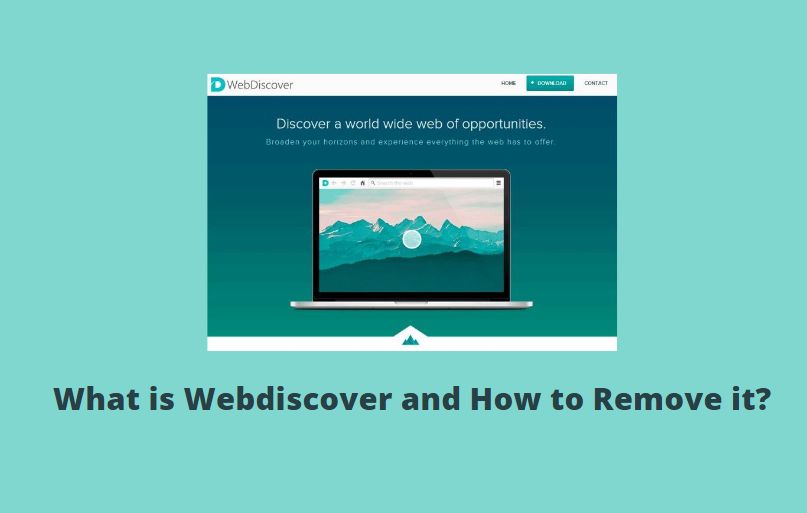Encountering the error message “Location is not available. Desktop is not accessible” can be a surprising and frustrating experience for Windows users. Especially when trying to access files or booting up your system, this error essentially means that your user profile can’t locate the Desktop folder. Fortunately, this issue is usually reversible with a few specific troubleshooting methods. In this article, we’ll explore the root causes of this problem and walk you through effective steps to fix it.
What Causes the “Desktop Is Not Accessible” Error?
There are several potential causes that could trigger this location error. Here’s what might be going wrong:
- Corrupted User Profile: If your user profile is damaged, Windows might fail to locate your Desktop folder correctly.
- Missing or Moved Desktop Folder: The Desktop path might have been altered or deleted either by accident or due to third-party software.
- Incorrect Folder Redirection: Misconfigured folder redirection settings in the system registry can send Windows to the wrong place.
- File System Errors: Bad sectors on your drive or file system corruption might prevent access to specific folders.
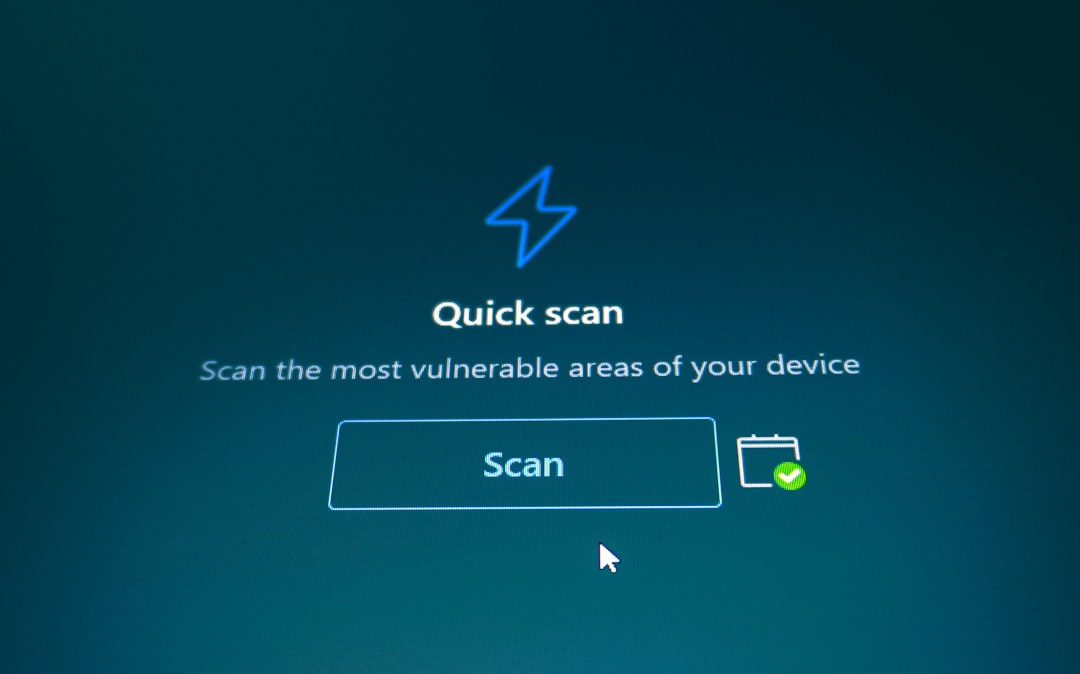
How to Fix “Location is Not Available” Error
Depending on the root cause, there are different strategies you can use to resolve this error. Follow the steps below in order.
1. Try Logging In with Another Account
Before diving into deeper fixes, try logging in with a different local or administrative account. If the Desktop is accessible there, it’s likely an issue specifically with your user profile.
2. Check Desktop Folder Path
Sometimes, the Desktop folder path can get misconfigured. Here’s how to verify or correct it:
- Press Win + R, type
regedit, and hit Enter. - Navigate to:
HKEY_CURRENT_USER\Software\Microsoft\Windows\CurrentVersion\Explorer\User Shell Folders - Find the Desktop string in the right panel and double-click it.
- The default value should be:
%USERPROFILE%\Desktop - If it’s different, change it back to the default and exit.
Note: Be extra cautious while using the Registry Editor as incorrect changes can cause system instability.
3. Restore the Desktop Folder Manually
If Windows can’t find the Desktop folder, and the path is correct in the registry, the folder itself might be missing or corrupted. You can try restoring it manually:
- Navigate to
C:\Users\YourUsername - Check if a folder named Desktop exists.
- If not, right-click inside the folder window, go to New > Folder, and name it Desktop.
4. Run System File Checker
Corrupt Windows system files can also lead to location issues. Run the System File Checker to repair them:
- Open Command Prompt as Administrator.
- Type the following command and press Enter:
sfc /scannow - Let the scan complete and monitor if it finds and fixes file integrity issues.

5. Perform a System Restore
If the error started recently, performing a System Restore can bring your system back to a working state without modifying your files:
- Type System Restore in the Start Menu and open it.
- Follow the wizard to select a restore point dated before the error started occurring.
This method is safe and often effective for undoing unwanted changes in the file system or registry.
6. Create a New User Profile
If nothing else works, you might need to create a new user profile:
- Open Settings > Accounts > Family & other users.
- Click Add someone else to this PC.
- Create a new user account, then log in with it.
- If the Desktop loads correctly, move your documents and data from the old user folder to the new one.
Conclusion
The “Location is not available. Desktop is not accessible” error can feel daunting, especially when your access to important files is blocked. However, as we’ve outlined, most cases are fixable with some patience and methodical troubleshooting. From registry tweaks and folder recovery to system scans and profile resets, there’s a solution for nearly every root cause.
If none of the methods work, it may be a sign of deeper systemic corruption or hardware failure. In those cases, seeking professional repair help or backing up and reinstalling Windows may be the best course of action. Keep regular backups to avoid data loss in such scenarios and consider using cloud storage to safeguard critical files.