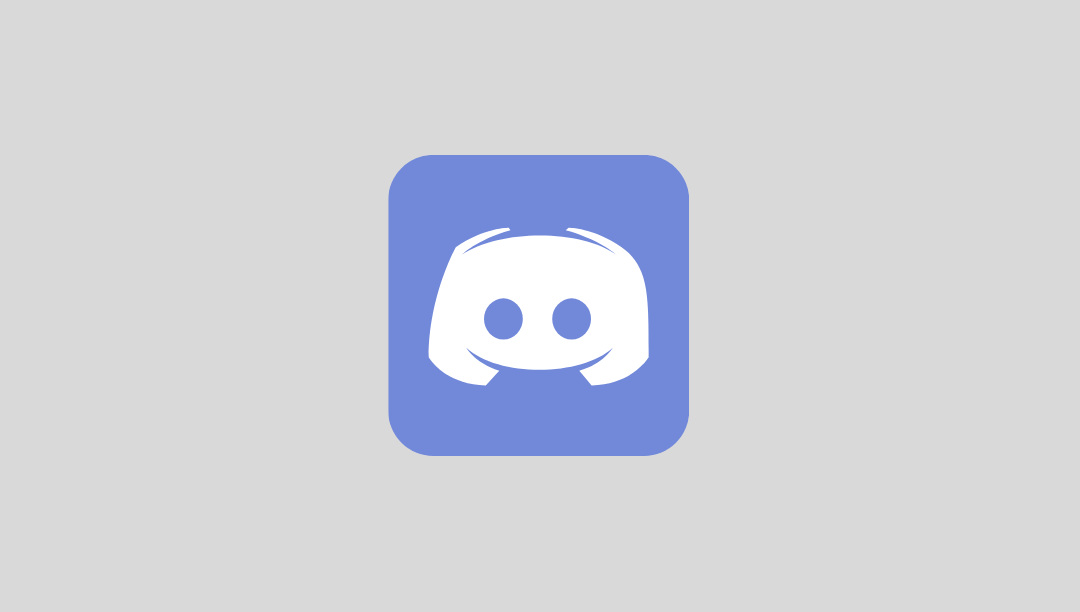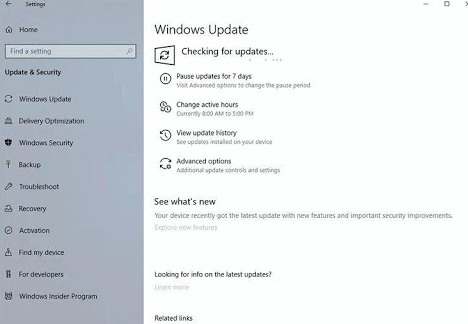Windows users commonly deal with multiple folders filled with documents, images, videos, and more. Whether you are organizing project files, backing up data, or ensuring file consistency between two directories, it is essential to know how to compare and identify different files in Windows folders effectively. This knowledge is not only valuable for improving workflow but also for avoiding errors, redundancies, and misplaced data.
In this article, we will explore various reliable methods and tools to help you compare and identify different files, ensuring greater accuracy and efficiency in file management within the Windows environment.
Understanding File Comparison
Comparing folders and their contents is not just about checking if two files have the same name. It goes deeper, considering:
- File size
- Last modified date/time
- Checksum or hash values
- Content for specific file types like text or code
While manual comparison is an option, it is rarely practical for large folders or complex directory structures. Instead, Windows provides built-in features and supports third-party tools that make this process much simpler and more precise.
Basic Methods to Compare Files in Windows
1. File Explorer Comparison
For simple analysis, File Explorer offers basic details such as file names, sizes, and last-modified dates. You can sort files by these criteria and visually scan for differences. This method is best suited for small folders.
Steps:
- Open both folders in separate File Explorer windows.
- Enable Details view by clicking on the ‘View’ tab and then selecting Details.
- Sort files by Name, Size, or Date Modified.
- Manually check for discrepancies or differences.
This approach is easy for comparison on a small scale, but it lacks advanced detection for content-level or hash-based differences.
2. Using Command Prompt for Basic Comparison
Windows Command Prompt allows for basic file comparison using commands like fc (File Compare).
Example:
fc file1.txt file2.txtThis command compares two text files line by line and outputs their differences.
To compare directories:
dir /b folder1 > list1.txt
dir /b folder2 > list2.txt
fc list1.txt list2.txtThis is a quick way to list and compare file names between two folders but is limited in scope. It does not check file content or metadata beyond basic listing.
Advanced Methods Using Tools
1. Microsoft’s RoboCopy
Robust File Copy (RoboCopy) is a powerful utility built into Windows starting with Windows Vista. It can be used to compare folders by checking their contents without actually moving the files.
Command example:
robocopy "C:\FolderA" "C:\FolderB" /L /NJH /NJS /NP /NS /NC /NDLThe /L option lists files that would be copied, without copying them, allowing you to see what’s different between the folders. It is highly configurable and excellent for professionals managing large file structures.
2. WinMerge
WinMerge is a free, open-source application for Windows that visually compares folders and files side-by-side.
Main Features:
- Graphical interface for easy navigation
- Supports comparing both files and folders
- Highlights line-by-line differences for supported file types
- Optional plugins for extended functionality
After installation, simply launch WinMerge, go to the File menu, and select Open… to input two folders you want to compare. The tool will display the differences in a color-coded, intuitive structure.
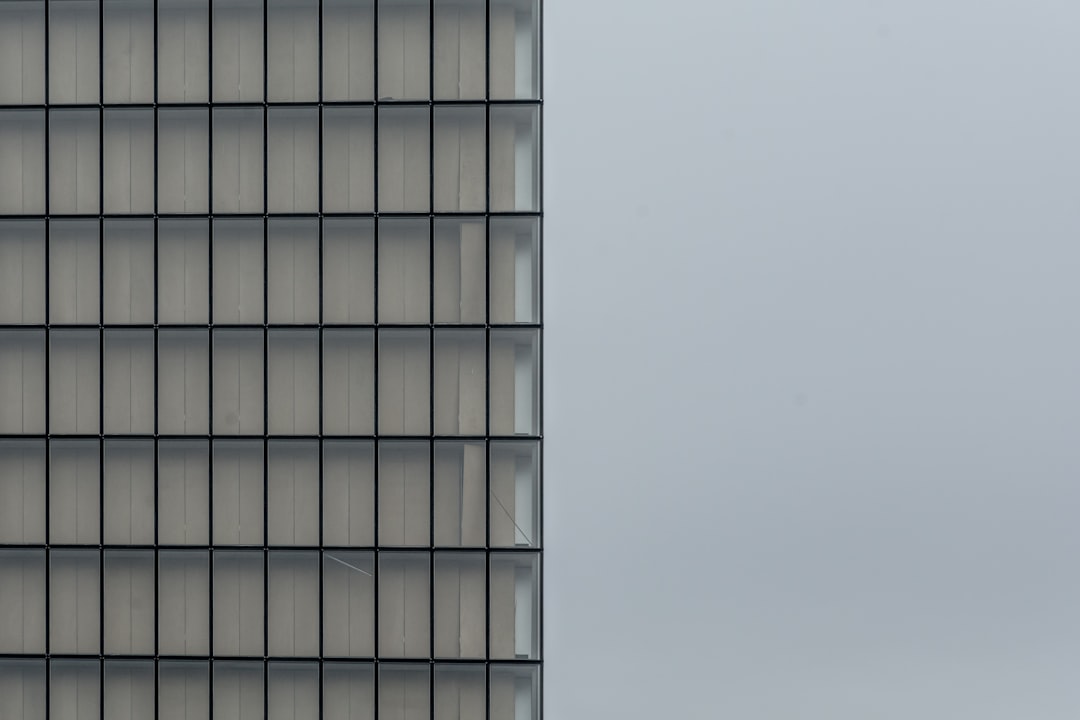
3. Beyond Compare
Beyond Compare is a premium but extremely robust file comparison and synchronization tool. It supports not only folder and file comparison but also FTP, cloud storage, and version control systems.
Features:
- Side-by-side folder navigation
- File merging and editing capability
- Synchronization of directories
- Advanced filters and rules
Ideal for developers, system administrators, and IT professionals, Beyond Compare is a reliable commercial solution for complex and large-scale file management tasks.
Using PowerShell for Scripted Comparison
PowerShell offers advanced scripting capabilities and is suitable for power users and IT staff who need automation and precision.
Example script to compare two folders by checksum (SHA256):
$folder1 = "C:\FolderA"
$folder2 = "C:\FolderB"
$files1 = Get-ChildItem $folder1 -Recurse | Where-Object {!$_.PSIsContainer}
$files2 = Get-ChildItem $folder2 -Recurse | Where-Object {!$_.PSIsContainer}
function Get-Hash($file) {
return Get-FileHash $file.FullName -Algorithm SHA256 | Select-Object Hash
}
foreach ($file1 in $files1) {
$relativePath = $file1.FullName.Substring($folder1.Length)
$file2Path = Join-Path $folder2 $relativePath
if (Test-Path $file2Path) {
$hash1 = (Get-Hash $file1).Hash
$hash2 = (Get-Hash (Get-Item $file2Path)).Hash
if ($hash1 -ne $hash2) {
Write-Output "Different: $relativePath"
}
} else {
Write-Output "Only in Folder1: $relativePath"
}
}This script recursively compares hashes of files in two folders and identifies differences. Advanced, but very effective.

Best Practices for File Comparison
While you now have several methods to compare and identify different files in Windows, following best practices ensures successful outcomes:
- Backup important data before performing any deletions or batch actions after comparison results.
- Use hash-based methods for validation when integrity is critical (e.g., in software development or data synchronization).
- Schedule regular comparisons for backup directories to ensure data consistency over time.
- Label folders with timestamps and context for easier recognition in future comparisons.
- Maintain file versioning where applicable, especially in collaborative environments.
Conclusion
Whether you are a casual user managing personal documents or an IT professional dealing with vast corporate data, the ability to effectively compare and identify different files in Windows folders is an essential skill. From basic visual scans using File Explorer to advanced comparison using PowerShell scripts and third-party tools like WinMerge or Beyond Compare, a variety of solutions are available to suit your level of expertise and project requirements.
Choose the technique that aligns with your needs, scale of operation, and technical proficiency. With the right approach, file comparison can become a routine yet invaluable part of your file management strategy.