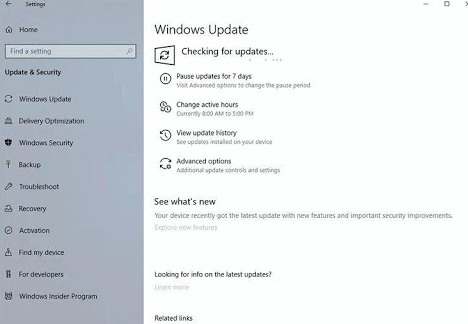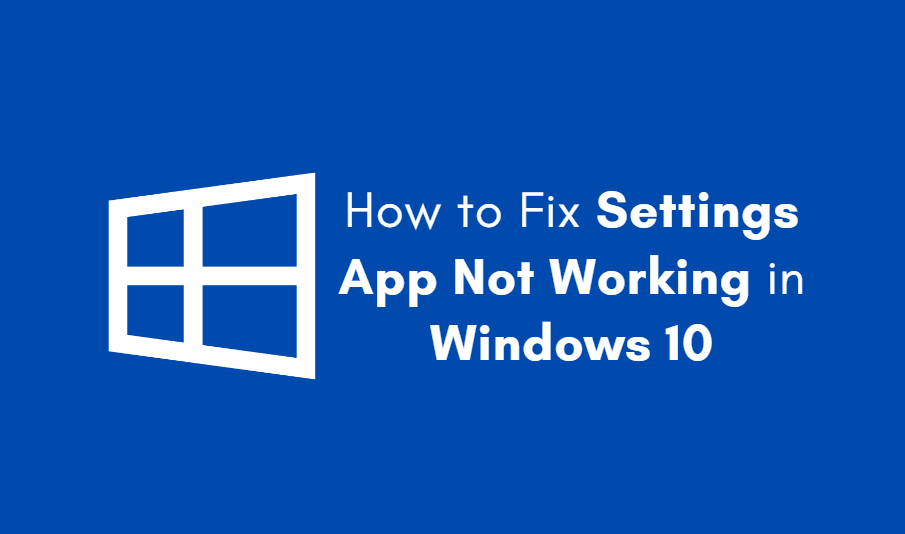Is your Google Chrome screen flickering like a disco ball from the ’80s? Don’t panic — you’re not alone. This screen flashing madness has been reported by users all over the world. Luckily, we’ve rounded up some simple and fun fixes to get your browsing groove back on track.
Why Is Chrome Flickering?
This annoying flickering usually happens when Chrome argues with the graphics settings on your computer. It can also be caused by hardware acceleration, outdated drivers, or even pesky browser extensions.
If you’re seeing Chrome flash or blink uncontrollably, try these tips to smooth out your browsing experience.
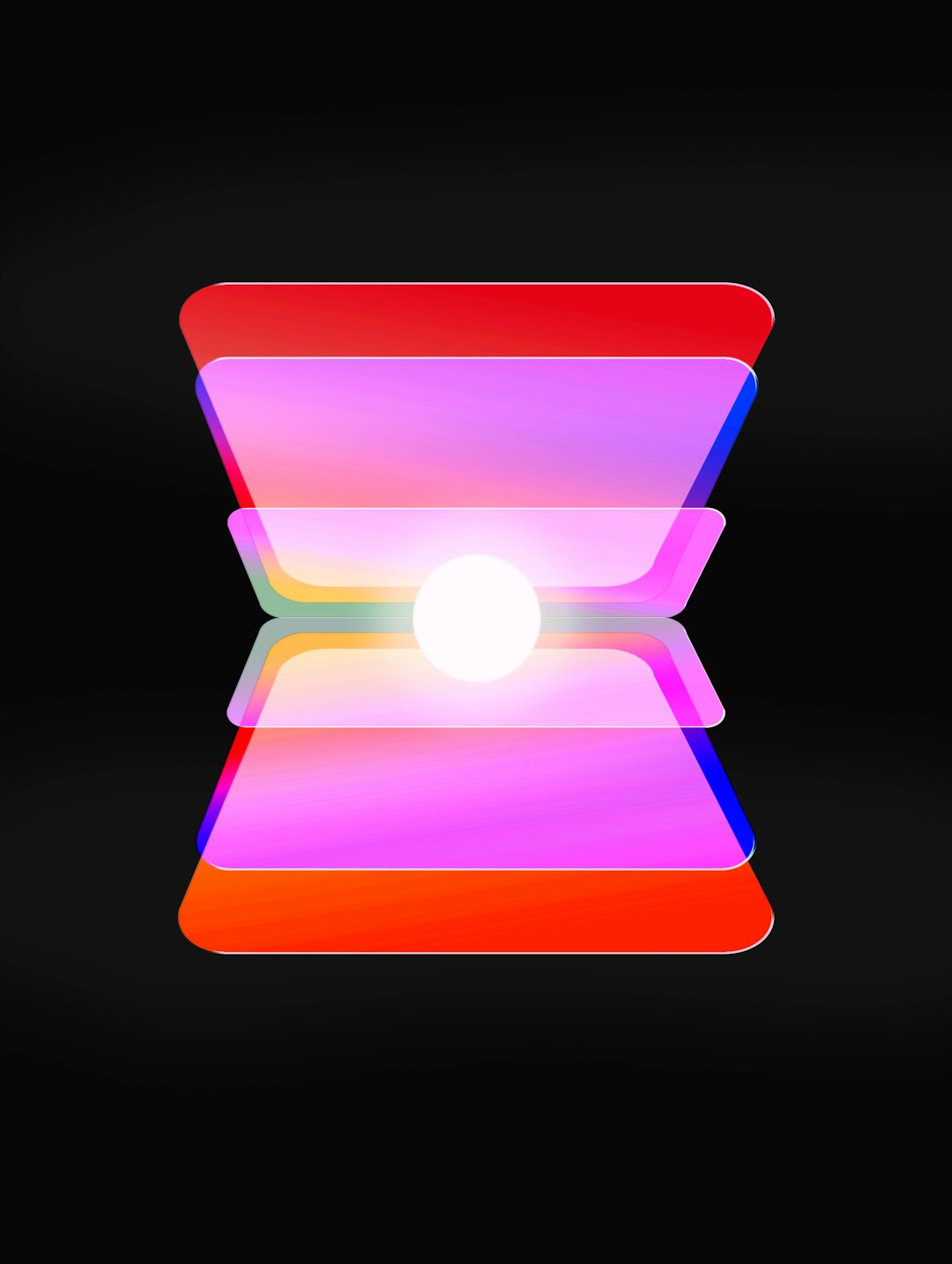
Fix #1: Turn Off Hardware Acceleration
Chrome uses something called “hardware acceleration” to be faster. But sometimes, it actually causes problems instead.
Here’s how to turn it off:
- Open Chrome.
- Click the three dots in the top-right corner.
- Go to Settings.
- Scroll down and click System.
- Toggle off Use hardware acceleration when available.
- Restart Chrome.
Check if the flicker is gone. If so, hooray! If not, keep going.
Fix #2: Disable Extensions
Some extensions love to mess with Chrome’s visuals. To find the troublemaker:
- Type chrome://extensions in the address bar and press Enter.
- Disable all extensions by clicking the blue toggle.
Still flickering? Then extensions are likely not the cause. If it stops, turn each one back on one by one. When it starts flickering again — bingo, you found the villain!
Fix #3: Update Graphics Drivers
Outdated display drivers can confuse Chrome. It might be using old instructions for new things. Yikes.
To update your drivers:
- Press Windows + X and select Device Manager.
- Click the arrow next to Display adapters.
- Right-click your graphics card and choose Update driver.
- Pick Search automatically for drivers.
Follow the steps, restart your computer, and open Chrome again.
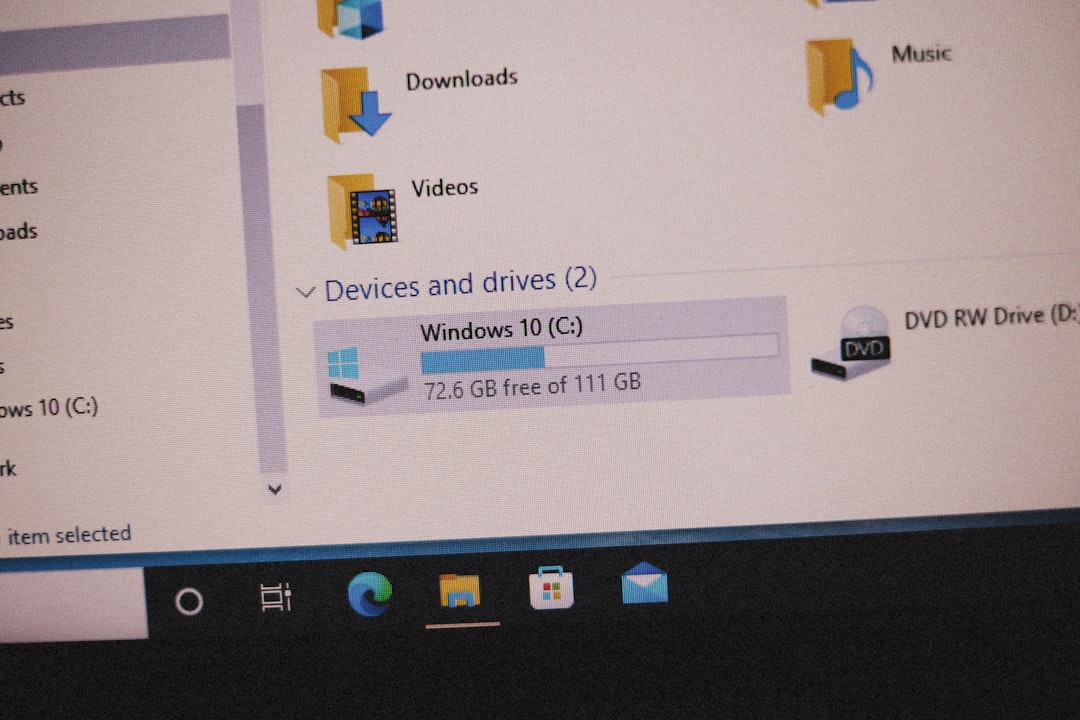
Fix #4: Reset Chrome Settings
If Chrome’s being extra cranky, it might be time for a fresh start. You can reset it without losing bookmarks or passwords.
To reset it:
- Go to Settings.
- Scroll down and click on Reset settings.
- Select Restore settings to their original defaults.
- Click Reset settings.
This wipes away any weird configurations that could be causing flickering.
Fix #5: Reinstall Chrome
Sometimes the best solution is the classic “turn it off and on again” — in this case, fully uninstall and reinstall Chrome.
Just uninstall Chrome from your PC, restart your system, and download the latest version from Google’s official website.
Extra Tips!
- Try Chrome in Incognito Mode: This turns off all extensions. Good test to see if one of them is guilty.
- Use Chrome Canary: It’s a test version of Chrome. If regular Chrome keeps flickering, Canary might help you escape the glitchy madness.

When Nothing Works…
If you’ve tried all of the above and the flickering won’t stop, it might be a bigger system issue. In that case:
- Reboot your system into Safe Mode with Networking and try Chrome.
- Run a malware scan using trusted tools like Malwarebytes or Windows Defender.
- Try a different browser like Firefox or Edge temporarily while investigating further.
Final Thoughts
You should never have to put up with a flickering browser. It’s distracting and makes using the internet a pain. One of these simple fixes should do the trick. So go ahead — whip these into action and bring peace back to your web surfing!
Happy (non-flickering) browsing!