Pixelating an image is a simple yet effective way to obscure parts of a picture or add a stylish digital effect. Whether you’re concealing faces, hiding personal information, or just trying to add a retro vibe to your photo, pixelation can help. Fortunately, you don’t need any advanced graphic design skills or expensive software to pixelate images. With solutions for PC, Mac, and smartphones, anyone can achieve visually appealing pixelation effects in minutes.
What Does It Mean to Pixelate an Image?
Pixelation refers to the process of reducing the resolution of part or all of an image, so it appears as a grid of visible pixels or large blocks of colors. It can be used for privacy, artistic purposes, or simply as a visual effect. While some professionals use Adobe Photoshop, there are easier methods that require little to no learning curve.
How to Pixelate an Image on a PC (Windows)
Microsoft Paint and Paint 3D offer basic image editing capabilities, but for pixelation, using free apps or online tools often works better.
- Using a Free Online Tool (e.g., Pixelate.org):
- Open your browser and go to the site.
- Click on “Upload Image” to select your photo from your PC.
- Use the pixelation slider or select the area you want to pixelate.
- Apply changes and click “Download” once done.
- With GIMP (Free Software):
- Download and install GIMP from gimp.org.
- Open your image within GIMP.
- Use the Rectangle Select Tool to choose an area.
- Navigate to Filters > Blur > Pixelize.
- Select block size and click OK.
How to Pixelate an Image on macOS
Mac users also have simple tools at their disposal for quick pixelation.
- Using Preview:
- While Preview doesn’t directly allow pixelation, you can use markup tools to blur instead. For pixelation, a third-party app is better.
- Using Photoscape X:
- Download the free version from the Mac App Store.
- Open your image with Photoscape X.
- Go to Edit > Tools > Mosaic.
- Select the area you’d like to pixelate and adjust the strength.
- Click Apply and save your file.
- Online Tools: Mac supports all browser-based solutions mentioned for PC. They are equally effective and user-friendly.
How to Pixelate an Image on Smartphones
On mobile devices, several intuitive apps help you pixelate photos in seconds.
For Android:
- Using the “Point Blur” App:
- Install it from the Google Play Store.
- Open the app and import an image from your gallery.
- Select the Pixel Blur function.
- Manually tap and drag over the area you want pixelated.
- Save the edited image.
- With “Photo Editor Pro”:
- Choose the Mosaic feature after uploading an image.
- Customize blur size and apply it to selected areas.
For iPhone (iOS):
- Using “Mosaic Pixelate Censor Photo”:
- Install the app from the App Store.
- Import the image.
- Select from Pixelate, Blur, or Mosaic tools.
- Apply to desired areas with finger gestures.
- Save to your camera roll.
- Or Use “Snapseed” by Google:
- Open image in Snapseed.
- Use the Lens Blur tool as an alternative.
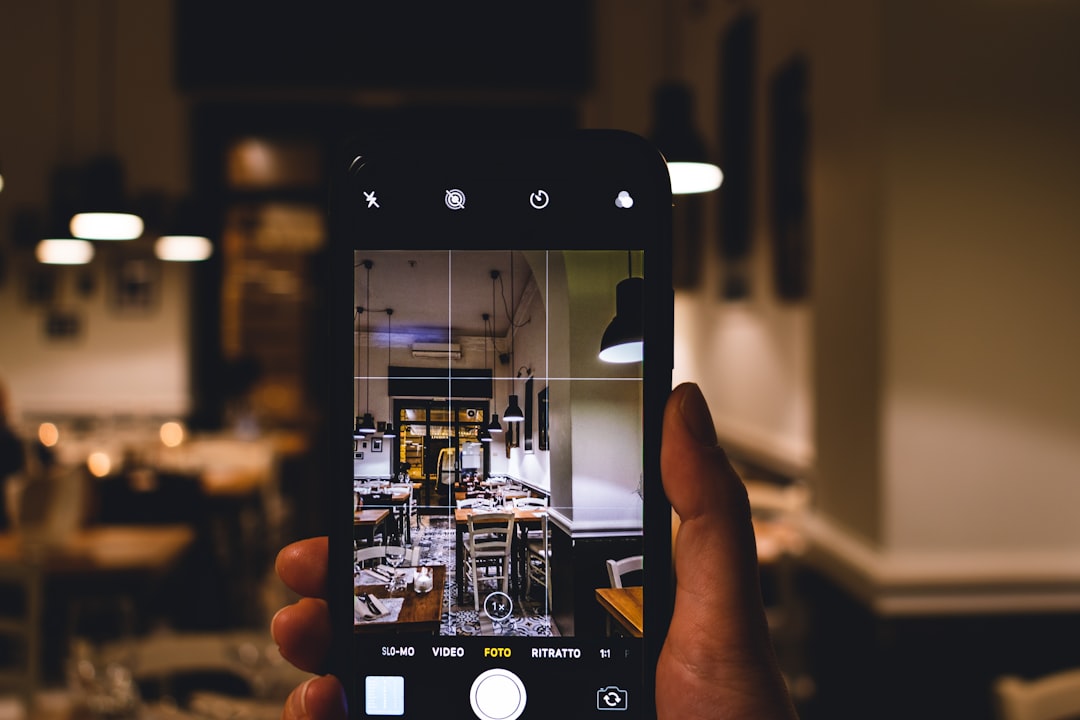
How to Pixelate Only Part of an Image
If you want to keep most of your image clear and pixelate one specific area—like a face, address, or logo—you’ll need an app or editor that supports selection tools. Most of the free software and apps mentioned offer this capability.
Here’s a general way to do that using online tools or apps:
- Upload your photo.
- Select the tool labeled Mosaic, Pixelate, or Blur.
- Click or drag over the portion of the image you want to pixelate.
- Adjust the strength and block size if available.
- Save your image.
This method is ideal for redacting sensitive information in screenshots, covering faces in event photos, and more.
When to Use Pixelation
Pixelation can be more than just a privacy tool. Here are a few practical scenarios:
- Redacting private or sensitive information from screenshots or documents.
- Obscuring faces of individuals in photos posted to social media.
- Adding a stylistic, retro vibe to general photography.
- For use in memes, where part of the picture is intentionally concealed for comedic effect.
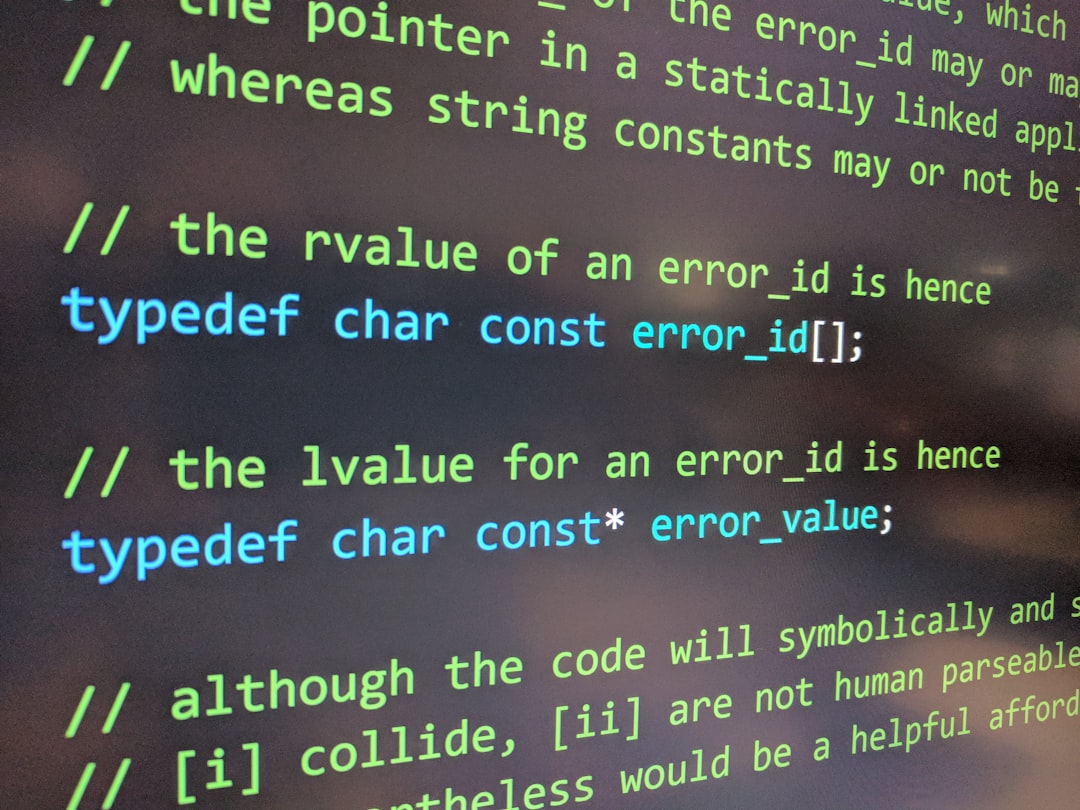
Additional Tips
- Always check the pixelation level—too low and you won’t hide anything; too high and you’ll distort too much.
- Save the pixelated image with a different name to preserve the original.
- Use high-quality photo editors if you’re working with large images to maintain quality after pixelation.
Final Thoughts
Pixelating images doesn’t have to be complicated. Whether you’re using a PC, Mac, or a smartphone, there are multiple ways to get the job done without any graphic design experience. From online tools to mobile apps, anyone can take control of their content privacy or add special effects to photos in just a few minutes.
FAQs
- Q: Will pixelating an image lower its overall quality?
A: Pixelation only affects the area you apply it to. If done selectively, the rest of the image remains high quality. - Q: Can I undo the pixelation effect later?
A: No. Once an image is pixelated and saved, it cannot be reverted unless you still have the original unedited file. - Q: Is pixelation legally acceptable for redacting information?
A: Pixelation is commonly used, but ensure it’s applied heavily enough so sensitive data can’t be reconstructed. When in doubt, use solid blocks or blurs for security. - Q: What’s the difference between blur and pixelation?
A: Blur softens the image while pixelation replaces detail with color blocks, often providing better privacy for sensitive details. - Q: Are there browser-based tools that don’t save images to a server?
A: Yes, tools like LunaPic and Pixlr offer in-browser editing where photos are handled locally, not uploaded to a server.





