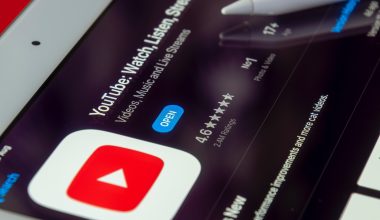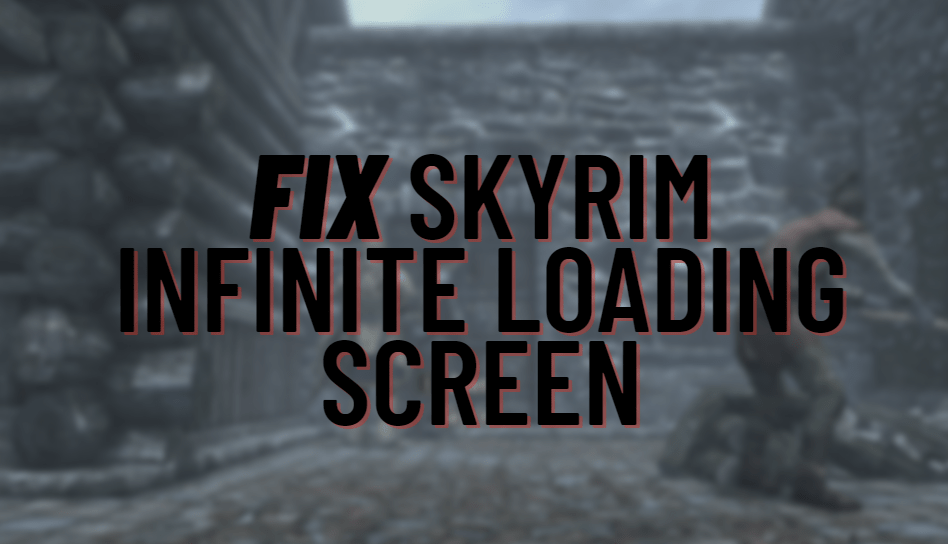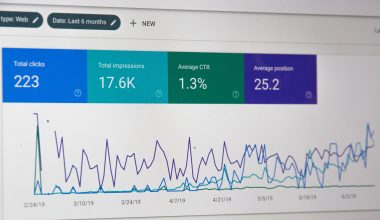If you’ve ever used OneNote late at night and felt like your eyes were staging a rebellion, you’re not alone. The bright white interface can be blinding. But don’t worry—there’s an easy fix. Say hello to Dark Mode! It’s stylish, gentle on the eyes, and even helps save a bit of battery life.
Let’s walk through how to enable and use Dark Mode in OneNote on Windows, Mac, and mobile devices. You’ll be switching to the dark side in no time (in the best way possible).
🖥️ OneNote Dark Mode on Windows
There are two main versions of OneNote on Windows:
- OneNote (comes with Windows or Office)
- OneNote for Windows 10 (the app from Microsoft Store)
For OneNote (from Office or Windows 11)
- Open OneNote.
- Click File in the top-left corner.
- Select Options at the bottom of the side menu.
- Under the General tab, scroll to the section called Personalize your copy of Microsoft Office.
- In the dropdown that says Office Theme, select Dark Gray or Black.
- Click OK.
Ta-da! Your OneNote now looks dark and sleek.

For OneNote for Windows 10 (Microsoft Store Version)
- Open the OneNote app.
- Click the three-dot menu (⋯) in the top-right corner.
- Select Settings and then Options.
- Under Color, choose Dark.
Instant transformation! Now you’re writing in a notebook that looks modern and cozy.
🍏 OneNote Dark Mode on Mac
On a Mac, things are just as easy—but a little different. You don’t switch OneNote’s theme directly. Instead, it follows your system appearance.
How to turn on Dark Mode on macOS:
- Click on the Apple menu.
- Choose System Settings (or System Preferences in older versions).
- Select Appearance.
- Choose Dark.
That’s it! As soon as you make the switch, OneNote will adapt to match.
If your Mac is set to Auto appearance (a blend of light during the day and dark at night), OneNote will change automatically too!
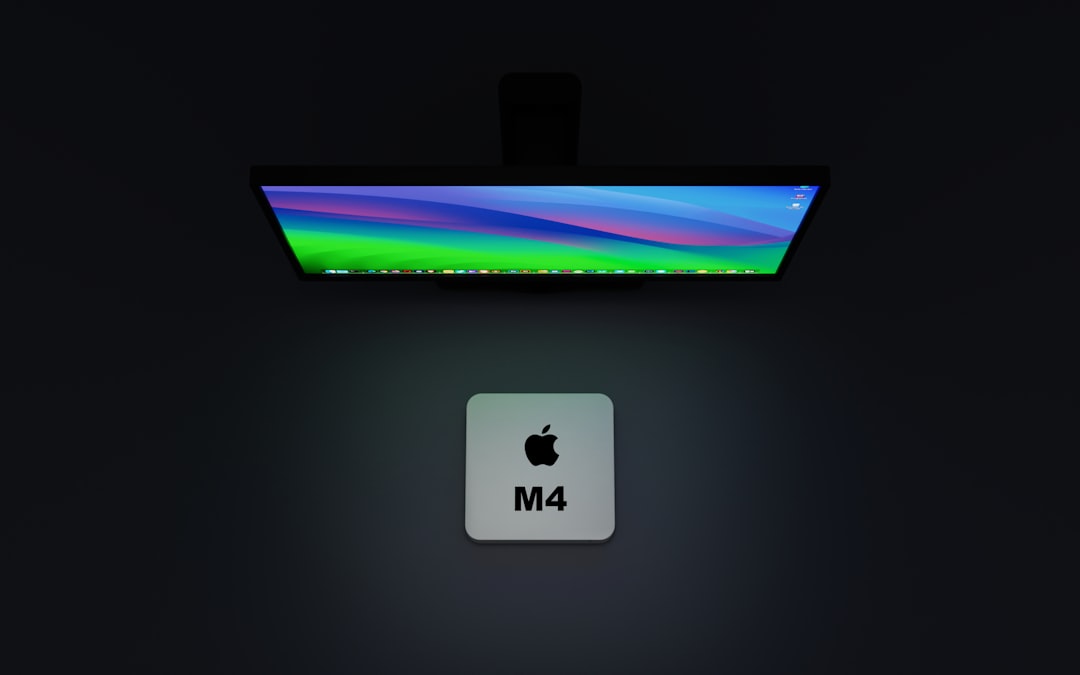
📱 OneNote Dark Mode on Mobile
OneNote on mobile is pretty slick—and yes, it supports Dark Mode! Whether you’re using an iPhone, iPad, or Android device, the steps are straightforward.
For iPhone and iPad:
OneNote follows your device’s appearance settings. Here’s how to enable dark mode:
- Go to your Settings.
- Tap Display & Brightness.
- Choose Dark under Appearance.
Now open OneNote and voilà—it’s in Dark Mode!
Tip: If you use “Automatic” appearance, OneNote will change with the time of day.
For Android Devices:
- Open the OneNote app.
- Tap the hamburger menu (three horizontal lines in the top-left corner).
- Tap Settings.
- Tap Theme.
- Select Dark.
Done! Your digital notebooks now look sharp and night-friendly.
🌟 Why Use Dark Mode in OneNote?
- Less eye strain during nighttime use
- Improved battery life on OLED screens
- Stylish look that’s easy on the eyes
- Helps focus by reducing screen glare
Plus, it just looks COOL. 😎
🛠️ FAQ – Quick Troubleshooting
Q: I switched to Dark Mode, but my page background is still light. What gives?
A: OneNote lets you change the page color manually! Right-click the page, go to Page Color, and pick a darker shade for full dark theme bliss.
Q: Can I use Dark Mode only in OneNote without changing my whole system?
A: On Windows, yes! Just set OneNote’s theme manually as shown above. On Mac and iOS, it follows system settings, so you’ll need to change those or use Auto mode.
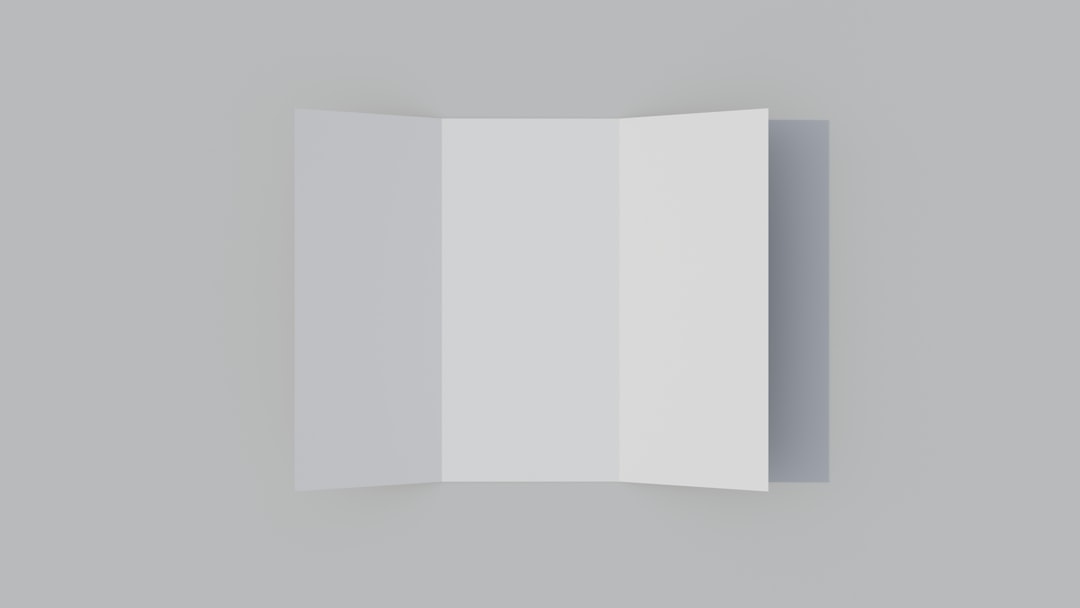
Q: Does Dark Mode sync across devices?
A: Not directly. Theme preferences are set per device. But your notes do sync, of course!
🎉 Final Thoughts
Switching OneNote to Dark Mode is quick and painless, and the benefits are totally worth it. Whether you’re jotting down ideas late at night or organizing your thoughts in the early morning glow, a darker interface makes the whole experience smoother and more enjoyable.
Give your eyes a break and your notebook a makeover. Flip that switch. You’ve got the power!