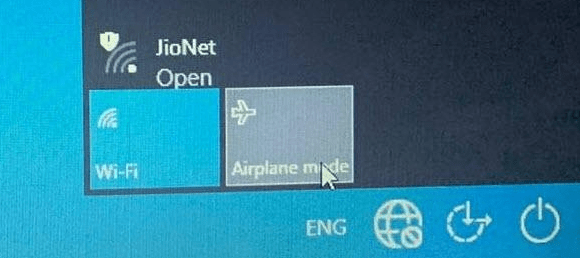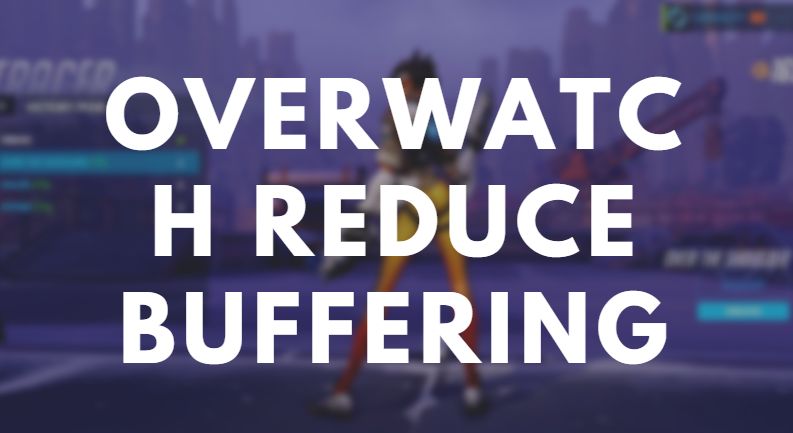You’re working on your Java project. You hit the run button. Suddenly, your screen is filled with an ugly message: “Initialization of boot layer failed”. What?! That sounds serious. But don’t panic. It’s totally fixable.
In this article, we’ll unpack what this error means and walk through simple ways to solve it. No superpowers or degree in computer science needed!
What Does “Initialization of Boot Layer Failed” Mean?
Let’s keep it simple. Java 9 introduced something called the module system. It organizes your code and Java’s internal code into modules. It’s like organizing clothes into labeled drawers instead of tossing them on a chair.
But what if Java can’t load those drawers correctly at startup? That’s when it throws the “Initialization of boot layer failed” error. Java tries to organize its modules… and boom! A problem comes up.
This usually happens when:
- You have mismatched modules or libraries.
- You’re using the wrong Java version for a module.
- Your environment variables are messed up.
- You have clashing packages in the module path.
- Or maybe your project setup is just a bit wonky.
But don’t worry!
Let’s walk through the fixes.
Step 1: Read the Full Error Message
Don’t ignore it. The message usually gives a hint. For example:
java.lang.module.ResolutionException: Modules java.base and something.example export package xyz to module main
This means two modules are fighting over the same package. It’s a turf war, and Java doesn’t like that.
Copy and paste the full error message somewhere safe. We’ll need it in the next steps.
Step 2: Check Your Java Version
You’d be surprised how often this goes wrong. Run this in your terminal or command prompt:
java -version
If you’re using Java 8 or lower, but importing modules that require Java 9+, that’s the problem.
Fix: Update your Java version to at least Java 11.
You can download the latest Java from the official site or use a version manager like SDKMAN (Linux/macOS) or jEnv.
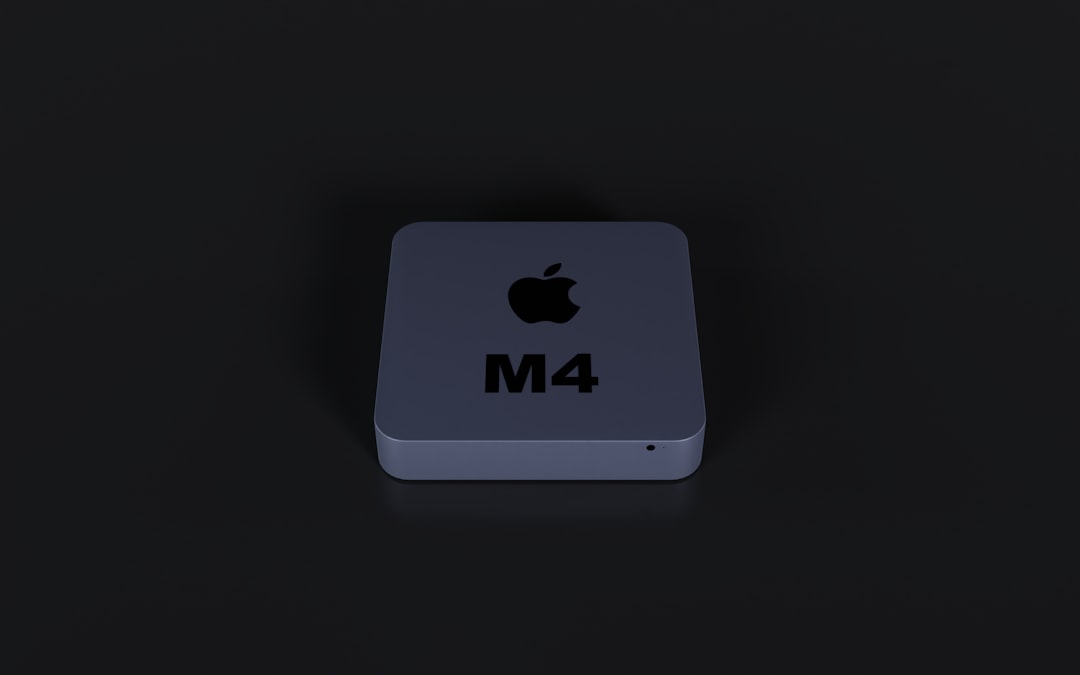
Step 3: Check Your Module Path
Remember how Java has classpath and module path?
Classpath is the old-school way. Module path is the newer way, introduced in Java 9.
If you mix them up, Java gets confused.
Fix: Go to your build settings (in Eclipse, IntelliJ, or your build.gradle/pom.xml) and check if you’re using:
- –module-path instead of -classpath when you’re using modules
- Correct paths and locations for all your module JAR files
Don’t put non-modular jars in module path. That’s like mixing LEGO bricks with Play-Doh. Not a good combo.
Step 4: Look for Conflicting Exports
This one’s tricky. But manageable.
If two modules export the same package to another module, Java doesn’t know which one to use. This causes the boot layer to fail.
Take another look at the error message. It will say something like:
java.lang.module.ResolutionException: Modules A and B export package xyz to module C
Fix:
- Edit your
module-info.javafiles. - Make sure only one module exports each package.
- You can also use the
exports ... tosyntax to restrict access only to certain modules.
If you’re not using Java modules intentionally, but your libraries are, then try removing module-info.java from your code and fall back to classpath.
Step 5: Clean and Rebuild
Old build files can cause unexpected issues. Maybe some compiled class or module from yesterday is interfering.
Fix:
- In IntelliJ or Eclipse, click Rebuild Project or Clean and Build.
- Using command line? Run
./gradlew clean buildormvn clean install.
This deletes old stuff and gives you a fresh start.
Step 6: Check For Duplicate Libraries
Let’s say you’re using a cool library, but it somehow got added twice – maybe in different versions. Result? Conflicting modules!
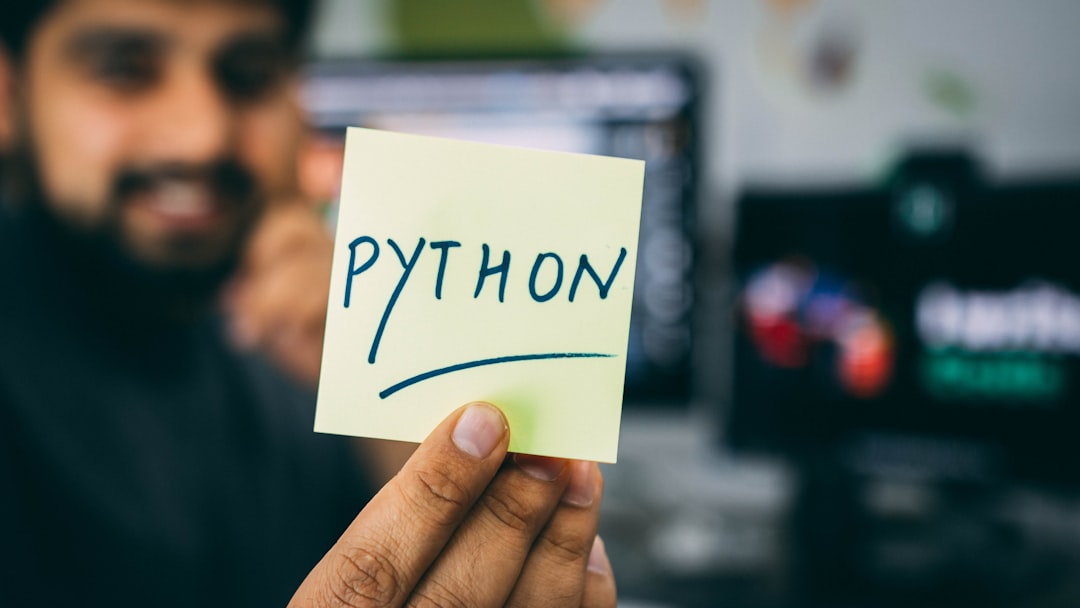
Fix:
- Open your
build.gradleorpom.xml. - Check if the same dependency is added multiple times, maybe in different scopes.
- Run dependency tree commands:
./gradlew dependencies
mvn dependency:tree
This will show conflicts. Remove or resolve duplicate libraries.
Step 7: Run With Just Core Java
You might not even need modules! If you’re not explicitly doing module-based development, the simplest fix is just to remove module-info.java.
Fix:
- Delete the
module-info.javafile. - Switch to using classpath instead of module path in your project settings.
- Rebuild and test.
This “demodularizes” your project — and avoids the complexities of Java’s module system.
Step 8: Try Running With Flags
Sometimes you can bypass module conflicts using Java command-line flags. This is more advanced, but worth trying.
Example:
--add-reads java.base=ALL-UNNAMED --illegal-access=permit
You’re essentially saying, “Hey Java, it’s okay, let my app read that module.” It may not be a permanent fix, but it’s a handy way to test if the issue is about module visibility.
Bonus Tips
- Keep your IDE and build tools (like Gradle or Maven) updated.
- Use tools like JDeps to analyze module dependencies.
- If you’re using third-party libraries, check their Java version compatibility.
Still Stuck?
Sometimes it’s just a quirky library causing drama, or Java being… Java. Don’t pull your hair out!
Post your complete error on Stack Overflow or Reddit. Be specific. Developers love solving mysteries like this.

Conclusion
The “Initialization of Boot Layer Failed” error sounds scary. But it’s just Java’s way of saying, “I can’t figure out what goes where.”
By checking your modules, Java version, and setup, you can fix it step by step.
So the next time that error pops up, remember: you’ve got this!
Happy coding!