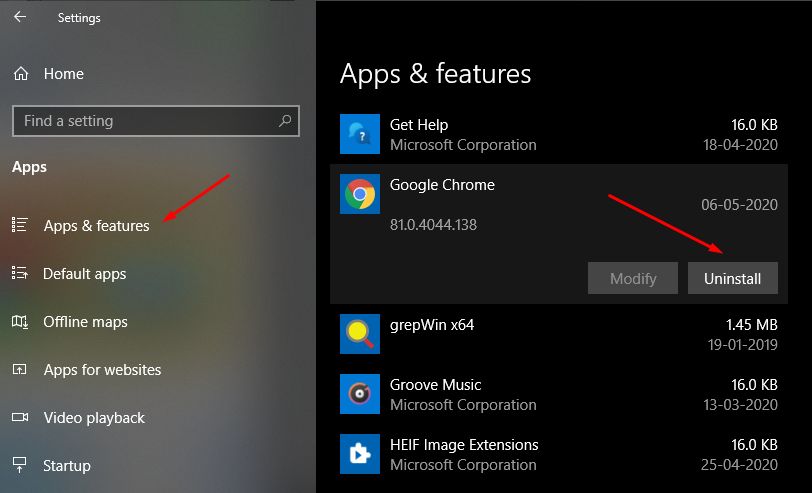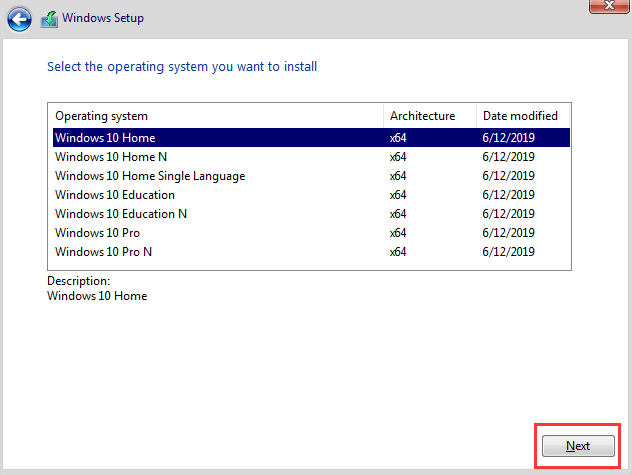Website visitors are becoming increasingly conscious of online security. They look for visual cues that assure them their information is protected—most notably, the padlock icon in the browser’s address bar and the “https://” prefix. But what happens when a site has a valid SSL certificate and yet still gets flagged by browsers as “Not Secure”? This confusing scenario is more common than you might think, and understanding the technical reasons behind it is crucial for website owners and users alike.
What Is SSL and How Should It Work?
SSL, or Secure Sockets Layer—more accurately referred to today as TLS (Transport Layer Security)—is a cryptographic protocol that encrypts data between the user’s browser and the web server. When a valid SSL certificate is properly installed, the browser should display a padlock icon and “https” in the address bar. This tells users their data like passwords, credit card numbers, and other sensitive information is being transmitted securely.
A valid SSL certificate ensures:
- The website’s identity has been verified by a trusted Certificate Authority (CA).
- Data transmitted between the browser and server is encrypted.
- Browsers and users can trust that they are communicating with the intended server and not with an imposter.
Given these security features, why would a browser still mark a site as “Not Secure” even with an active SSL certificate? There are multiple reasons, and we’ll address them in detail.
1. Mixed Content: A Common and Easily Missed Culprit
One of the most frequent reasons browsers label an SSL-secured site as “Not Secure” is due to mixed content. Mixed content occurs when the primary page is loaded over HTTPS but includes other resources—like images, scripts, stylesheets, or videos—loading over HTTP. This undermines the integrity of the secure connection.
There are two types of mixed content:
- Passive mixed content – This includes resources like videos or images. Though they do not directly interact with the page, loading them via HTTP still introduces security risks.
- Active mixed content – This includes scripts and iframes. Such content can be exploited by attackers to manipulate the website or steal information.
When mixed content is detected, most browsers will display a warning or remove the padlock entirely, alerting users that the site may not be fully secure despite the SSL certificate.
2. Incomplete Certificate Chain
Sometimes, even if the SSL certificate is technically valid, the server may not be presenting the full certificate chain. A certificate chain is a sequence of certificates from your website’s SSL certificate up to the trusted root authority. Missing an intermediate certificate in this chain can cause browsers to flag the SSL connection as unsafe or questionably secure.
Browsers rely on complete certificate chains to verify authenticity. If this chain is broken, the SSL certificate cannot be fully trusted—even if it’s not expired and has been issued by a reputable Certificate Authority.
3. Self-Signed Certificates vs. Trusted Authorities
Not all SSL certificates are equal. Self-signed certificates, though they do provide encryption, are not issued by a trusted entity. As a result, browsers will flag these certificates as untrusted, displaying “Not Secure” warnings and sometimes even blocking the user from proceeding to the site.
For a secure, browser-compliant experience, always obtain your SSL certificate from a recognized and trusted CA such as:
- Let’s Encrypt
- DigiCert
- Comodo
- GlobalSign
Additionally, misconfigured certificates—even those from trusted CAs—can result in similar warnings.
4. Certificate Has Expired
SSL certificates have expiration dates for a reason: to regularly validate the owner’s identity. If you let your certificate expire—even by a single day—browsers will immediately consider your site insecure. Visitors will be met with warnings that deter them from proceeding.
Fortunately, this problem is avoidable. Many CAs now offer email alerts before expiration, and some even provide auto-renewal options through integration with certain content management systems or hosting platforms.
5. Browser-Specific Warnings and Interpretation
Different browsers have different policies for handling SSL and site security. For instance:
- Chrome has strict enforcement policies and may label a site as “Not Secure” for relatively minor issues.
- Firefox often provides more detailed explanations but still insists on rigorous compliance to security standards.
- Safari and Edge can behave similarly, flagging certificate issues based on their built-in trust store.
This means that even if a site appears secure in one browser, it may be flagged differently in another based on how that particular browser interprets security data.
6. The Domain Doesn’t Match the Certificate
SSL certificates must match the domain name they are protecting. For example, a certificate issued for www.example.com will not match example.com unless it’s a wildcard certificate or includes both names explicitly.
Mismatched domain names cause browsers to throw errors and label the site as insecure. This is a common issue when a site transitions to HTTPS but fails to configure all possible domain variations within the certificate.
7. HTTP Redirects and Configuration Issues
Even if your site has an SSL certificate, if the initial connection is made via HTTP and not redirected appropriately to HTTPS, the browser might briefly present a “Not Secure” warning. This is especially problematic when:
- The HTTP version of the site is still indexed by search engines.
- Bookmarks still point to the HTTP version.
- Redirects are misconfigured or slow to trigger.
To safeguard against this, it’s essential to implement server-level redirects (via .htaccess, nginx config, or server control panels) and ensure all internal links consistently point to the HTTPS version of your web pages.
8. Recently Revoked Certificates
Sometimes SSL certificates are revoked by the issuing CA, often due to security concerns or because the key was compromised. Browsers may check a certificate’s revocation status using CRL (Certificate Revocation List) or OCSP (Online Certificate Status Protocol).
If your certificate has been revoked, browsers may flag the site as insecure until a new, trusted certificate is issued and installed.
Best Practices to Prevent “Not Secure” Warnings
Whether you’re managing a personal blog or a large e-commerce site, keeping it secure is non-negotiable. Here are some key practices:
- Always use HTTPS and redirect HTTP traffic server-side to HTTPS.
- Get certificates from trusted authorities and avoid using self-signed certs on public-facing websites.
- Configure redirects and domain-level variations properly to ensure consistent secure access.
- Avoid mixed-content issues by ensuring all page resources are loaded over HTTPS.
- Enable automatic certificate renewal or set up reminders well in advance of expiration.
- Regularly scan your site using tools like SSL Labs, WhyNoPadlock, or built-in browser developer tools to verify compliance.
Conclusion
Seeing a “Not Secure” warning—even when you believe all is in order—can be alarming. However, understanding the multiple layers of SSL-based trust and how browsers verify them can help you resolve such issues effectively. It’s not just about having a certificate, but about having the correct, properly configured, and fully trusted certificate with no underlying content or configuration problems.
Security is a moving target, and both browsers and cyber threats evolve constantly. Staying proactive and vigilant with your SSL management is the key to maintaining visitor trust, protecting data, and upholding the integrity of your website.