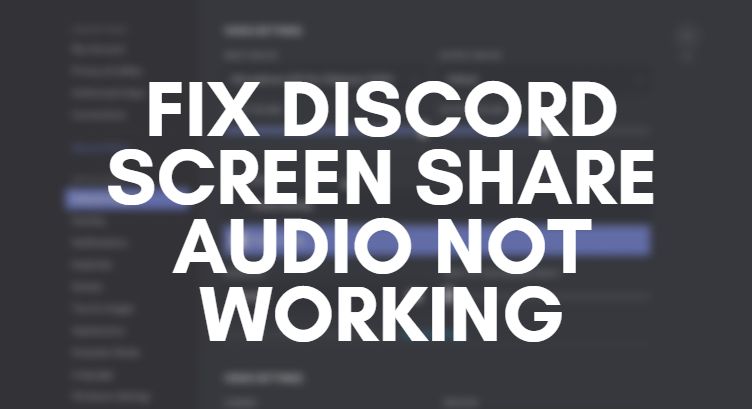FL Studio is a powerful Digital Audio Workstation (DAW) used by music producers around the world. One of its most important features is the ability to use third-party VST plugins. However, issues can arise during the scanning process, particularly when the FL Studio Plugin Manager gets stuck on scanning VSTs. This can be frustrating and negatively impact your workflow. In this guide, we will look at several effective methods to troubleshoot and resolve this issue.
Common Causes of the Plugin Manager Freezing
Before diving into solutions, it’s important to understand why FL Studio’s Plugin Manager might freeze or hang during the scanning of VSTs.
- Incompatible or outdated plugins: Some older plugins may not be compatible with newer FL Studio versions.
- Corrupted plugin files: Badly installed or missing plugin files can interrupt the scanning process.
- Excessively large scan folders: Scanning directories with excessive content can slow or freeze the plugin manager.
- Security or permission issues: Windows permission settings or antivirus programs can block plugin access during scans.
Now let’s explore proven steps to fix this issue.
Step-by-Step Fixes
1. Identify the Problem Plugin
FL Studio typically freezes at the plugin causing the problem. Restart the scan and note the last plugin name that appeared before the freeze.
Once identified, navigate to the folder containing that plugin and either temporarily move it or delete it from the plugin scan path. This can allow the scanner to finish without interruption.
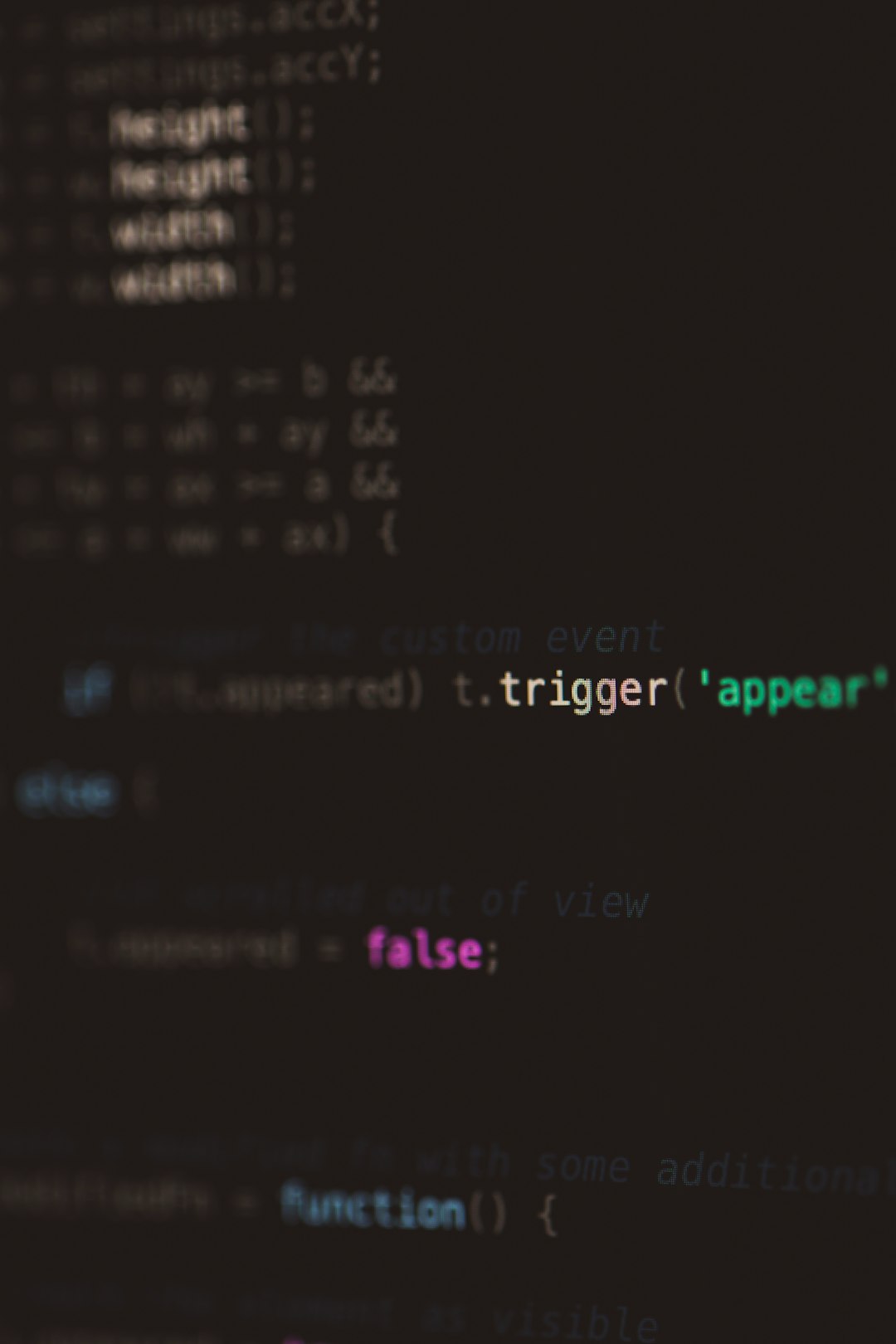
2. Use “Combine VST Plugin Windows” to Avoid Crashes
Sometimes FL Studio has trouble with plugins that open multiple windows. To mitigate this problem:
- Open Plugin Manager.
- Click the gear icon (Settings) at the top right of the window.
- Enable Combine VST Plugin Windows.
This prevents FL Studio from opening multiple overlapping plugin windows during the scanning process, reducing the chance of a crash.
3. Scan Smaller Folders Individually
If your VST scan paths include large directories, try scanning smaller groups of plugins one at a time. Here’s how:
- Open Plugin Manager.
- Remove all existing folders in the “Plugin search paths” list.
- Add back one small folder at a time and run a rescan.
By scanning folders in smaller batches, you can quickly pinpoint which group or plugin is causing the issue.
4. Check for 32-bit Plugins in a 64-bit Workflow
FL Studio handles both 32-bit and 64-bit plugins, but running outdated 32-bit plugins under certain conditions can cause instability.
If possible, replace 32-bit versions with 64-bit equivalents, which are generally more stable and compatible with modern systems.
5. Temporarily Disable Antivirus Software
Some antivirus programs block FL Studio’s attempt to scan certain VST files. Temporarily disable your antivirus and firewall during the scan—but only if it’s safe to do so. Don’t forget to re-enable protection once the scan is complete.
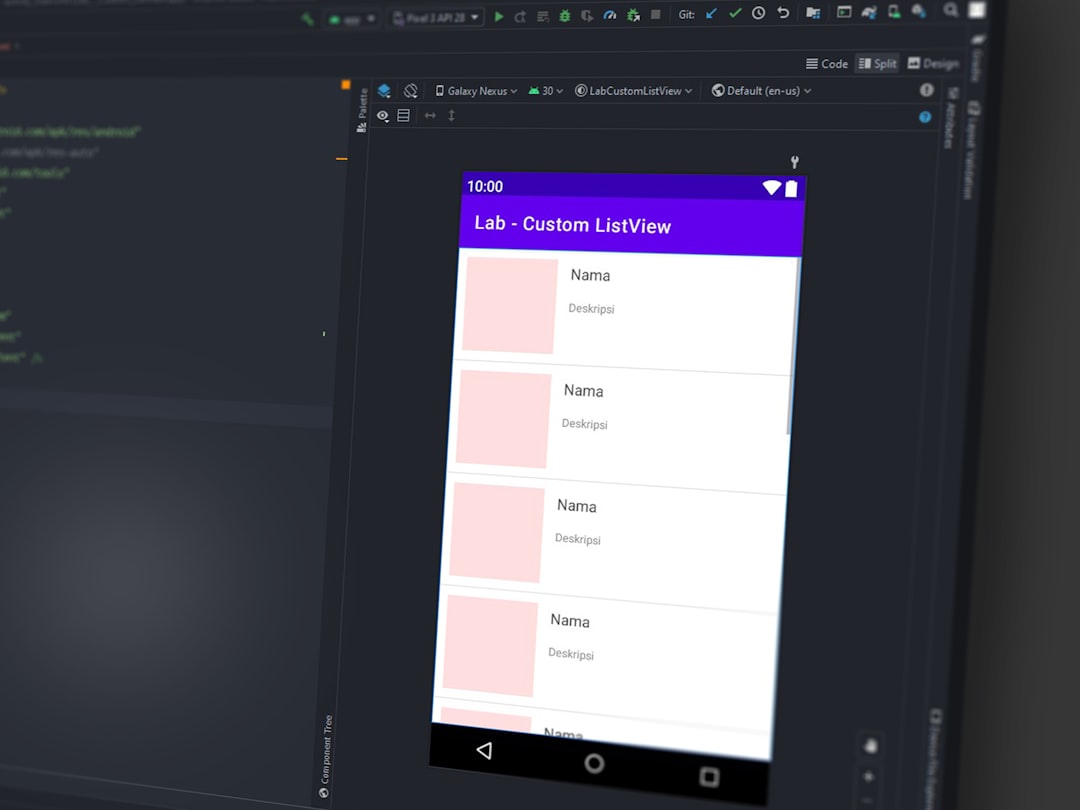
6. Run FL Studio as Administrator
Permission issues in Windows can cause the Plugin Manager to stall. To fix this, right-click the FL Studio shortcut icon and select “Run as Administrator”. This gives FL Studio access to restricted plugin folders that may otherwise be blocked.
7. Update FL Studio and Your Plugins
Ensure both FL Studio and your plugins are updated to the latest versions. Developers frequently release fixes for compatibility issues that could prevent scanning from completing.
To update FL Studio:
- Visit the official Image-Line website.
- Download the latest version of FL Studio for your OS.
- Install over your current installation; your settings and plugins will remain intact.
8. Use a Separate Plugin Scanner Tool
If none of the above steps work, consider using third-party plugin management tools like Plugin Doctor or VSTScanner to test for defective VSTs outside of FL Studio.
These tools can help verify plugin integrity and compatibility before attempting another scan in FL Studio.
Final Thoughts
Dealing with a stuck Plugin Manager can be frustrating, but it’s a fixable issue. Follow these best practices, update your tools, and be mindful of what you install. Regularly backing up your VST folders and keeping your software ecosystem clean will help prevent this problem in the future.
By taking a methodical approach, you can get back to your creativity and ensure a smooth plugin experience within FL Studio.