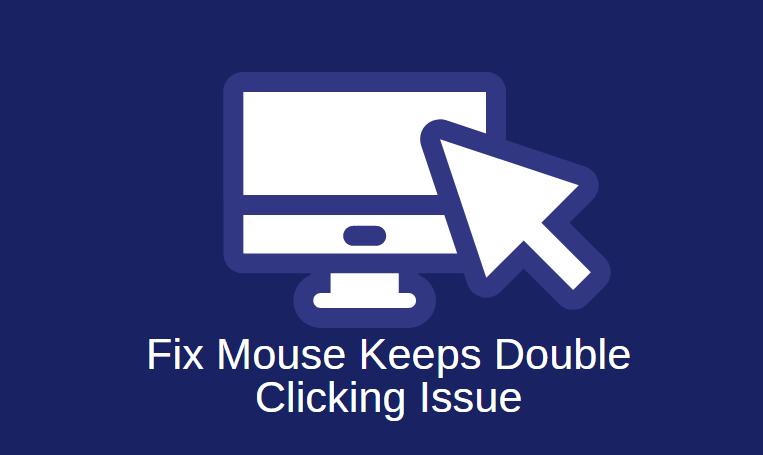You’re jamming to tunes or watching your favorite show, and suddenly—*bam!*—you get an error: “Audio renderer error. Please restart your computer.” Annoying, right? Well, don’t panic. If you’re using Windows 11, there are simple ways to fix this issue and get back to your sound-filled life.
This guide will walk you through easy methods to fix audio renderer errors. No tech degree required!
What Causes This Error?
The problem usually boils down to a few common things:
- Outdated or buggy audio drivers
- Conflicting audio playback devices
- Windows updates gone rogue
- Glitches from music or video apps
Ready to fix it? Let’s dive in!
1. Restart Your Computer (Yes, Really!)
This might sound too simple, but sometimes a quick reboot does the trick. It resets your sound system and resolves clashing processes. Try this first:
- Click the Start menu
- Select Power > Restart
If that works, you’re golden! If not, don’t worry—we have more tricks up our sleeves.
2. Unplug and Replug Your Audio Device
Using headphones or external speakers? Try this:
- Unplug the device
- Wait a few seconds
- Plug it back in
Sometimes Windows needs a little reminder of what it should be playing sound through.
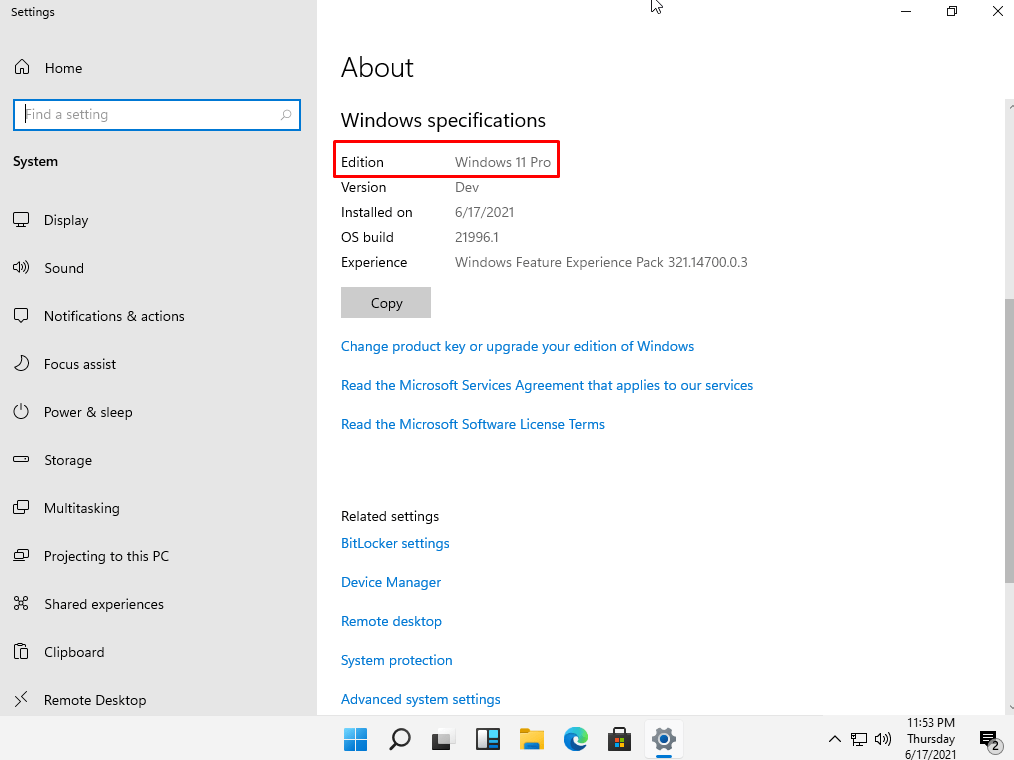
3. Update Your Audio Drivers
This one sounds scary, but it’s easy. Outdated or corrupted drivers often cause this error.
- Right-click the Start button
- Click Device Manager
- Expand Sound, video and game controllers
- Right-click your audio device and choose Update driver
- Select Search automatically for drivers
If it says your driver is up to date, you’re good. If it updates, restart your computer and test the sound.
4. Disable and Re-enable Your Audio Device
This refreshes the device without needing to reboot.
- Open Device Manager again
- Right-click your audio device
- Select Disable device
- Wait 5 seconds, then right-click it again to Enable device
This might nudge your sound system back to life.
5. Switch Your Audio Format
Sometimes your sound settings don’t match what your device expects. Let’s fix that:
- Right-click the sound icon in the taskbar
- Select Sound settings
- Click your audio device, then choose Advanced
- Try different sample rates (like 24-bit or 16-bit) and click Test
When you find the one that works, hit OK and enjoy the music!
6. End Background Apps Like Spotify or YouTube
Believe it or not, these programs can cause conflict. Try closing all audio or video apps—even your browser—and reopening them one at a time. Restart the app that was giving the error and test the sound.
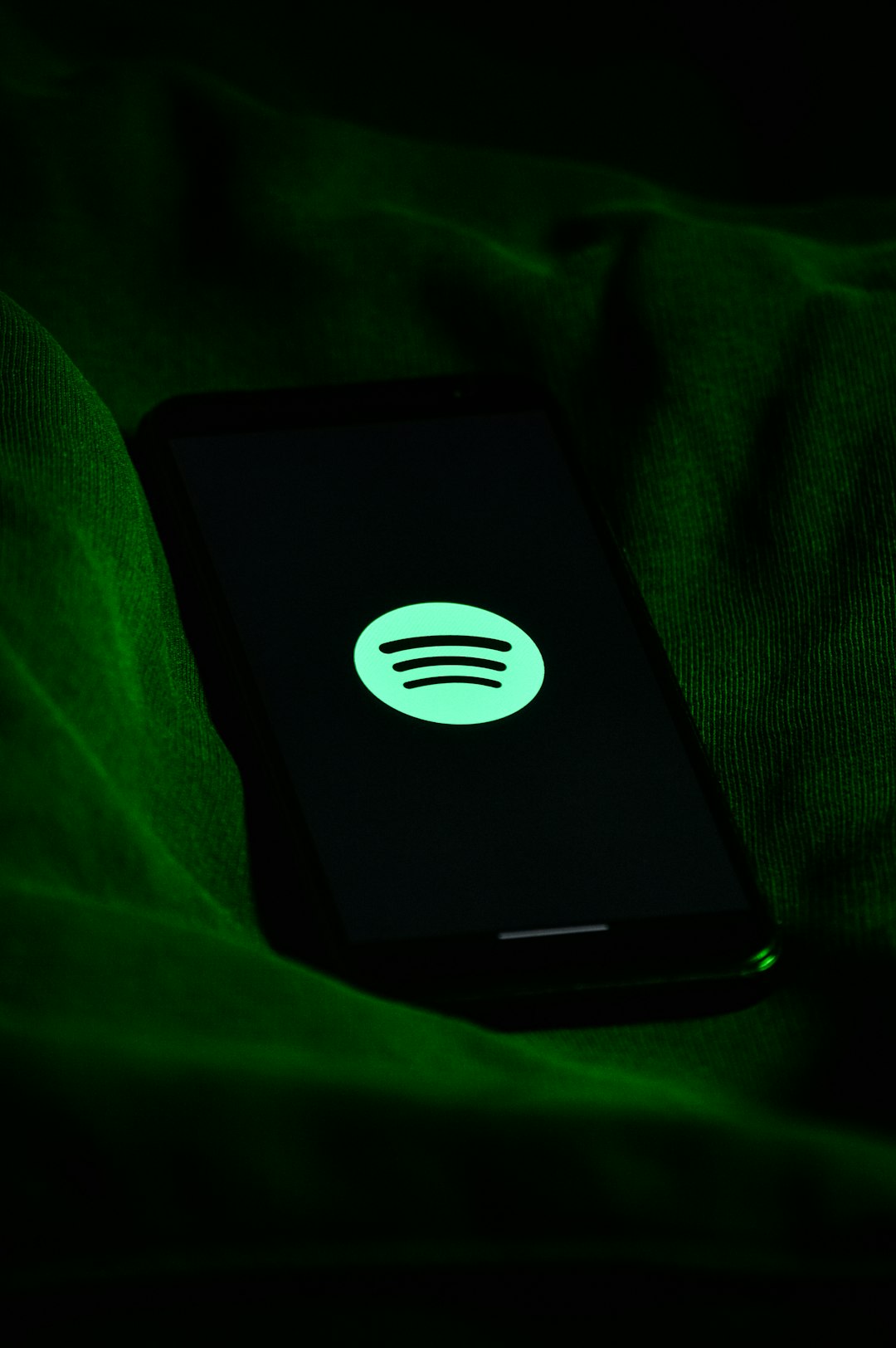
7. Run the Windows Troubleshooter
Let Windows work its magic with built-in tools.
- Go to Settings > System > Troubleshoot
- Click Other troubleshooters
- Find Playing Audio and hit Run
Follow the steps it gives you. It might find and fix the issue automatically. Yep, it’s that smart.
Bonus Tip: BIOS Update (Advanced Users Only!)
Some users found that updating their PC’s BIOS helped. This is not for beginners, so only try this if you’re comfortable following your PC manufacturer’s instructions to the letter. Or maybe get help from a techy friend!
Say Goodbye to the Audio Renderer Error!
No more silence! Now you know multiple ways to solve the audio renderer error on Windows 11. Whether it’s a quick restart or a dive into the device settings, you’re ready to win against this error like a pro.
Now go on, play that song, start that video, and enjoy the sweet sound of success!