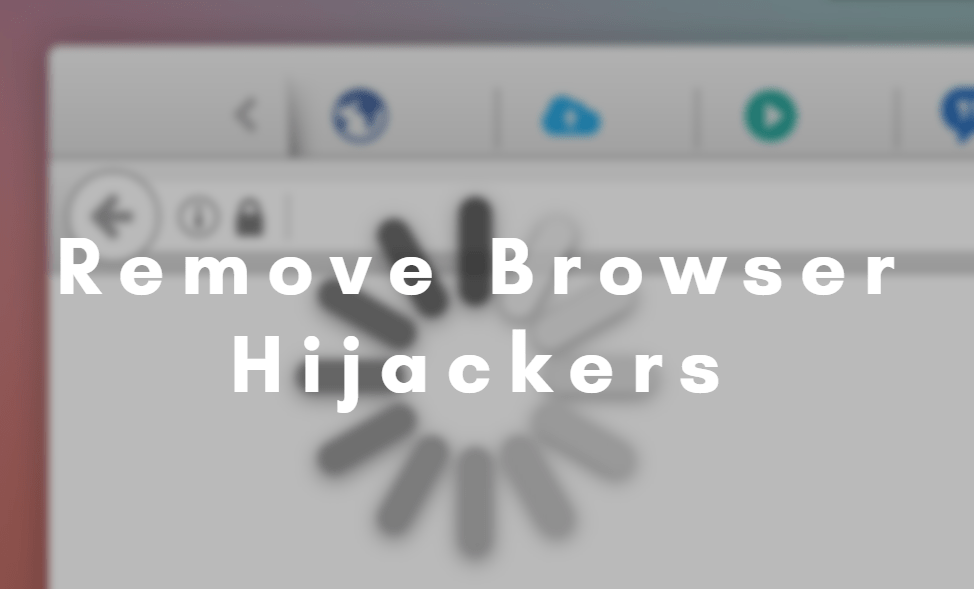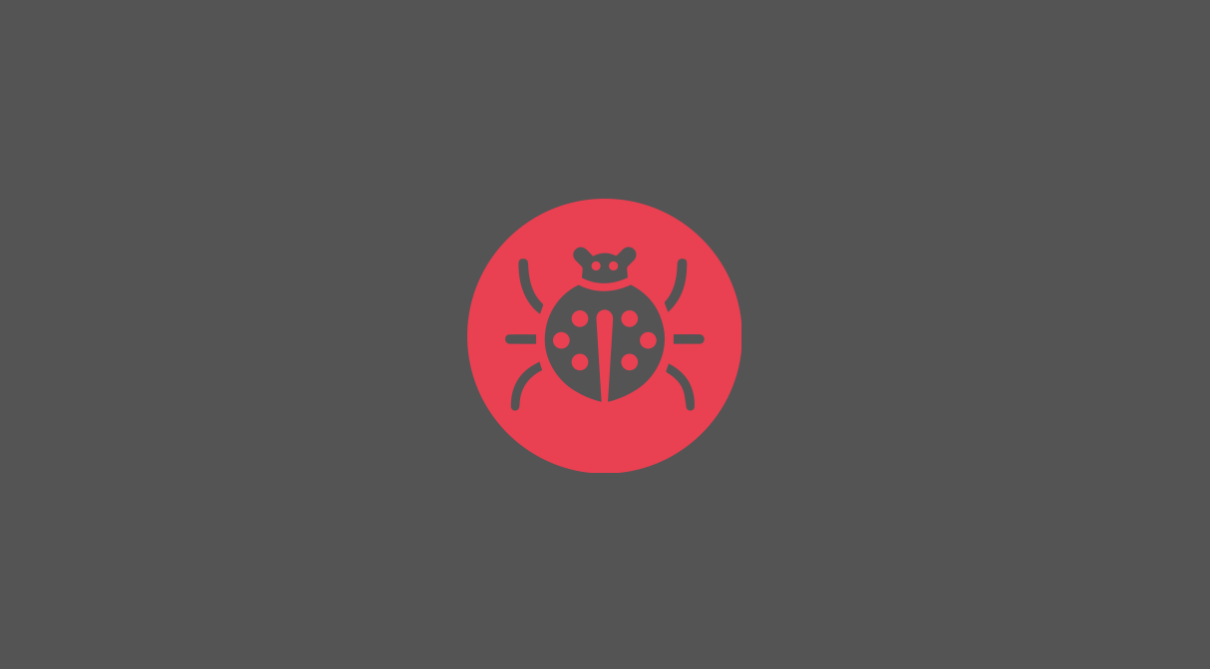CapCut has emerged as a popular video editing app, offering users a wide range of editing tools to create captivating content. TikTok, on the other hand, continues to be a leading platform for sharing short-form videos. If you’re wondering how to seamlessly upload your CapCut creations to TikTok, you’re in the right place. In this article, we’ll provide you with a step-by-step guide on how to upload CapCut videos on TikTok, ensuring your content reaches a wider audience.

Step 1: Edit Your Video in CapCut
1. Download and Install CapCut:
If you haven’t already, download and install the CapCut app from the App Store (for iOS) or Google Play Store (for Android).
2. Import Your Video
Open CapCut and import the video you want to edit from your device’s gallery. CapCut allows you to trim, add effects, transitions, text, and more to enhance your video.
3. Edit Your Video
Use CapCut’s editing tools to trim your video, add effects, filters, text, stickers, and music to create a visually appealing video.
4. Export Your Video
Once you’re satisfied with the edits, export your video in the desired resolution and quality. CapCut offers various export options to suit your preferences.
Step 2: Save Your Video to Your Device
1. Export Your Edited Video
After editing your video in CapCut, export it to your device’s storage. Make sure to choose a compatible file format and resolution for TikTok.
2. Locate Your Video
Once the export is complete, navigate to the location where the video is saved on your device. You may find it in the CapCut folder or the default storage location for exported videos.
Step 3: Upload Your CapCut Video to TikTok
1. Open TikTok App
Launch the TikTok app on your device. If you don’t have the app installed, download it from the App Store (iOS) or Google Play Store (Android).
2. Start Creating a New TikTok
Tap on the “+” icon at the bottom of the screen to start creating a new TikTok.
3. Upload Your CapCut Video
On the recording screen, tap on the “Upload” button (looks like a cloud with an arrow pointing upward). This allows you to select a video from your device’s gallery.
4. Select Your CapCut Video
Navigate to the location where your CapCut video is saved and select it. TikTok will automatically load the selected video onto the recording screen.
5. Add Additional Effects (Optional)
Once your CapCut video is loaded into TikTok, you can further customize it by adding effects, filters, text, stickers, music, and more using TikTok’s built-in editing tools.
6. Preview and Edit
Preview your video to ensure everything looks as desired. You can trim the video, adjust the volume, add text, and make other edits within the TikTok app.
7. Write a Caption and Add Hashtags (Optional)
Write a caption for your TikTok video and add relevant hashtags to increase its discoverability. You can also tag friends or add location information if applicable.
8. Share Your TikTok
Once you’re satisfied with your CapCut video on TikTok, tap on the “Next” button to proceed. Add any additional information such as video description, privacy settings, and post options.
9. Post Your TikTok
Finally, tap on the “Post” button to share your CapCut video on TikTok. Your video will be uploaded to your TikTok profile and shared with your followers.
With the help of this step-by-step guide, you can easily upload your creatively edited CapCut videos to TikTok. By leveraging the editing capabilities of CapCut and the wide-reaching audience of TikTok, you can showcase your content to a broader audience and engage with TikTok’s vibrant community. Experiment with different editing techniques, effects, and music to create compelling TikTok videos that captivate and entertain viewers.