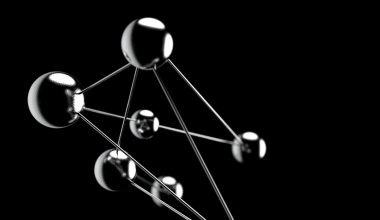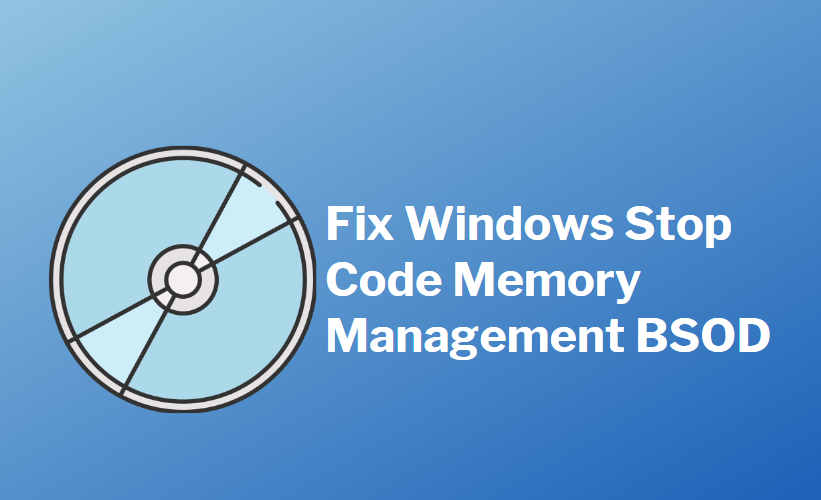Virtual hard disk files, known as .VHD and .VHDX, are essential tools for IT professionals, developers, and power users working with virtual machines, system backups, or testing environments. These virtual disk files emulate physical hard drives and are commonly used with Microsoft Hyper-V, backup utilities, and software deployment tools. If you’re working in Windows 10, you’ll be pleased to know that mounting these files is straightforward and built directly into the system. This article will guide you through the process step-by-step with multiple methods and tips to ensure a smooth experience.
Understanding .VHD and .VHDX Files
Before we begin the mounting process, it’s beneficial to understand the difference between the two file types:
- .VHD (Virtual Hard Disk): This format was introduced with older versions of Windows (such as Windows Virtual PC). It supports a maximum size of 2 TB and is widely compatible with various tools.
- .VHDX: Introduced in Windows 8 and Windows Server 2012, this file format supports up to 64 TB and offers better performance, reliability, and resilience to power failures.
Both formats serve similar purposes but differ in scalability and robustness, with .VHDX being the modern choice.
Method 1: Mounting a .VHD or .VHDX File via File Explorer
Windows 10 provides native support for mounting virtual hard disk files directly through File Explorer. To use this method:
- Locate the .VHD or .VHDX file on your computer.
- Right-click the file.
- Select “Mount” from the context menu.
Once mounted, the virtual disk will appear as a new drive in This PC with its own drive letter. You can browse, copy, paste, and manage files just as you would on a physical drive.

To unmount the disk, simply right-click the drive in This PC and choose “Eject”.
Method 2: Mounting via Disk Management
If you’re unable to mount a disk via File Explorer or need more control, you can use Disk Management:
- Press Windows Key + X and select Disk Management.
- In the Disk Management window, click Action in the menu bar and choose Attach VHD.
- Click Browse and navigate to the .VHD or .VHDX file you wish to mount.
- Select the file and click OK.
This method gives you more insights into disk properties, partitions, and configuration settings. The virtual hard disk will appear in the lower pane, and you can assign a drive letter or format partitions if necessary.

Method 3: Using PowerShell
For advanced users, PowerShell provides a command-line solution for mounting and managing virtual hard disks. This is particularly useful in scripting or automating tasks.
To mount a disk using PowerShell:
- Open PowerShell as Administrator (right-click Start > Windows PowerShell (Admin)).
- Use the following command:
Mount-VHD -Path "C:\Path\To\Your\File.vhdx" -PassThru | Get-Disk | Set-Disk -IsOffline $falseReplace "C:\Path\To\Your\File.vhdx" with the actual path to your disk file. The -PassThru parameter returns an object so you can manipulate the disk state if needed.
To detach the virtual hard disk later, use:
Dismount-VHD -Path "C:\Path\To\Your\File.vhdx"PowerShell provides deeper customization and remote management capabilities, making it a favorite among IT administrators.
Best Practices for Working with Mounted VHD/VHDX
While mounting virtual disks in Windows 10 is simple, it’s important to remember a few best practices to ensure data safety and integrity:
- Always dismount the virtual disk before moving or renaming files. Doing so while it’s mounted could corrupt the data.
- Use write protection when working with a backup VHD/VHDX. This prevents unintentional modifications.
- Ensure adequate storage space. Mounting large disks will temporarily use system resources and can impact performance if your drive is almost full.
Common Issues and Troubleshooting
In some cases, users may encounter errors when attempting to mount a virtual hard disk. Below are common issues and their solutions:
- File is in use: Ensure that no applications or virtual machines are accessing the VHD/VHDX file.
- Access Denied: Run the tool (File Explorer, Disk Management, PowerShell) as Administrator to avoid permission issues.
- File is corrupted: Use
chkdskor restore from backup if the virtual disk file is damaged.
For corrupted files, you can also use third-party disk repair tools that specialize in recovering VHD or VHDX file structures. However, regular backups are your best protection.
Use Cases for Mounting VHD/VHDX Files
Mounting virtual disks isn’t just for IT staff. Here are a few scenarios where mounting a .VHD or .VHDX might be useful for everyday users or developers:
- Accessing a System Image: Backup and recovery tools like Windows Backup store system images in VHD format. These can be mounted to retrieve files on-demand.
- Transferring Virtual Machine Disks: When migrating virtual environments, mounting the disks can simplify file transfers or updates.
- Testing Applications: Developers can create disposable environments for testing software without altering their main system.
Creating VHD/VHDX Files
In case you’re not only looking to mount but also create these files, Windows 10 allows you to create new virtual disks within Disk Management:
- Go to Disk Management (Windows key + X > Disk Management).
- Click Action > Create VHD.
- Select location, specify size, and choose format (.VHD or .VHDX).
- Click OK to initialize the disk and format it as desired.
This is great for setting up secure virtual environments or encrypted drives.
Security Considerations
Since .VHD and .VHDX files contain full virtual drives, they can potentially carry malware or sensitive data. Always verify the source of these files before mounting them. In enterprise settings, it’s advisable to scan the virtual disk with anti-malware tools prior to use. For added security, these files can also be encrypted using tools like BitLocker.

Conclusion
Mounting .VHD and .VHDX files in Windows 10 is a powerful feature that allows users to access, test, and recover large amounts of data without additional software. Whether you’re a system administrator managing backups, a developer testing in virtual environments, or just someone needing access to a virtual hard disk, Windows 10 provides multiple reliable methods to get the job done.
By understanding each approach—File Explorer, Disk Management, and PowerShell—you can choose the best method for your specific needs. Always remember to unmount virtual disks properly and follow security precautions to maintain your data privacy and system integrity.