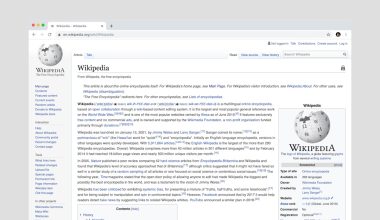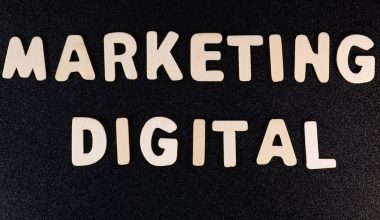Want to bring awesome 3D models into your Mine-imator project? You’ve got a USD file, but you’re not sure what to do next? Don’t worry — it’s easier than you think!
In this fun and simple guide, we’ll walk you through every step to import a USD file into Mine-imator. You’ll be animating your creations in no time!
What is a USD file?
USD stands for Universal Scene Description. It’s a 3D file format created by Pixar. That’s right — the movie-making experts!
USD files can store scenes, models, textures, animations, and even more cool 3D stuff.
The thing is, Mine-imator doesn’t support USD files directly. But thanks to a few easy tricks, you can still use them!
What You’ll Need
Before we jump in, make sure you’ve got the right tools:
- Mine-imator – The latest version is always best.
- A 3D model viewer or converter – We recommend Blender (it’s free).
- Basic understanding of 3D files – Don’t worry, we’ll keep it easy!
Step 1: Open Your USD File in Blender
First, we need to convert the USD file into something Mine-imator understands — like an OBJ or .DAE file.
Here’s how to do it:
- Download and install Blender from the official website.
- Open Blender.
- Go to File > Import > Universal Scene Description (.usdc, .usda).
- Navigate to your USD file and open it.

Now your model is in Blender! You can rotate it, explore it, and even edit it if you want.
Step 2: Export the Model to OBJ or DAE
Mine-imator supports OBJ and DAE files. So we need to export your USD model into one of those formats.
To do this in Blender:
- Select the model in the scene (use A to select all models).
- Go to File > Export.
- Choose either Wavefront OBJ (.obj) or Collada (.dae).
- Pick a folder and give it a name you’ll remember.
- Click Export and wait a few seconds.
Congratulations! Your file is now in a format that Mine-imator can read!
Step 3: Open Mine-imator and Import Your Model
Now it’s time for the fun part!
- Launch Mine-imator.
- Start a new project or open an existing one.
- Click the big “Import” button (it looks like a folder).
- Select “Import Asset”.
- Choose “Model (.obj/.dae)” from the list.
- Find your exported file and open it.
Boom! Your model is now in your Mine-imator scene. You can move it, scale it, and pose it just like a Minecraft character!

Step 4: Adjust and Texture the Model
Depending on your export settings, the model may appear too big, too small, or missing textures. But don’t panic!
We have easy steps to fix that:
- Resize the model using the scale tool in Mine-imator.
- Rotate it to face the right direction.
- Add textures by importing image files and applying them in the model’s settings.
If your textures didn’t come with the OBJ or DAE file, you might have to export them separately from Blender. That can be done through the export settings — just make sure you check “Write Materials” and “Include UVs.”
Bonus Tip: Clean Up the Model in Blender First
Sometimes a 3D model can have too many parts, or tiny details that you don’t want.
Before exporting it from Blender, you can:
- Delete unnecessary parts.
- Combine meshes into one.
- Simplify the shape if it’s too complicated.
Keep it simple! Mine-imator runs best with models that aren’t too heavy or detailed.
Things to Watch Out For
Here are a few things that might trip you up, and how to fix them:
- Textures not showing: Make sure they’re linked properly. Use relative paths or move them next to your model file.
- Model appears invisible: Try re-scaling it in Mine-imator. It might be tiny!
- Too many parts: Simplify the model in Blender before exporting.
Use Cases for Imported Models
Why go through all this effort? Well, imported USD models let you:
- Create stunning backdrops for scenes.
- Add realistic furniture, props, and buildings.
- Use cool animated objects like robots, cars, or dragons!
It’s all about creativity. With custom models, your animations will stand out!

Quick Recap
Let’s go over the 4 main steps again:
- Open your USD file in Blender.
- Export it as an OBJ or DAE file.
- Import that file into Mine-imator.
- Adjust textures, scaling, and positioning.
Easy peasy, right?
Wrapping Up
Now you know how to import a USD file into Mine-imator. It’s not hard — it just takes a few tools and a little creativity.
With your model in place, you’re ready to animate like a pro. Go make something amazing!
Happy animating, and have fun building your 3D world!