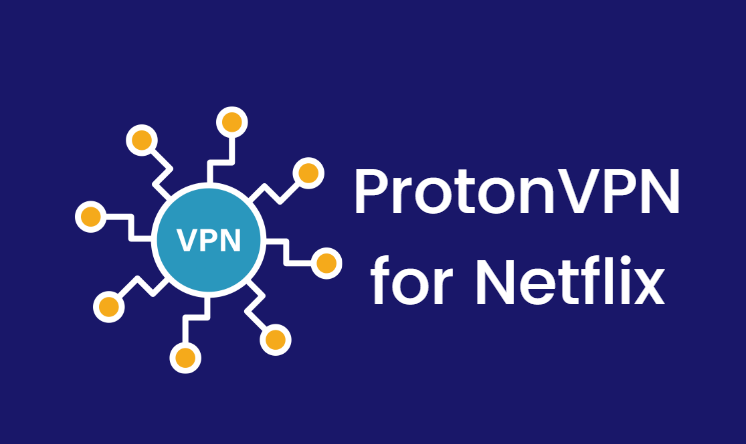Artificial intelligence-powered visual generation tools have transformed the digital content landscape, and Midjourney is among the most widely used platforms for AI-generated art today. However, many users noticed a peculiar bug — even when using high settings in Midjourney, the resulting images appeared low-resolution, with blurry textures or smeared details that should have been noticeably clearer. Surprisingly, the real fix wasn’t in tweaking render settings or using different styles, but rather toggling an obscure upscale-related option that many overlooked.
TLDR (Too long, didn’t read):
Midjourney users experienced low-resolution outputs even with high rendering settings. After extensive frustration and troubleshooting, many discovered the culprit: a hidden upscale toggle that was either inadvertently turned off or simply ignored. Re-enabling this upscale toggle dramatically improved final image clarity and detail. Understanding Midjourney’s upscale settings is vital for achieving professional-quality results.
The Mystery of Low-Resolution Images Despite High Settings
When Midjourney users select high-quality settings in the UI or through prompts, they naturally expect outputs that reflect high fidelity. Yet, since late 2023, there’s been a recurring issue where generated images look flat or pixelated, particularly when exporting or zooming in. Common complaints included:
- Blurry textures at 1:1 resolution
- Smudged or blended details in character faces or architectural lines
- Apparent lack of definition despite using –high or –quality 2 directives
The issue was widely debated in user forums, and many blamed underlying model changes or server-side compression. Yet deeper digging revealed another factor entirely.
The Overlooked Upscale Button
Unknown to many, Midjourney includes a feature called upscale, which is meant to enhance image resolution after the original generation. Previously, this step was more visible to users with buttons labeled U1, U2, U3, U4 corresponding to various grid choices. However, recent updates streamlined the interface, and the upscale action became less obvious.
Furthermore, if users enabled the “Fast Render” mode or used advanced prompt parameters, the default upscaling step could be automatically skipped or output downscaled silently to conserve resources.
As a result, users were misled into thinking their results were final, when what they were actually seeing was just the preview version — which is by design lower in resolution. The solution? Clicking a single Upscale button, or re-enabling automatic upscaling in account settings.

How to Check if Upscaling is Enabled
Users can ensure that upscaling is active by following these steps:
- Generate an image using a prompt of your choice.
- Once four images appear in a grid, look below the grid for U1 through U4 buttons.
- Click the U button for the image quadrant you prefer. This upscales the selected image.
If using the Midjourney Web App’s latest version:
- Hover or tap over a chosen image variant.
- Look for an “Upscale” action or menu icon.
- Alternatively, visit Settings > Default Render Settings and ensure Auto Upscale is toggled ON.
Technical Difference: Preview vs Upscaled Image
Understanding the visual difference between the preview render and the upscaled image is key. The preview is fast to generate but constrained — typically 512px by 512px or 1024px max. The upscaled version employs post-processing techniques like:
- AI-based edge enhancement algorithms
- Upsampling to resolutions as high as 2048px
- Selective sharpening of high-frequency image areas (like faces, textures, text)
This upscaling not only adds pixel density but reinterprets the visual content for better detail.
Signs You’re Not Getting the Upscaled Output
To troubleshoot potential issues with image clarity, here are some signs that suggest you’re only seeing the preview:
- Files are under 1 MB in size
- Resolution is under 1000px in width or height
- Image loses sharpness when zoomed in even slightly
- No “Upscale” suffix or version marker in filename (if downloaded)

Why Some Users Disabled Upscale in the First Place
There was a time when Midjourney allowed users to speed up output by disabling automatic upscaling. This saved processing power and cut down queue wait time. But over time, many forgot to re-enable it — especially as Midjourney began defaulting to “preview-only” for quicker renders.
In collaborative workspaces, shared configurations also messed with individual user settings, causing inconsistencies in image quality across sessions.
How to Automate Upscaling in Every Render
For those who want to ensure they always get the highest-res output, here’s a fast way to apply the fix automatically:
- Go to your Midjourney profile in the web interface.
- Click on Settings.
- Under “Default Output Options,” toggle ON the Auto Upscale after Generation option.
This ensures that every image selected or finalized will be passed through the upscaling pipeline without needing manual interaction.
The Community Response and Lessons Learned
When this workaround began circulating in Discord threads and Reddit communities, users were relieved but also frustrated. Many spent hours experimenting with different prompt weights and rendering styles, assuming they were at fault.
Midjourney has since added more visible notices when users are viewing a non-upscaled preview. Still, it served as a valuable reminder: interface design and user transparency are as important as model architecture in AI tools.
FAQ: Midjourney Low-Resolution Output and Upscaling
-
Q: Why are my Midjourney images blurry or low quality?
A: You are most likely seeing the preview version of the image. Use the Upscale button or check your settings to ensure upscaling is enabled. -
Q: Where is the Upscale option?
A: After generating an image grid, use the U1–U4 buttons for variants. Or in the web UI, tap an image and find the Upscale option under its menu actions. -
Q: Can I automatically upscale all images without clicking?
A: Yes, go to profile settings and toggle ON “Auto Upscale after Generation.” -
Q: Does upscaling cost extra GPU minutes or credits?
A: Slightly, yes. Upscaling uses additional processing resources, so it may cost extra, depending on your subscription tier. -
Q: Is the upscaled image always better?
A: Nearly always. Upscaled images are larger, sharper, and better suited for print or design use. But always assess visual output based on your specific project needs.
Conclusion
Midjourney continues to push the boundaries of AI-generated creativity, but even power users can get tripped up by subtle interface changes and hidden defaults. The issue of low-resolution results at high settings proves that sometimes the most effective fixes are the simplest — like clicking a button that had always been there. Knowing how to properly deploy upscaling can make the difference between mediocre output and artwork worth showcasing.