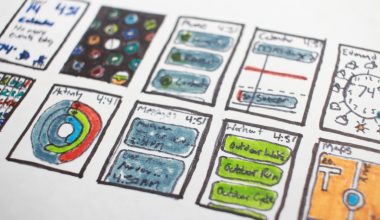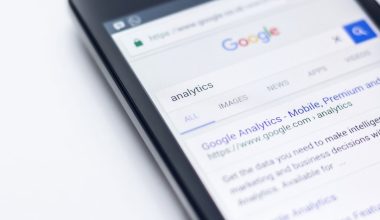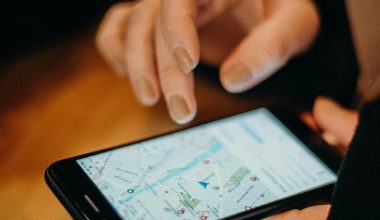The infamous WHEA UNCORRECTABLE ERROR is one of the more frustrating blue screen errors you can encounter on a Windows 10 PC. It often signals a hardware issue or a problem with system drivers, and when it strikes, your computer crashes abruptly—frequently when you’re in the middle of something important. But fear not, this error is fixable once you understand its causes and how to approach them.
What Is the WHEA UNCORRECTABLE ERROR?
The term WHEA stands for Windows Hardware Error Architecture. When you see this error code (commonly displayed as WHEA_UNCORRECTABLE_ERROR), it indicates that your system has encountered a critical hardware error. This could mean problems with your CPU, RAM, hard drive, or even overheating—an issue tied to hardware that your system wasn’t able to correct automatically.

Common Causes
Before jumping into solutions, it helps to identify what might be triggering the blue screen. Some of the most common culprits include:
- Corrupted or outdated device drivers
- Failing RAM or other hardware issues
- Overheating components
- Overclocked CPU or GPU
- Faulty or outdated BIOS/UEFI firmware
- Hard disk errors
Once you’ve identified the likely causes, you can proceed with a series of troubleshooting steps to resolve the issue.
Step-by-Step Fixes for WHEA UNCORRECTABLE ERROR
1. Update Drivers
Since outdated or corrupted drivers are common causes, start by updating them:
- Press Windows + X and choose Device Manager.
- Expand each hardware category and right-click on your devices to select Update driver.
- Select Search automatically for updated driver software.
Focus especially on chipset, network, GPU, and storage controller drivers.
2. Run Windows Memory Diagnostic
Faulty RAM is a common culprit for this error. Run a memory test to check:
- Press Windows + R, type
mdsched.exe, and hit Enter. - Select Restart now and check for problems.
Your PC will reboot and scan the RAM. If errors are found, consider replacing the faulty module.

3. Check for Hard Drive Errors
Corrupted hard drives can trigger this BSOD too. Run a disk check:
- Open Command Prompt as Administrator.
- Type
chkdsk /f /rand press Enter. - Restart your PC to let it scan the drive for errors.
4. Disable Overclocking
If your system is overclocked, revert all clock speeds to default values. You can do this in your BIOS/UEFI settings:
- Restart your PC and enter the BIOS/UEFI (usually by pressing Del or F2 during startup).
- Find the overclocking settings and select options to load default or safe settings.
- Save and exit BIOS.
5. Update BIOS/UEFI
An outdated BIOS can sometimes conflict with new hardware or OS updates. Check your motherboard manufacturer’s website for instructions and updated firmware. Be cautious: improperly updating BIOS can cause serious issues. Always follow official guidance.
6. Monitor CPU and GPU Temperatures
Thermal issues are often at the root of hardware failures. Tools like HWMonitor or Core Temp can help you monitor temperatures. If you find high heat levels:
- Clean dust from fans and heat sinks
- Improve airflow in your PC case
- Replace or upgrade your cooling system
Preventive Measures
Once you’ve tackled the WHEA_UNCORRECTABLE_ERROR, prevention is key. Here are a few tips:
- Regularly update drivers and Windows
- Run antivirus scans and system checks
- Keep your PC physically clean and cool
- Avoid risky BIOS or overclocking changes unless you know what you’re doing
Conclusion
The WHEA UNCORRECTABLE ERROR might seem daunting at first, but in most cases, it’s manageable with the right approach. Whether it’s faulty RAM, a buggy driver, or an overheating CPU, there are clear diagnostic steps you can follow. Don’t rush the process—take time to carefully inspect each possibility, and you’ll have your system running smoothly again in no time.